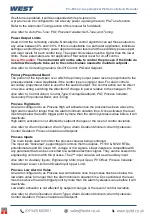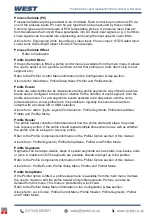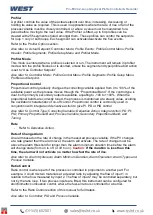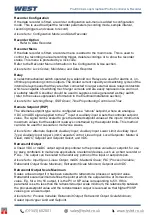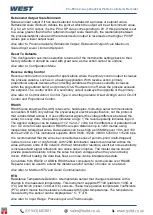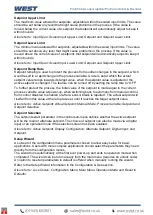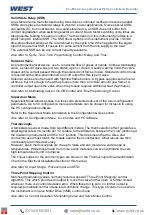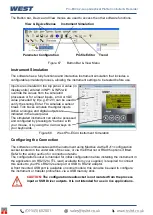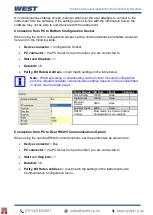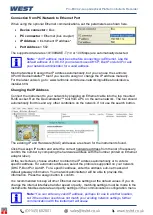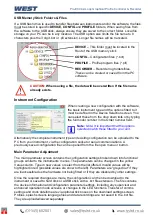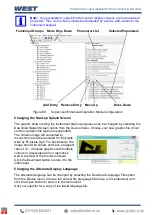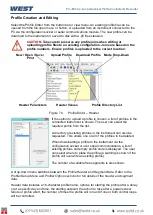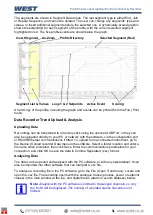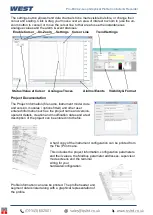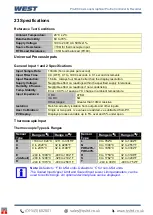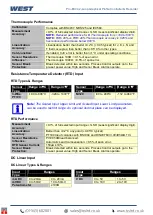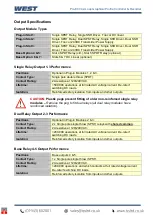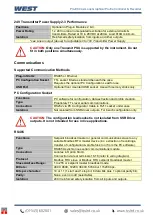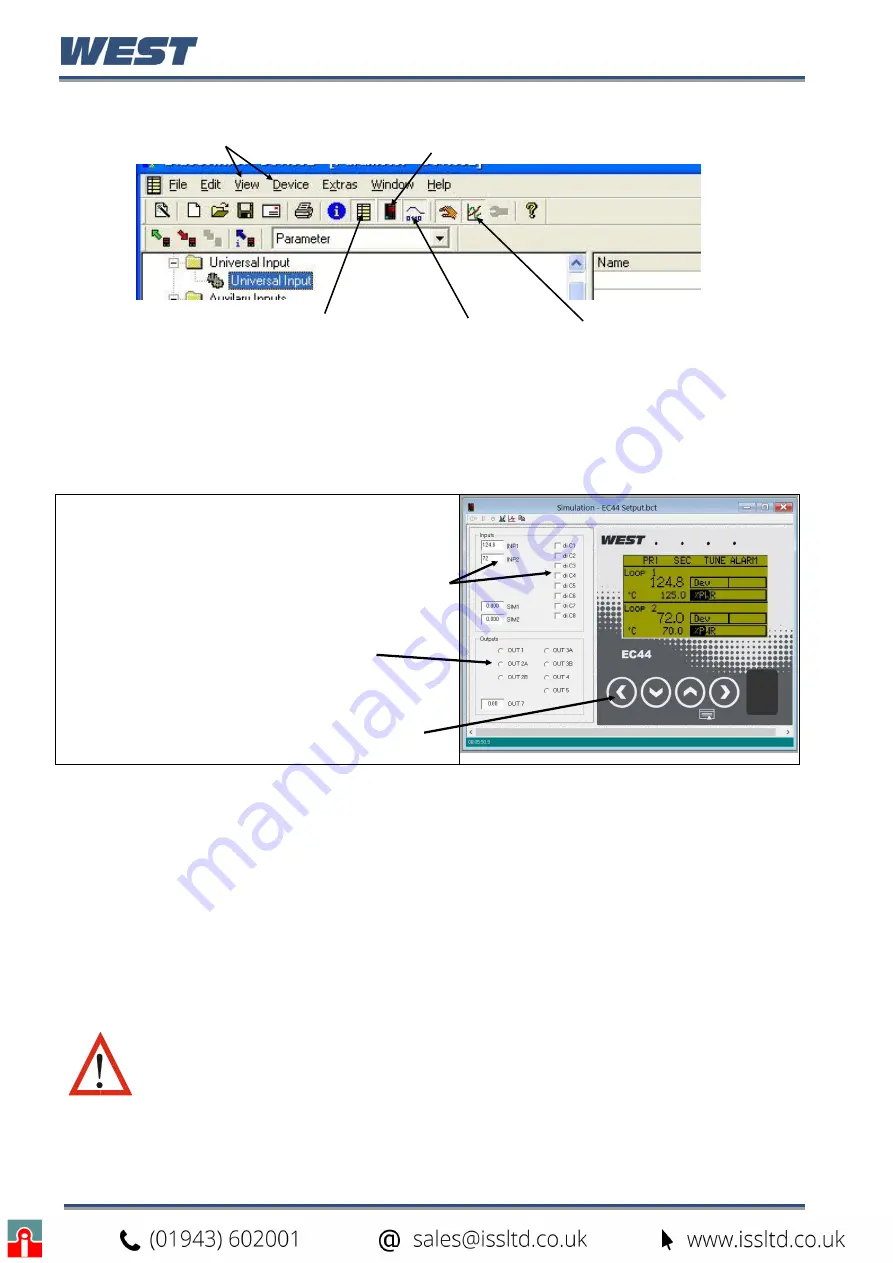
Pro-EC44 2-Loop Graphical Profile Controller & Recorder
Pro-EC44 Product Manual - 59540-2 September 2014
Page 236
The Button bar, Device and View menus are used to access the other software functions.
View & Device Menus
Instrument Simulation
Parameter Configuration
Profile Editor
Trend
Figure 67.
Button Bar & View Menu
Instrument Simulation
The software has a fully functional and interactive instrument simulation that includes a
configurable simulated process, allowing the instrument settings to be tested before use.
Inputs are simulated in the top panel. A value (in
display units) entered in INP1 & INP2 will
override the values from the simulated
processes or for a linear inputs, a mA or VDC
value preceded by # (e.g. #12.0) can be used to
verify the scaling. Enter F to simulate a sensor
break. Tick boxes simulate the digital inputs
Active analogue and digital outputs are
indicated in the lower panel.
The simulated instrument can also be accessed
and configured by pressing its “buttons” with
your mouse, or by using the 4 arrow keys on
your keyboards.
Figure 68.
West Pro-EC44 Instrument Simulation
Configuring the Connection
The software communicates with the instrument using Modbus via the RJ11 configuration
socket located on the underside of the case, or via the Ethernet or RS485 options if fitted.
Refer to the wiring section for connection details
.
The configuration socket is intended for initial configuration before installing the instrument in
the application. An RS232 to TTL lead (
available from your supplier
) is required to connect
this socket to your PCs RS232 serial port or USB to RS232 adaptor.
A front mounted USB port is available on some models; this can also be used to configure
the instrument or transfer profile files, via a USB memory stick.
CAUTION:
The configuration lead/socket is not isolated from the process
input or SSR Driver outputs. It is not intended for use in live applications.
Summary of Contents for Pro-EC44
Page 1: ...Pro EC44 2 Loop Graphical Profile Controller Recorder Pro EC44 User Guide 59540 2 ...
Page 2: ......
Page 6: ......