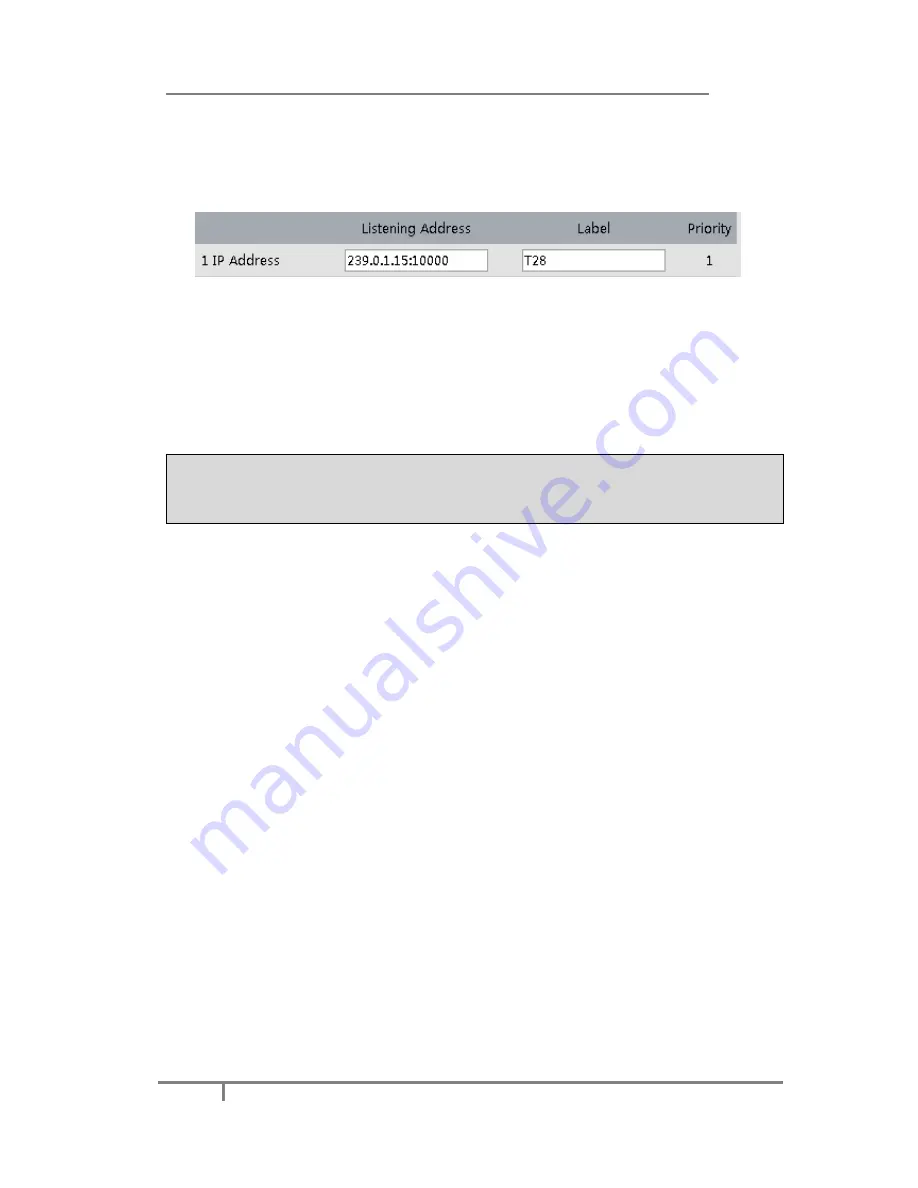
Enterprise IP Phone Advanced Phone Functions
84
interface:
1)
Click on
Contacts
->
MulticastIP
. Enter the
Listening Address
(es) which is
preconfigured as multicast address (IP: port) in the
Listening Address
field.
2)
Enter the
Label
(String) which will appear on the LCD screen when receiving RTP
from the corresponding Listening Address.
3)
Click
Confirm
to save the configuration .
After pressing a Multicast Paging key on the phone, the Phone sends RTP to a
preconfigured multicast address(es) (IP:port). Any phone in the local network then
listens for RTP on the preconfigured multicast address(es) (IP:port). For both
sending and receiving of the multicast RTP there is no sip signaling involved. The
phone receiving RTP will display the preconfigured listening multicast label (Label) to
the user.
Note:
Multicast RTP is one way only- from sender to the multicast address(es) (receiver).
For outgoing RTP multicasts, all other existing calls on the phone will be put on
hold.
Group Listening
This key function allows you to enable the Speakerphone and Handset/Headset mode
at the same time. It is suitable for the group conversation which has more than one
person at one side. You are able to speak and listen by using handset/headset;
meanwhile the others nearby can listen by using speakerphone. You can get back to
the previous mode by pressing the key again. (If the current mode is handset or
headset, users can press the speaker button to open or close the group listening
function)
Configure the key as
Group Listening
:
1)
Click on
Phone
->
DSS Key
->
Line Key
.
2)
Group Listening
is selected from the pull down menu “Type”.
3)
Click
Confirm
button to save the changes.
Public Hold
This key function allows particular BLA group to hold or retrieve a call during a
conversation
Configure the key as
Public Hold
:
1)
Click on
Phone
->
DSS Key
->
Line Key
.
2)
Public Hold
is selected from the pull down menu “Type”.
3)
Click
Confirm
button to save the changes.



























