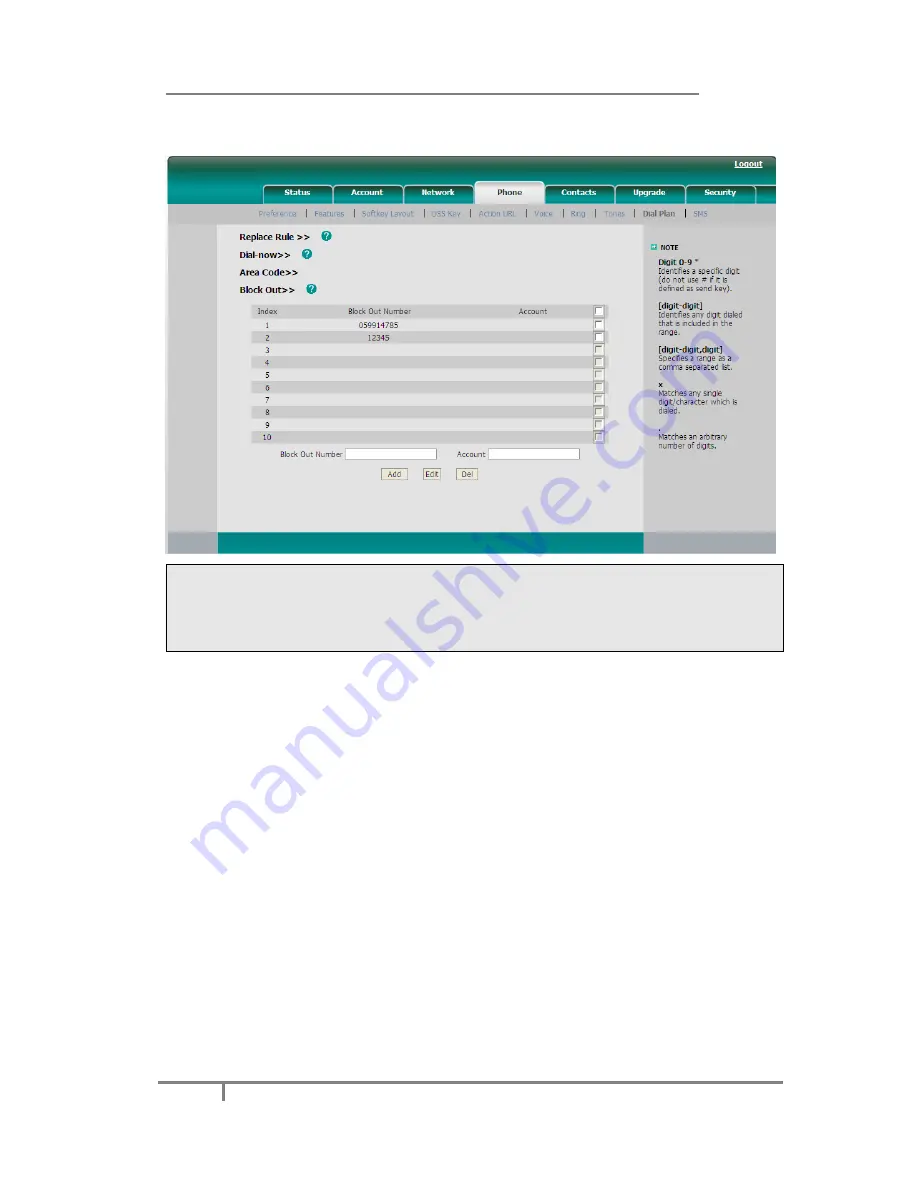
Enterprise IP Phone Customizing Your Phone
43
4)
You cannot dial out the number from your IP phone unless it is removed from
the forbidden list.
Note:
1.
The numbers set in Emergency cannot use the dial plan rule.
2.
In the Account field, you can enter 1,2,3…, “1” represents Account 1, “2”
represents Account 2
……
, if the account box is empty, it mean this rule works
for all accounts .
Feature Synchronisation
When enabled the synchronize function, configure the DND/FWD function on device
or server, DND/FWD status on device and server will be in correspondence.
To set Feature Key Synchronisation via the Web interface:
1
)
Click on
Phone
->
Features
->
Feature Key Synchronisation
2
)
There is a pull-down menu in the Type field, choose Intercom from the list.
3
)
Select whether to enable this function from the pull-down menu.






























