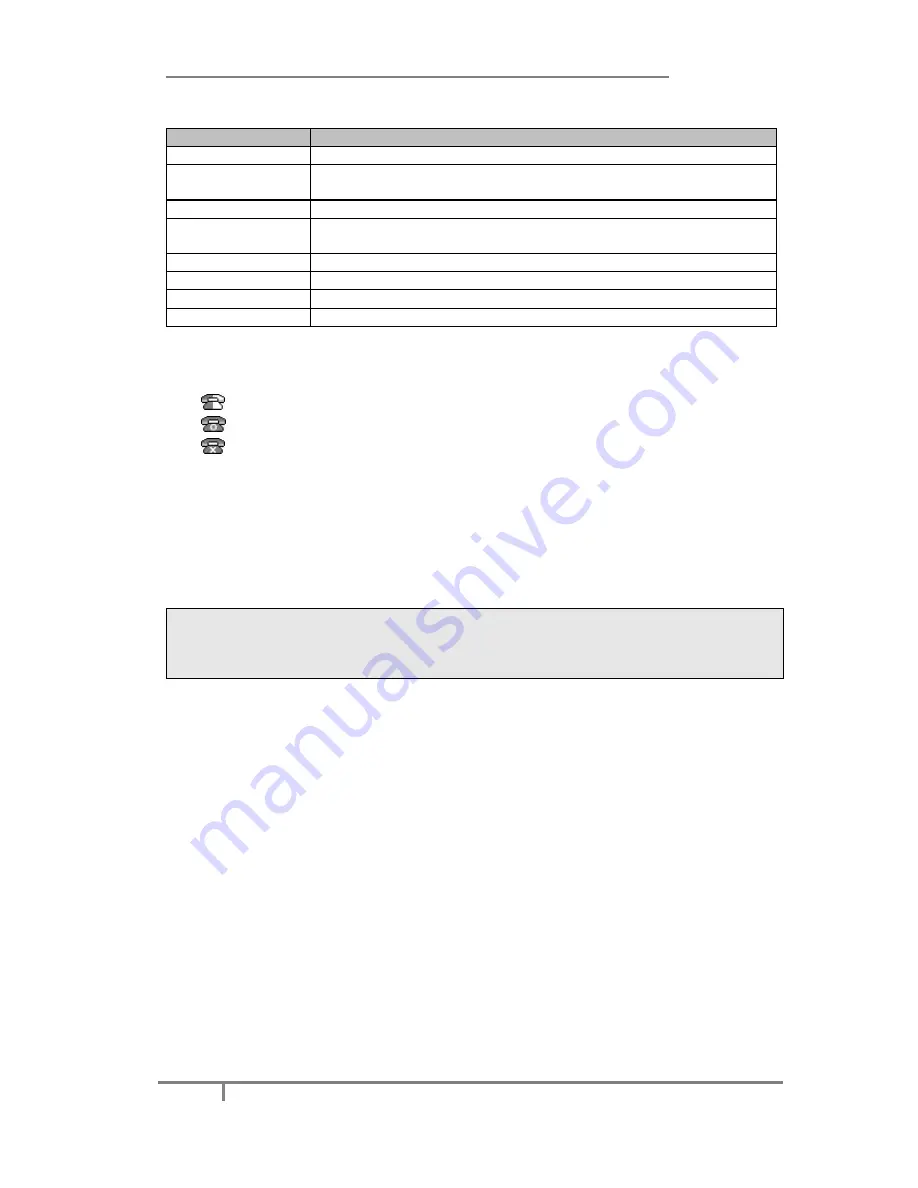
Enterprise IP Phone Getting Started
6
Click on
Account
, you will find the following parameters:
Field
Description
Register Status
It shows the register status of the phone.
Account Active
You can choose on/off to enable/disable the account
respectively.
Label
The name showing on the LCD of current device.
Display Name
The local phone name showing on the other phone when
calling.
Register Name
Register name provided by ITSP.
User Name
User account information, provided by ITSP.
Password
Account password provided by ITSP.
SIP Server
SIP server address provided by ITSP.
When you have finished the Network and Account Setting configuration, the Register
Status Icons will show in the idle screen:
Registering
Register successfully
Register failed
When all accounts register fail, phone will display "No Service" by default.
When the phone reboot, it will register automatically. If many phones register at the
same time, this will affect the server, the users can set the register power up time so
that the phone will random register automatically within the set time.
Setting the power up time via web interface:
Click on
Network
->
Advanced
->
Registration random
, enter the time in the field.
Note:
Should the IP PBX (SIP registrar) require an authentication, you will be prompted to
enter the correct password. Make sure you are using the appropriate input method
or enter the password via the web user interface.
Configuring via keypad
Network Settings:
Press
Menu
->
Settings
->
Advanced Settings
, enter the
password, and select
Network
->
WAN Port
/
PC Port
/
VLAN/Webserver
Type
/
802.1x Settings
/
VPN
Option to enter the internet relating configuration
page.
Account Settings:
Press
Menu
->
Settings
->
Advanced Settings
, enter the
password, and select
Accounts
to configure the account settings.
You can refer to the above “Configuring via Web Page” for the parameter detail.



























