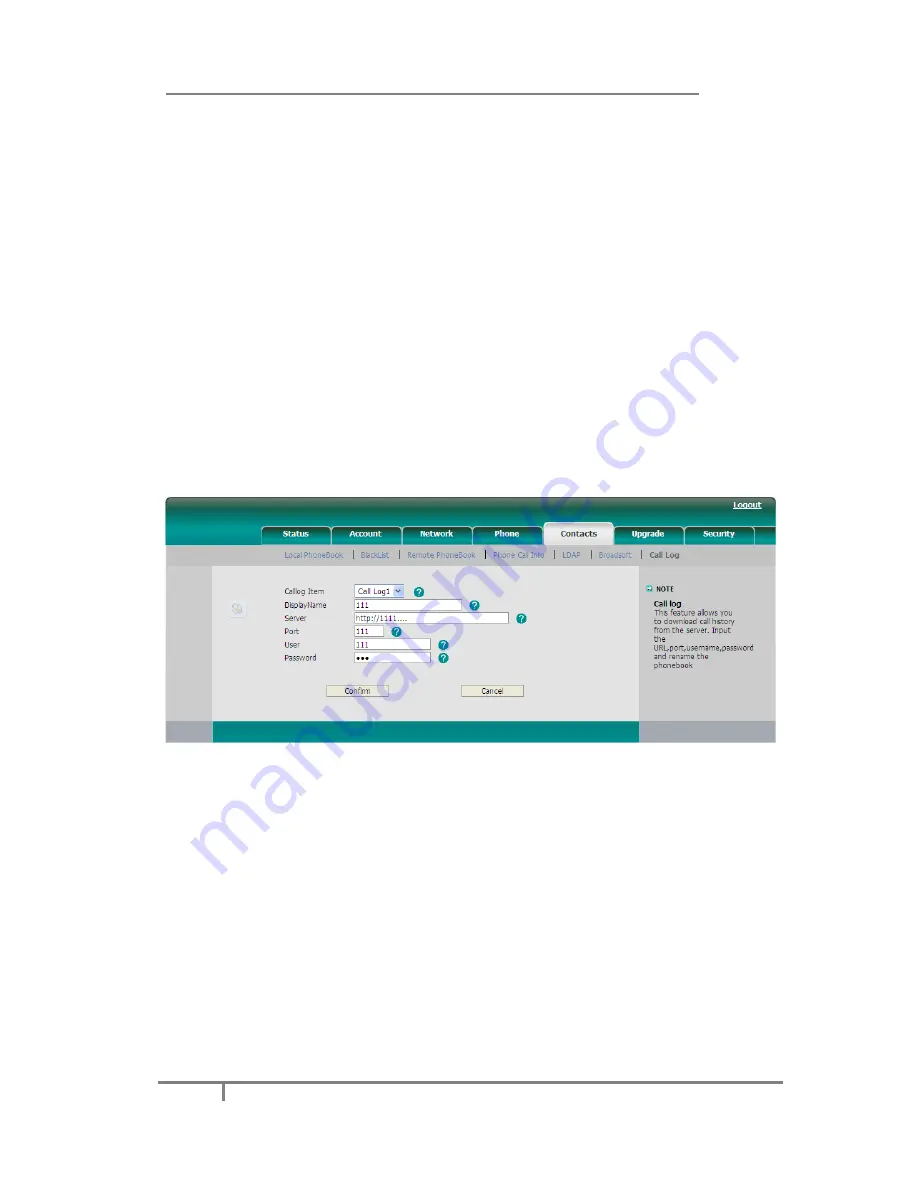
Enterprise IP Phone Customizing Your Phone
36
Missed call log
Defines whether to save the missed calls to the call history record or display the
missed calls on the idle screen. This function can only be set via the Web interface:
1)
Click on
Account
->
Basic
->
Missed call log
.
2)
Select
Enabled
or
Disabled
in the pull-down menu, click
Confirm
button to
save the change.
Broadsoft Call Log
This feature allows you to download call history from the server. Input the URL, port,
username, password and rename the phonebook
Configure Call Log via web interface:
1)
Click on
Contacts
->
Call Log
2)
Select the
Call log
Item.
3)
Enter the
Display Name
,
URL
,
Port
,
Username
and
Password
.
4)
Click the
confirm
button to save the changes.
Configure Broadsoft Call Log via phone interface:
1)
Press
Menu
->
Features
->
Broadsoft Settings Menu
->
Call Log Settings
2)
Select
Call Log Item
, enter the
Display Name
,
Server
,
Port
,
User Name
and
Password
.
3)
Press the
Save
soft key to save the changes.
Check Call Log via phone interface:
1)
Press
Menu
->
History Type
->
Network Call Log
2)
Select the
Call log
Item
, press
Enter
to download the call log.
Logo Customization
You can upload your own logo which displayed on the idle screen.
Upload the logo via web interface:
1)
Click on
Phone
->
Features
->
Use Logo
->
Custom Logo
via the Web interface,






























