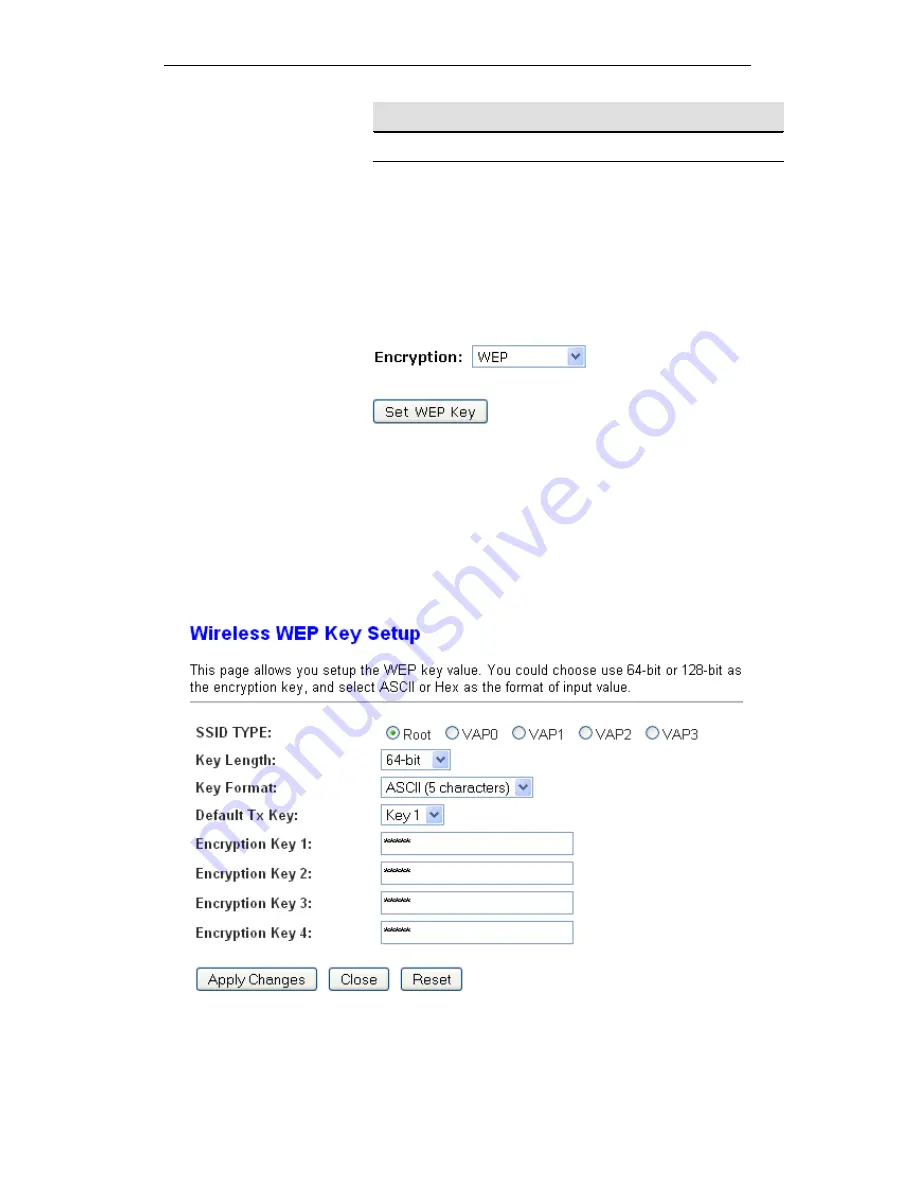
User’s Guide
Configuring your Computers
Function Button Description
Apply Changes
Click to save the rule entry to the configuration.
WEP + Encryption Key
WEP aims to provide security by encrypting data over radio
waves so that it is protected as it is transmitted from one end
point to another. However, it has been found that WEP is not as
secure as once believed.
3. From
the
Encryption
drop-down list, select
WEP
setting.
Click
Set WEP Key
button.
From
the
Key Length
drop-down list, select
64-bit
or
128-bit
setting.
From
the
Key Format
drop-down list, select
ASCII (5
characters),
Hex (10 characters), ASCII (13 characters)
or
Hex (26 characters)
setting.
From
the
Default Tx Key
drop-down list, select a
key is
used for encryption
.
Enter
the
Encryption Key
value depending on selected
ASCII or Hexadecimal.
Click
Apply Changes
button.
77
Summary of Contents for DA-300N
Page 1: ...Wireless ADSL2 Router User s Guide WELL DA 300N Wireless ADSL2 Router User s Manual 1 ...
Page 15: ...Wireless ADSL2 Router User s Guide Figure3 RESET button 15 ...
Page 22: ...Wireless ADSL2 Router User s Guide 4 Double click on Internet Protocol Version 4 TCP IPv4 22 ...
Page 33: ...Wireless ADSL2 Router User s Guide Figure 1 Homepage 33 ...
Page 38: ...Wireless ADSL2 Router User s Guide 38 ...
Page 41: ...Wireless ADSL2 Router User s Guide 41 ...
Page 53: ...Wireless ADSL2 Router User s Guide 53 ...
Page 58: ......
Page 60: ...User s Guide Configuring your Computers 60 ...
Page 82: ...User s Guide Configuring your Computers 82 ...
Page 98: ...User s Guide Configuring your Computers 11 Enter AP s Self PIN Number and click next 98 ...
Page 100: ...User s Guide Configuring your Computers 13 Enter the Passphrase and then click Next 100 ...
Page 139: ...User s Guide Configuring your Computers 139 ...
Page 171: ...User s Guide Configuring your Computers 171 ...






























