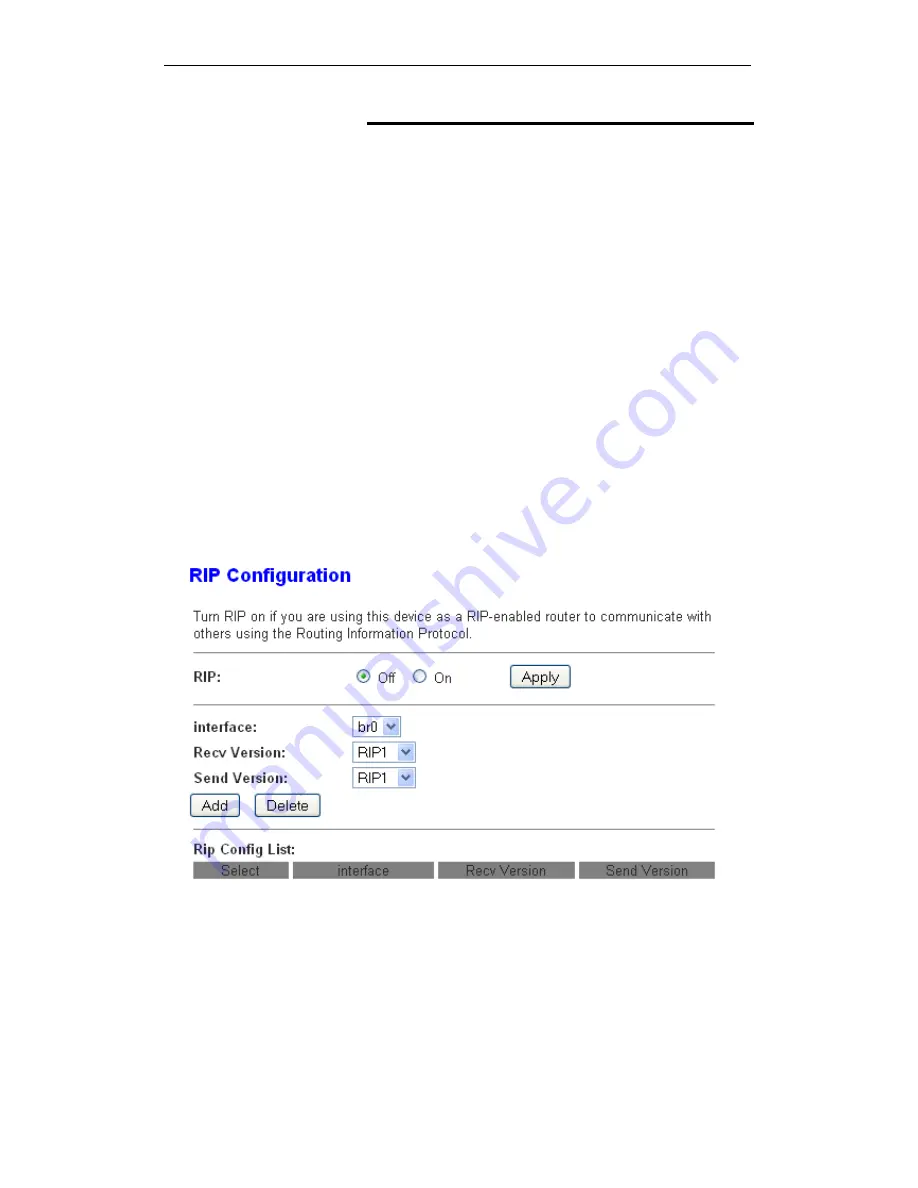
User’s Guide
Configuring your Computers
RIP
RIP is an Internet protocol you can set up to share routing table
information with other routing devices on your LAN, at your
ISP’s location, or on remote networks connected to your
network via the ADSL line.
Most small home or office networks do not need to use RIP;
they have only one Router,such as the ADSL Router, and one
path to an ISP. In these cases, there is no need to share routes,
because all Internet data from the network is sent to the same
ISP gateway.
You may want to configure RIP if any of the following
circumstances apply to your network:
−
Your home network setup includes an additional Router or
RIP-enabled PC (other than the ADSL Router). The ADSL
Router and the Router will need to communicate via RIP to
share their routing tables.
−
Your network connects via the ADSL line to a remote network,
such as a corporate network. In order for your LAN to learn the
routes used within your corporate network, they should both be
configured with RIP.
−
Your ISP requests that you run RIP for communication with
devices on their network.
1. From
the
head
Advance
menu, click on
Route -> RIP
. The
following page is displayed:
115
Summary of Contents for DA-300N
Page 1: ...Wireless ADSL2 Router User s Guide WELL DA 300N Wireless ADSL2 Router User s Manual 1 ...
Page 15: ...Wireless ADSL2 Router User s Guide Figure3 RESET button 15 ...
Page 22: ...Wireless ADSL2 Router User s Guide 4 Double click on Internet Protocol Version 4 TCP IPv4 22 ...
Page 33: ...Wireless ADSL2 Router User s Guide Figure 1 Homepage 33 ...
Page 38: ...Wireless ADSL2 Router User s Guide 38 ...
Page 41: ...Wireless ADSL2 Router User s Guide 41 ...
Page 53: ...Wireless ADSL2 Router User s Guide 53 ...
Page 58: ......
Page 60: ...User s Guide Configuring your Computers 60 ...
Page 82: ...User s Guide Configuring your Computers 82 ...
Page 98: ...User s Guide Configuring your Computers 11 Enter AP s Self PIN Number and click next 98 ...
Page 100: ...User s Guide Configuring your Computers 13 Enter the Passphrase and then click Next 100 ...
Page 139: ...User s Guide Configuring your Computers 139 ...
Page 171: ...User s Guide Configuring your Computers 171 ...






























