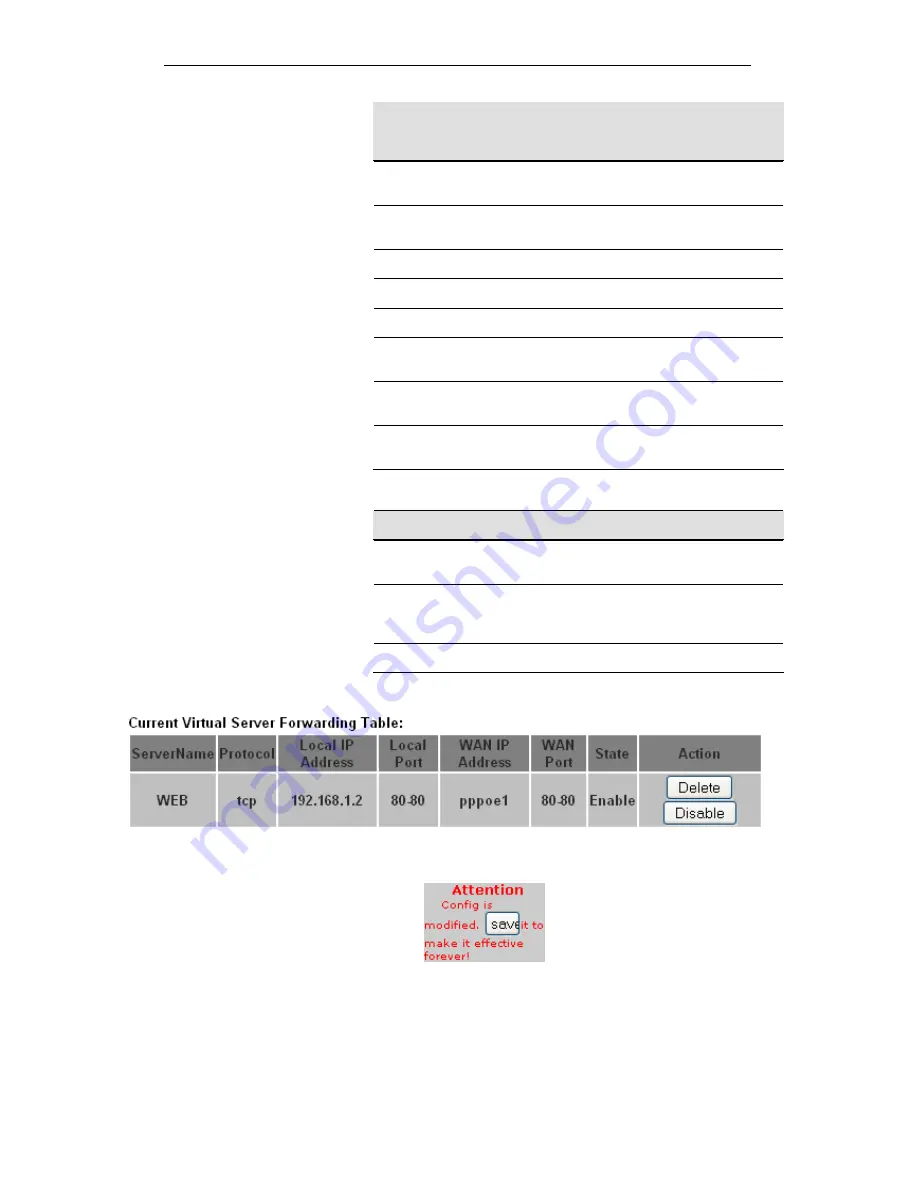
User’s Guide
Configuring your Computers
Fields on the
first setting
block
Description
Usual Service
Name
The usual Service is listed here.
User-defined
Service Name
To define the Service Name manually.
Protocol
There are 2 options available: TCP, UDP.
WAN Setting
Select the proper WAN Setting
WAN Interface
Select the proper WAN Interface
WAN Port
The destination port number that is made open for this
application on the WAN-side
LAN Open Port
The destination port number that is made open for this
application on the LAN-side.
LAN Ip Address
IP address of your local server that will be accessed by
Internet.
Function Button Description
Apply Changes
Click to change the setting of default actions to the
configuration.
Delete
Delete the selected port forwarding rules from the
forwarding table. You can click the checkbox at the
Select
column to select the forwarding rule.
Disable
Disable forwarding rules from the forwarding table.
8. Configure Virtual Server setting successfully!
9. From the left-hand menu, click on
Save
.
Deleting custom applications
10. From the head
Setup -> NAT
menu, click on
Virtual Server
.
The following page is displayed:
11. Click
Delete
.
126
Summary of Contents for DA-300N
Page 1: ...Wireless ADSL2 Router User s Guide WELL DA 300N Wireless ADSL2 Router User s Manual 1 ...
Page 15: ...Wireless ADSL2 Router User s Guide Figure3 RESET button 15 ...
Page 22: ...Wireless ADSL2 Router User s Guide 4 Double click on Internet Protocol Version 4 TCP IPv4 22 ...
Page 33: ...Wireless ADSL2 Router User s Guide Figure 1 Homepage 33 ...
Page 38: ...Wireless ADSL2 Router User s Guide 38 ...
Page 41: ...Wireless ADSL2 Router User s Guide 41 ...
Page 53: ...Wireless ADSL2 Router User s Guide 53 ...
Page 58: ......
Page 60: ...User s Guide Configuring your Computers 60 ...
Page 82: ...User s Guide Configuring your Computers 82 ...
Page 98: ...User s Guide Configuring your Computers 11 Enter AP s Self PIN Number and click next 98 ...
Page 100: ...User s Guide Configuring your Computers 13 Enter the Passphrase and then click Next 100 ...
Page 139: ...User s Guide Configuring your Computers 139 ...
Page 171: ...User s Guide Configuring your Computers 171 ...






























