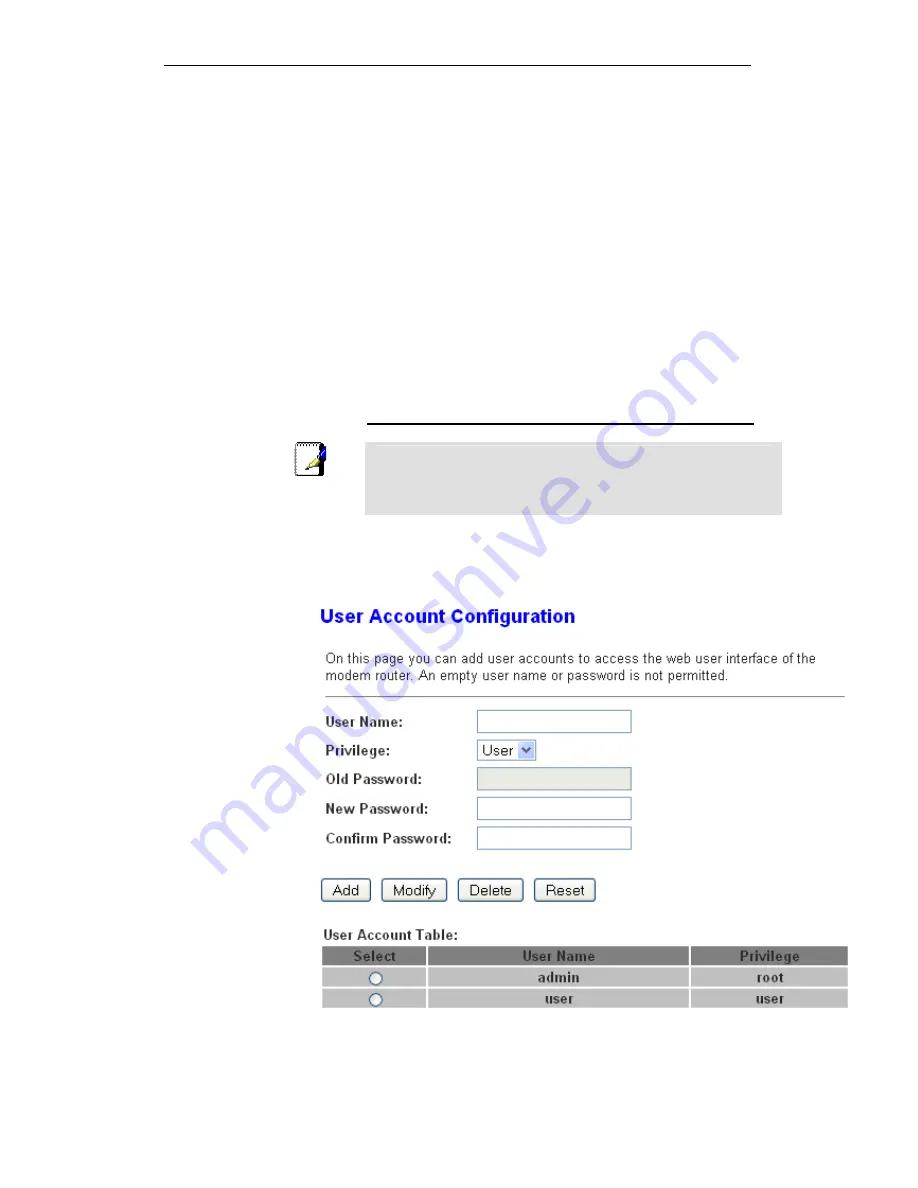
User’s Guide
Configuring your Computers
41
Password
protection. With password protection enabled, users
ame and password before gaining access to
the web pages.
By default, password protection is enabled on your device, and
the username and password set are as follows:
Username:
admin
Password:
admin
Username:
user
Password:
user
Setting your username and password
You can restrict access to your device’s web pages using
password
must enter a usern
Non-a
m by guessing
uthorized users may try to access your syste
your username and password. We recommend that you change
Note
the default username and password to your own unique settings.
To change the default password:
1. From
the
head
Maintenance
menu, click on
Password
. The
following page is displayed:
Figure 10:
Currently Defined Administration Password: Setup page
175
Summary of Contents for DA-300N
Page 1: ...Wireless ADSL2 Router User s Guide WELL DA 300N Wireless ADSL2 Router User s Manual 1 ...
Page 15: ...Wireless ADSL2 Router User s Guide Figure3 RESET button 15 ...
Page 22: ...Wireless ADSL2 Router User s Guide 4 Double click on Internet Protocol Version 4 TCP IPv4 22 ...
Page 33: ...Wireless ADSL2 Router User s Guide Figure 1 Homepage 33 ...
Page 38: ...Wireless ADSL2 Router User s Guide 38 ...
Page 41: ...Wireless ADSL2 Router User s Guide 41 ...
Page 53: ...Wireless ADSL2 Router User s Guide 53 ...
Page 58: ......
Page 60: ...User s Guide Configuring your Computers 60 ...
Page 82: ...User s Guide Configuring your Computers 82 ...
Page 98: ...User s Guide Configuring your Computers 11 Enter AP s Self PIN Number and click next 98 ...
Page 100: ...User s Guide Configuring your Computers 13 Enter the Passphrase and then click Next 100 ...
Page 139: ...User s Guide Configuring your Computers 139 ...
Page 171: ...User s Guide Configuring your Computers 171 ...






























