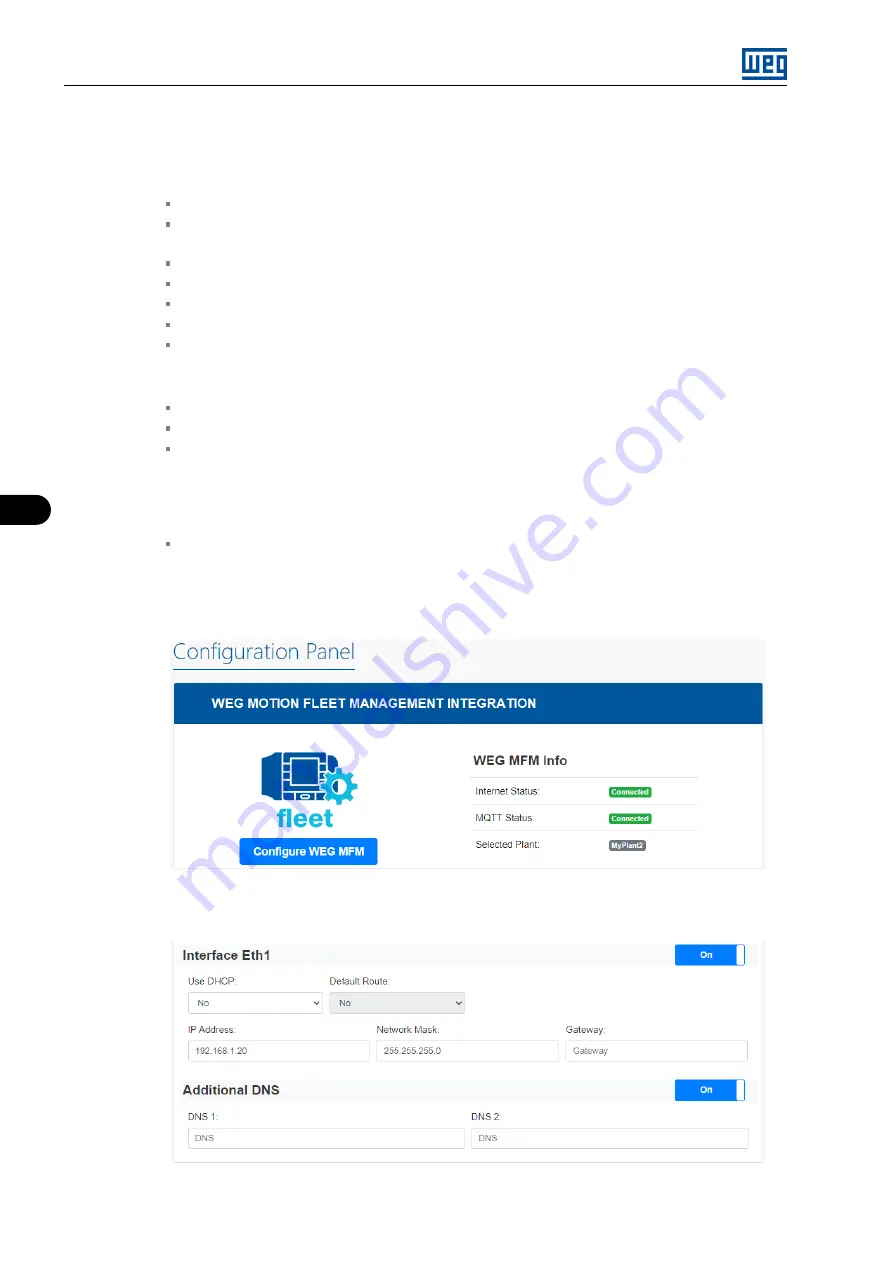
6
SETTING THE DRIVE SCAN ON THE MFM
Step 17
The Drive Scan is already properly configured on the MFM (
Figure 6.20
).
Configure the Eth1 Ethernet network interface (
Figure 6.21
Use DHCP: enable/disable the use of DHCP;
Default Route: enable/disable the use of default network route for the destination address of
the IP packets;
IP Address: Ethernet interface IP address;
Network Mask: network mask related to the IP address of the Ethernet interface;
Gateway: Gateway network IP address;
DNS 1: First DNS server IP;
DNS 2: Second DNS server IP.
Configure the RS-485 serial network interface (
Figure 6.22
Speed: baudrate;
Bits: number of communication bits;
Parity: communication parity:
–
none,
–
even,
–
odd
Stop bits: number of communication stop bits.
Click on “Save Configuration” (
Figure 6.22
).
Wait for the Drive Scan to restart, and it will be ready to be operated (
Figure 6.20
).
Figure 6.20:
Drive Scan linked to the MFM
Figure 6.21:
Ethernet network configuration
Low Voltage Devices | 6-12
Summary of Contents for Drive Scan
Page 2: ......
Page 4: ...Summary of reviews Version Revision Description 1 0X 00 First edition...
Page 11: ...2 INSTALLATION RECOMMENDATIONS Low Voltage Devices 2 2...
Page 59: ...6 SETTING THE DRIVE SCAN ON THE MFM Low Voltage Devices 6 14...
Page 72: ......
Page 73: ......






























