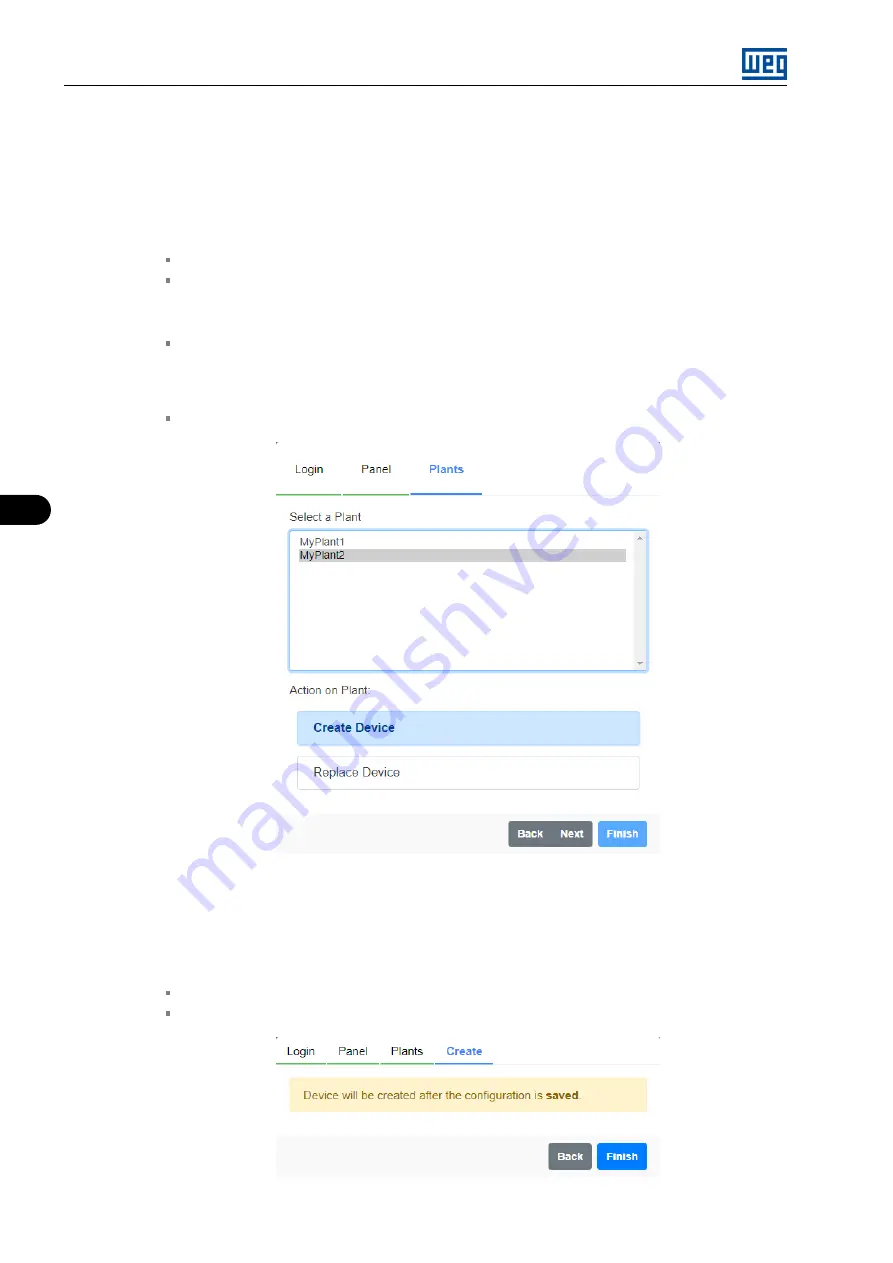
6
SETTING THE DRIVE SCAN ON THE MFM
Step 12
The plants previously registered on the MFM, as per Chapter 2, are displayed.
Select the plant this Drive Scan should be linked to. If no plant is selected, the system will not
advance.
Then, select one of the actions for the plant:
“Create Device”: links the Drive Scan as a new gateway on MFM;
“Replace Device”: replaces the Drive Scan with another existing gateway on MFM.
Clique no botão:
“Next”:
–
Go to
(if “Create Device” option -
Figure 6.14
–
Go to
(if “Replace Device” option);
“Back”: return to
.
Figure 6.14:
Action on the plant of the Drive Scan MFM
Step 13
Step 13 It is informed that the Drive Scan will be created in the MFM after the configuration is
saved, as shown in
Figure 6.15
Click on the button:
“Back”: return to
;
“Finish”: finishes the wizard and advances to
Figure 6.15:
Information about creating the Drive Scan MFM
Low Voltage Devices | 6-8
Summary of Contents for Drive Scan
Page 2: ......
Page 4: ...Summary of reviews Version Revision Description 1 0X 00 First edition...
Page 11: ...2 INSTALLATION RECOMMENDATIONS Low Voltage Devices 2 2...
Page 59: ...6 SETTING THE DRIVE SCAN ON THE MFM Low Voltage Devices 6 14...
Page 72: ......
Page 73: ......






























