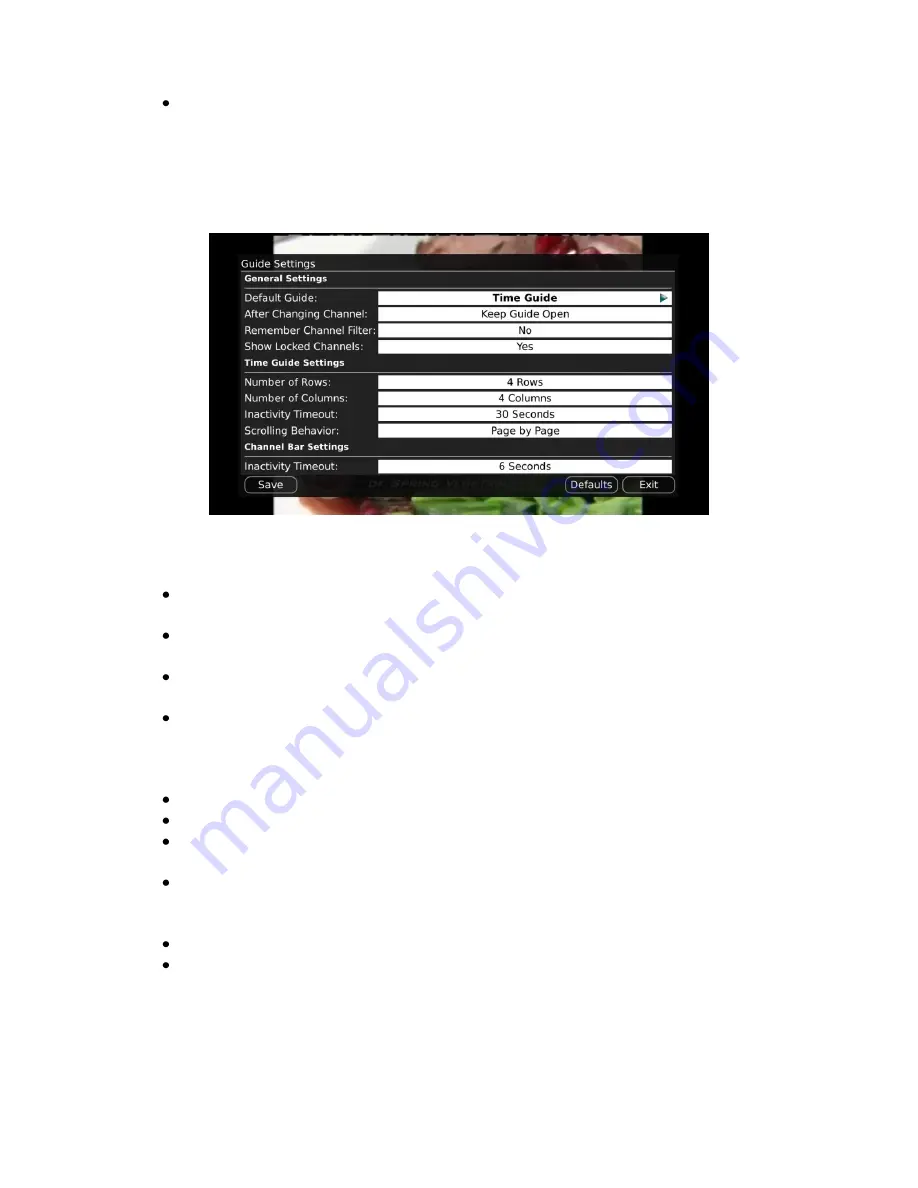
Webster-Calhoun DTV | IPTV Middleware Version 2.0 | Rev. August 10, 2010 | Page 49
If you feel you have changed something by accident, you can always choose to set all items
back to the original default settings.
3.
If you Browse/Arrow to the right, highlight Guide and press OK, you can change how Guide
information displays.
General Guide Settings
Choose the
Default Guide
setting that you prefer when you press the guide button one
time. Options are Time Guide and Channel Guide.
Determine what you want to do
After Changing
the
Channel
. Should guide stay open or
should it close upon changing the channel.
Set
Remember Channel Filter
to Yes or No. When set to Yes, this will remember your
favorites setting (the favorites list that you have selected).
Determine if you want to
Show Locked Channels
in the guide. If you say No, any channels
you have marked as Locked will not display in the Guide. You will, however, still be able to
tune to the channel by pressing the number keys on the remote control.
Time Guide Settings
Determine the
Number of Rows
to display in the Time Guide. Options are 3, 4, 5 or 6.
Determine the
Number of Columns
to show in the Time Guide. Options are 3, 4, 5, or 6.
Determine how long to wait for
Inactivity Timeout
before the guide disappears. Options
range from 1 second to 2 minutes, to never.
Specify the
Scrolling Behavior
to be either channel by channel or page by page as you move
through the guide.
Channel Bar Settings
Specify how long to wait for
Inactivity Timeout
before the channel bar disappears.
If you feel you have changed something by accident, you can always choose to set all items
back to the original default settings.























