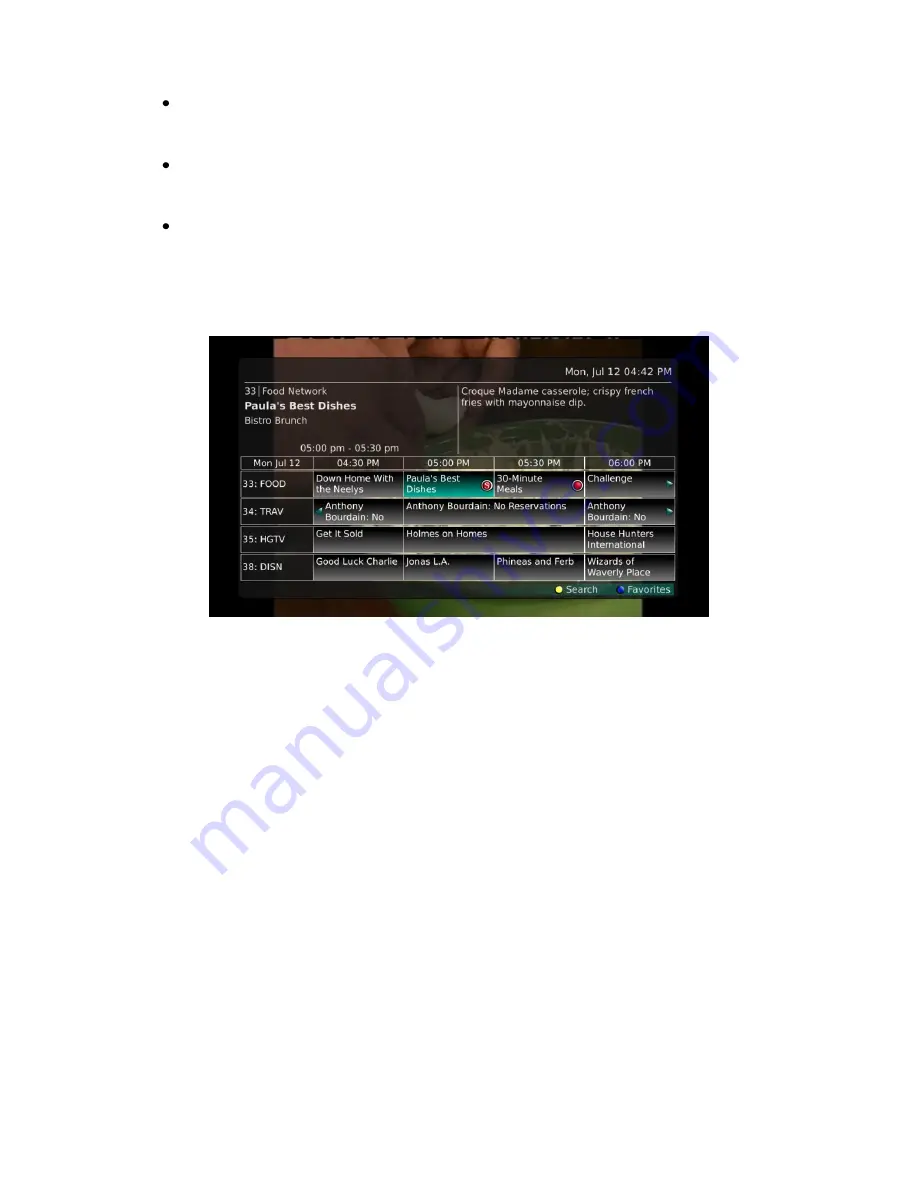
Webster-Calhoun DTV | IPTV Middleware Version 2.0 | Rev. August 10, 2010 | Page 20
Choose when to
Stop Recording
. You can stop ‘on time’ when the program is scheduled to
end. Or you can use the Browse/Arrow (Left or Right) buttons to choose 1, 2, 3, 4, 5,10, 15,
30, 45, or 60 minutes late.
Finally choose the
Folder
where you want to save the recording. By default the folder will be
‘All Recordings’. In the future you will be able to create folders and move recordings into
different folders if desired.
Arrow down to
Update Series Recording
and press OK on the remote control to save your
changes. To Cancel your changes, highlight Cancel and press OK on the remote control.
4.
A Red circle with an ‘S’ will display in the guide indicating the program is part of a series
recording.
5.
You will also be able to see the scheduled recording in the Future Recordings list as well as in the
Series Rules list.






























