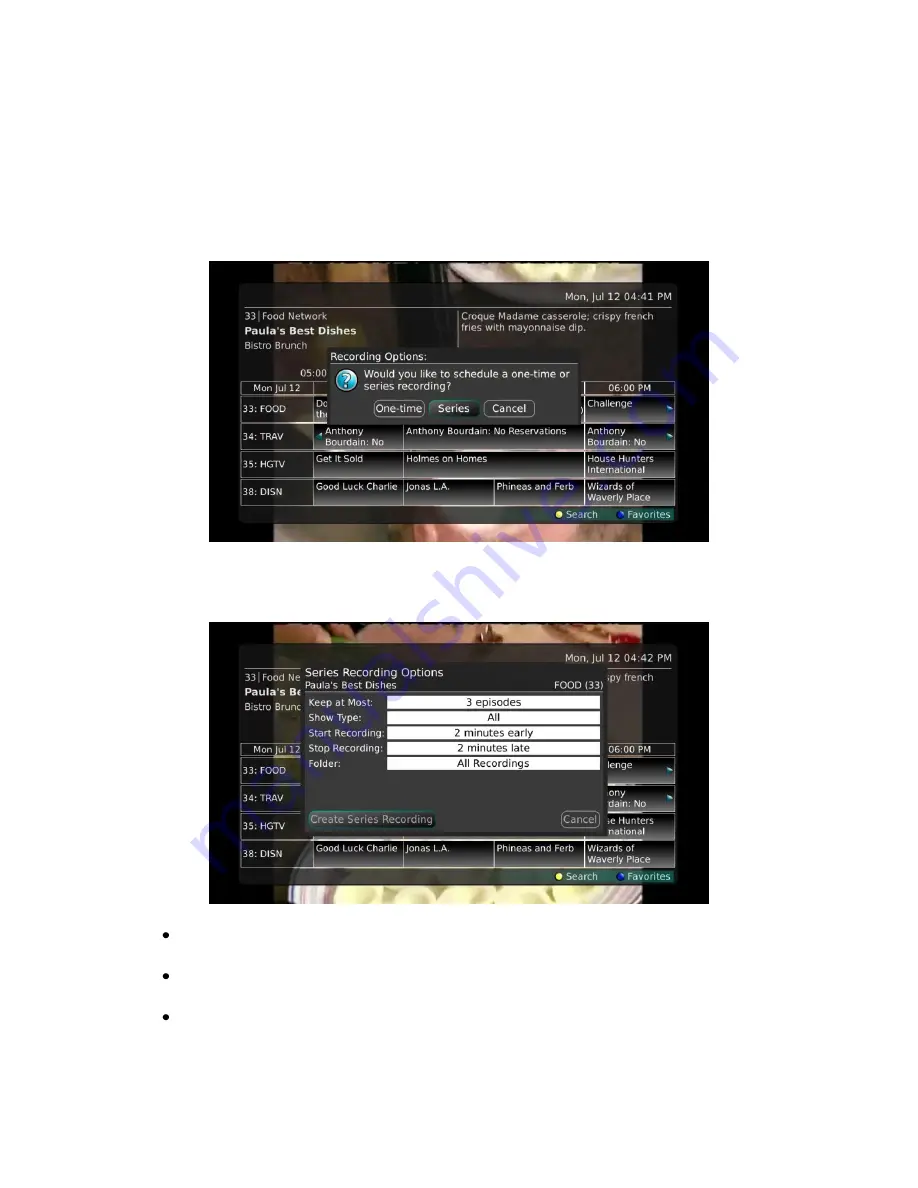
Webster-Calhoun DTV | IPTV Middleware Version 2.0 | Rev. August 10, 2010 | Page 19
Record a Series from the Guide
Whether you are choosing a program from the Guide or if you are currently viewing the program when
you decide to record it, the process to create a series recording is the same.
1.
If you have found a program that you would like to record in the Guide, highlight it and press OK
on the remote control. The recording options will display.
2.
Arrow over to select Series and press OK on the remote control.
3.
The Series Recording Options will display.
Choose how many episodes to
Keep at Most
any given time. Options are 1 – 10 or All
episodes. Use the Browse/Arrow (Left or Right) buttons to make your selection.
Choose the
Show Type
you wish to record. You may choose to record All episodes of a
program or only New episodes.
Choose when to
Start Recording
. You can begin ‘on time’ when the program is scheduled to
begin. Or you can use the Browse/Arrow (Left or Right) buttons to choose 1, 2, 3, 4, 5,10, or
15 minutes early.






























