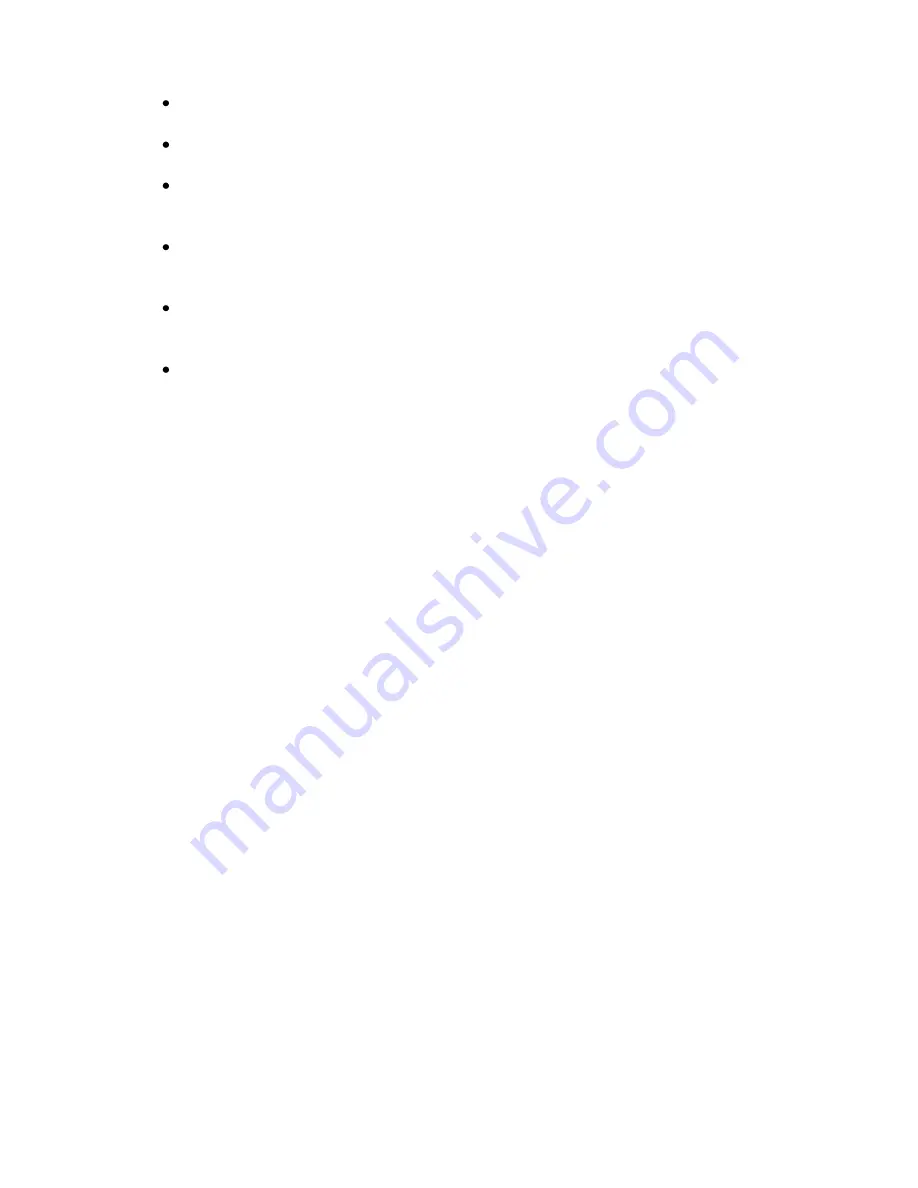
Webster-Calhoun DTV | IPTV Middleware Version 2.0 | Rev. August 10, 2010 | Page 38
Choose how many episodes to
Keep at Most
any given time. Options are 1 – 10 or All
episodes. Use the Browse/Arrow (Left or Right) buttons to make your selection.
Choose the
Show Type
that you wish to record. You may choose to record All episodes of a
program or just New episodes.
Choose when to
Start Recording
. You can begin ‘on time’ when the program is scheduled to
begin. Or you can use the Browse/Arrow (Left or Right) buttons to choose 1, 2, 3, 4, 5,10, or
15 minutes early.
Choose when to
Stop Recording
. You can stop ‘on time’ when the program is scheduled to
end. Or you can use the Browse/Arrow (Left or Right) buttons to choose 1, 2, 3, 4, 5,10, 15,
30, 45, or 60 minutes late.
Finally choose the
Folder
where you want to save the recording. By default the folder will be
‘All Recordings’. In the future you will be able to create folders and move recordings into
different folders if desired.
Arrow down to
Update Series Recording
and press OK on the remote control to save your
changes. To Cancel your changes, highlight Cancel and press OK on the remote control.
5.
To show or hide information about the recording, press the Info button. This expands or hides
the view of information. Simply highlighting a recording and pausing for a brief moment will also
display the information.
6.
The priority of programs is represented by their order in the list. The top program on the list is
the highest priority and the bottom one is the lowest priority. So, if you have several programs
scheduled to record at once, the DVR makes the decision of which to record based on highest
priority. To change priority, you simply highlight the Action to Increase or Decrease Priority and
then press the OK button to move the priority around.
7.
To
Close the Actions
, either press the Green button or press the Exit button on the remote
control.






























