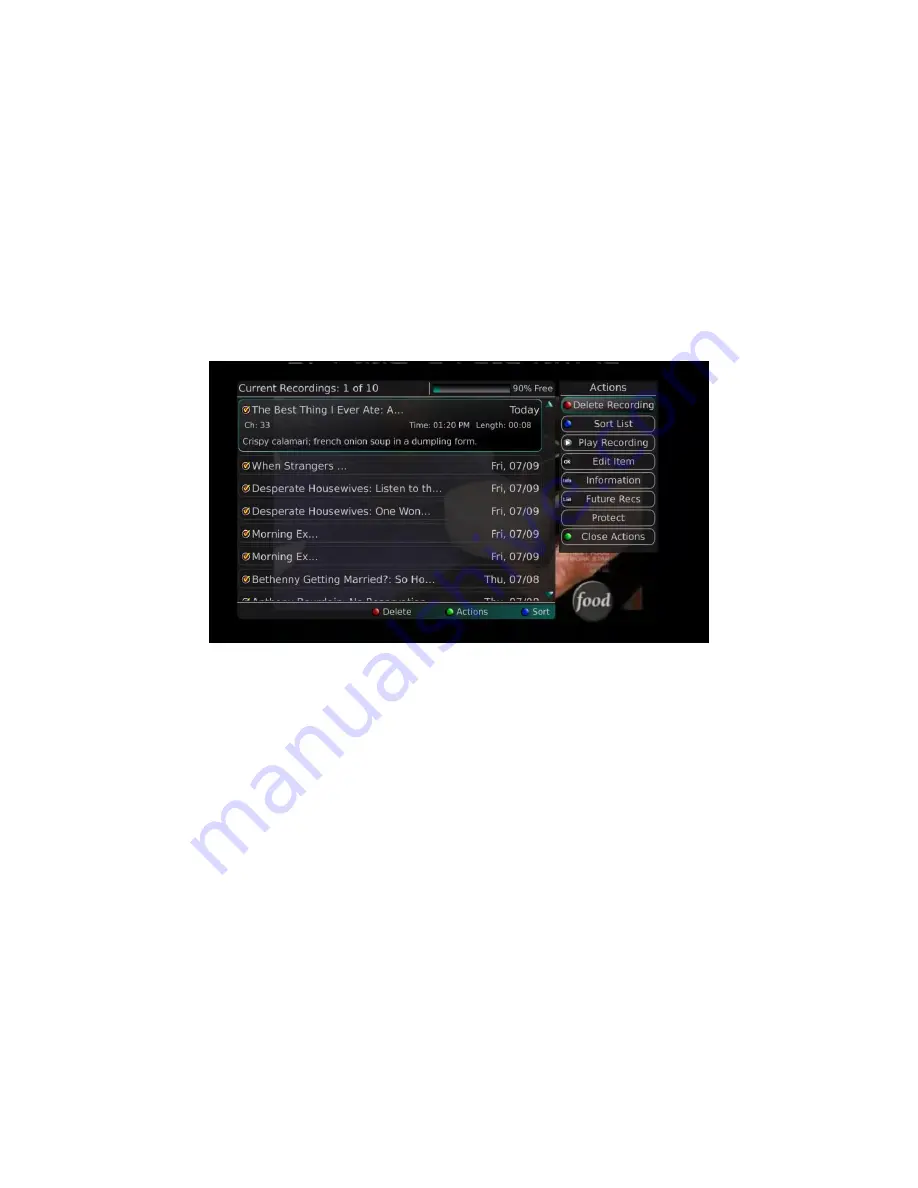
Webster-Calhoun DTV | IPTV Middleware Version 2.0 | Rev. August 10, 2010 | Page 33
Current Recordings
– Actions
Press the List button on the remote control one time to access the list of Current Recordings. This
includes all of the recordings you have stored on your DVR. At the top of the screen you see the number
of recordings and the amount of free space you have free on the DVR. There are several Actions that
you can take on a recording.
1.
To view the available Actions, press the Green button on the remote control. To make it easy for
you, the list of Actions on the screen shows the corresponding button that you could press on
the remote control. It is also possible to highlight your selection and then press OK on the
remote control.
2.
To
Delete
the
Recording
, press the Red button on the remote control. Select Yes or No to delete
and then press OK.
3.
To
Sort the List
of Current Recordings, press the Blue button on the remote control. At the
bottom of the screen you will see the sort change to being sorted by Name. Press the Blue
button again to change the sort back to date and time.
4.
To
Play the Recording
, press the Play button on the remote control.
5.
To extend the end recording time on a recording in progress, use the
Edit Item
button.
6.
To show or hide
Information
about the recording, press the Info button. This expands or hides
the view of information. Simply highlighting a recording and pausing for a brief moment will also
display the information.
7.
To move to the
Future Recordings
list (and leave the Current Recordings list) press the List
button.
8.
To
Protect
a recording so that it does not automatically get deleted, use the Browse/Arrow (Up
and Down) buttons to highlight the protect option and then press the OK button. When you do,
a shield symbol will display next to the program name letting you know that this program is
protected. If you want to remove protection from the recording simply choose Protect again.






























