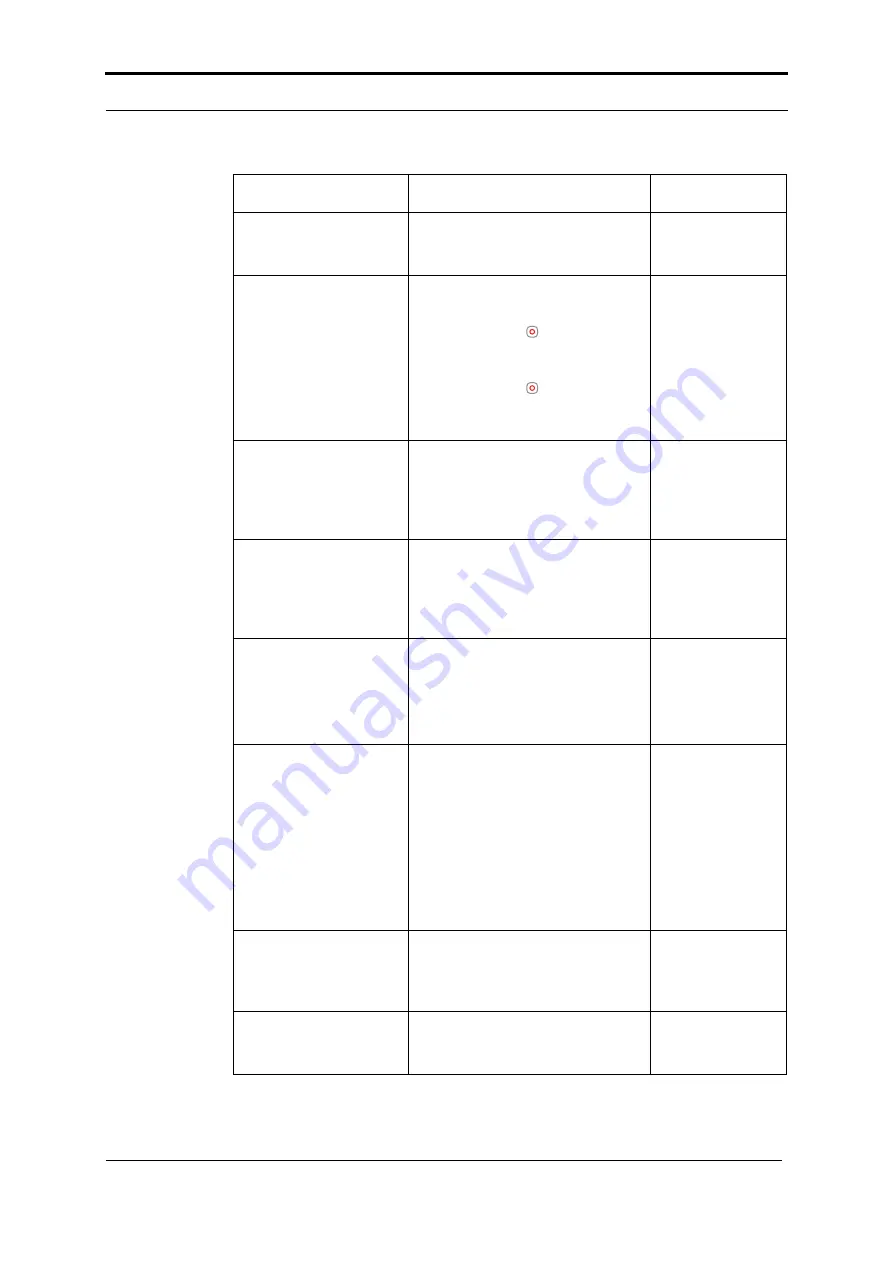
5 - Error Conditions, Problems and Solutions - Message List
Watkiss PowerSquare™224 User Manual
73
BRIDGE INFEED
COVER OPEN
The bridge infeed cover is open.
The machine will not operate until
the cover is closed.
See “Jam in the
Bridge Infeed” on
page 84.
BRIDGE MOTOR
STALL
Check for a paper jam in the con-
necting bridge.
• Touch STOP to stop the
PowerSquare.
• Clear the paper jam.
• Touch STOP to clear the
message from the screen.
• Continue the print job.
See “Jam in the
Connecting
Bridge” on
page 84.
BRIDGE - No Comms
Use the mains ON/OFF switch.
Turn the machine OFF, then turn
the machine ON. If the problem
continues, then call your service
engineer.
CENTRE - No Comms
Use the mains ON/OFF switch.
Turn the machine OFF, then turn
the machine ON. If the problem
continues, then call your service
engineer.
Centre axis moving
The centre axis in the bridge is
moving. This message clears
when the adjustment is complete.
If the message does not clear,
touch
ADVANCED
>
RE-REF
.
CHECK PAPER SIZE
Remember to check the paper
size.
To make an accurate book you
must enter accurate paper dimen-
sions into the touch screen.
Measure the size of the printed
paper. The paper dimension
changes when the paper is
printed.
CHECK THE SIDE
TRIM BIN
The side-trim bin is either open or
full. Check the side-trim bin.
Empty the side-trim bin if neces-
sary.
See “Empty the
Side-Trim Bin” on
page 44.
CHECK THE TRIM BIN
The trim bin is either open or full.
Check the trim bin. Empty the trim
bin if necessary.
See “Empty the
Trim Bin” on
page 38.
Message
Information
Reference
Summary of Contents for PowerSquare 224
Page 1: ...Watkiss PowerSquare 224 User Manual with Side Trimming option English Issue 5 June 2013...
Page 32: ...3 The User Interface The MENU Window 28 Watkiss PowerSquare 224 User Manual...
Page 58: ...4 Standard Tasks Operate the PowerSquare offline 54 Watkiss PowerSquare 224 User Manual...
Page 128: ...7 Specifications 124 Watkiss PowerSquare 224 User Manual...
Page 133: ......






























