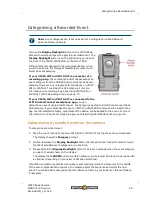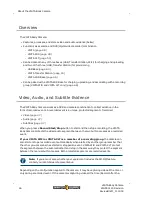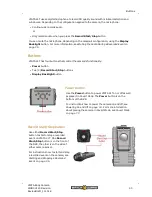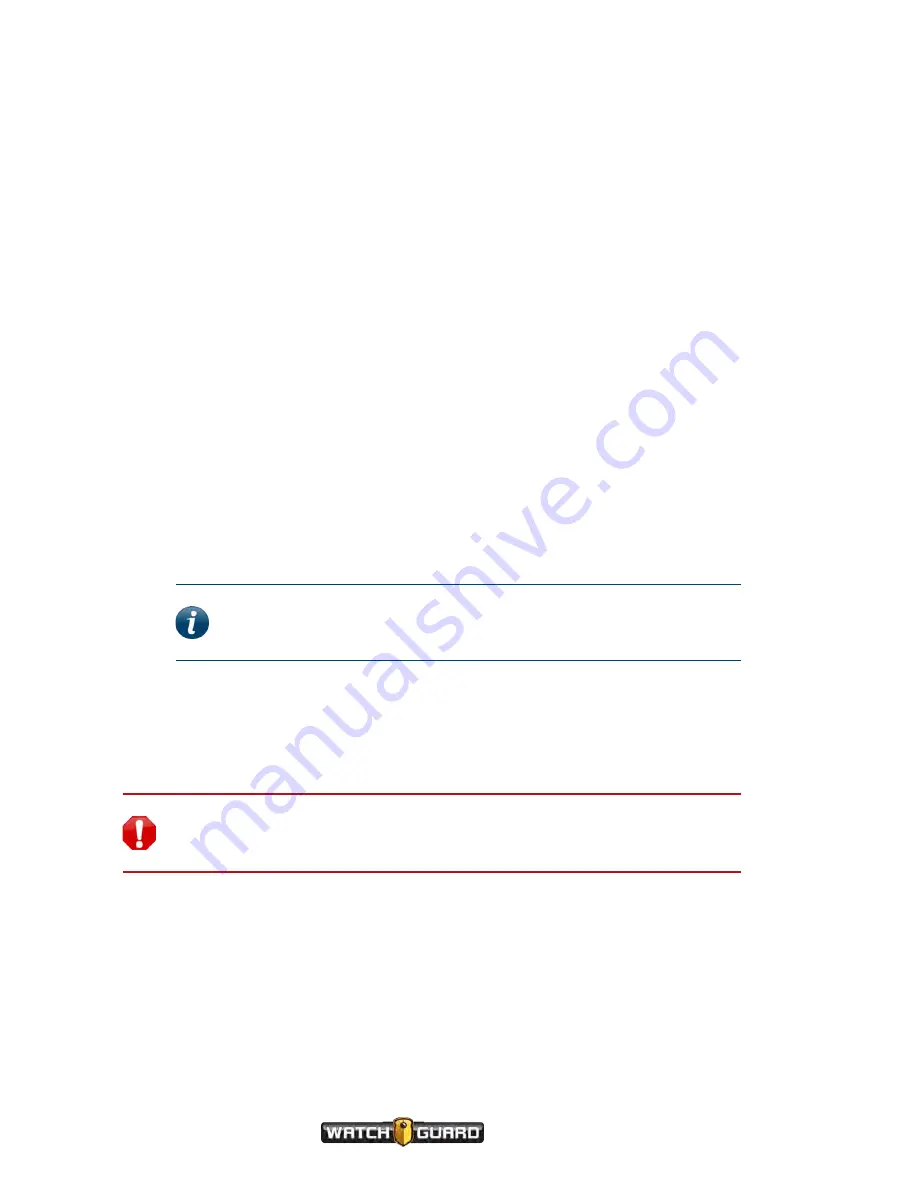
Using the VISTA Body Camera
Upgrading firmware
You can push new firmware to the VISTA Body Camera while it is docked in any of the bases:
l
USB Base
You can push an upgrade automatically or manually when it is docked in a USB Base, depending
on the settings in your Evidence Library software.
l
VISTA Transfer Station
You can push an upgrade automatically when it is docked in a VISTA Transfer Station.
l
VISTA WiFi Base
You can push an upgrade to the VISTA Body Camera (typically VISTA WiFi or VISTA XLT) when
it is docked in a VISTA WiFi Base, ONLY IF the WiFi Base is connected to an Evidence Library 4
Web (EL4 Web) upload server. The upgrade is pushed automatically.
When an upgrade is pushed to the camera, the firmware is first
staged
on the camera, then
the next time the camera is docked, the upgrade is
applied
.
To upgrade the VISTA Body Camera's firmware:
1. Dock the camera in a base or Transfer Station connected to your Evidence Library software.
The Evidence Library software automatically detects that the camera is docked and that its
firmware needs to be upgraded.
2. Using Evidence Library software, make sure the new firmware is pushed to the camera.
Note:
Evidence Library software can be set up to push new firmware
manually or automatically. For instructions, see your Evidence Library
software documentation.
The new firmware is staged on the camera.
3. The
next time
you dock the camera, the upgrade is applied.
The camera MUST remain docked while the upgrade is being applied. The camera cannot
perform any other function, including uploading video, while it is upgrading its firmware.
Warning!
DO NOT REMOVE the camera from the dock while its new firmware is
being applied. Removing the camera from the dock during the upgrade can cause
the camera to stop functioning.
40
VISTA Body Camera
WGD00120 Revision
ReviewDraft_111518