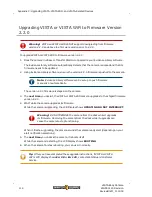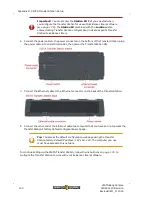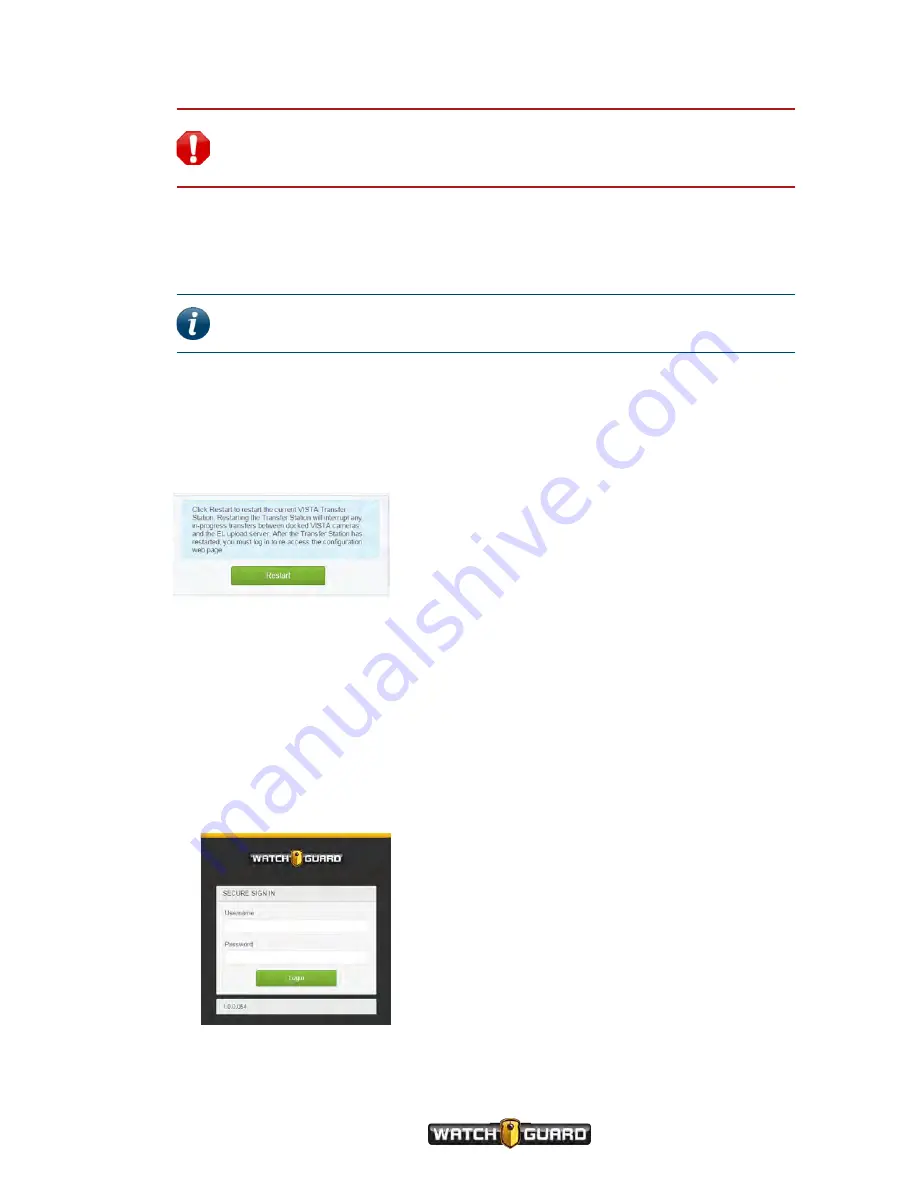
Restarting the Transfer Station
Warning!
Resetting a VISTA Transfer Station to factory default reverts any
values you set on the Transfer Station's configuration page back to the default
values.
To reset the VISTA Transfer Station back to factory default:
n
Using a pin or a paper clip, press and hold (for at least 7 seconds) the
Reset
button on the
bottom of the Transfer Station.
Note:
The
Reset
button is located near the power cable connector on the
bottom of the Transfer Station.
Restarting the Transfer Station
The
Restart
feature functions as a soft restart of the Transfer Station. To perform a soft restart
of the VISTA Transfer Station:
n
Click
Restart
.
Configuring the Transfer Station
To configure a VISTA Transfer Station:
1. Set up a computer to access a VISTA Transfer Station's factory default configuration web page
at its default IP address, 192.168.2.20.
2. If not already done, connect the Ethernet cable from the Transfer Station to the computer.
3. Open your web browser, enter the Transfer Station default IP address in the browser address
field, and press
Enter
.
The
Secure Sign In
screen opens for the connected Transfer Station.
VISTA Body Camera
WGD00120 Revision
ReviewDraft_111518
125