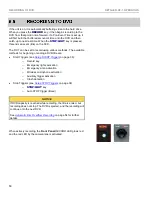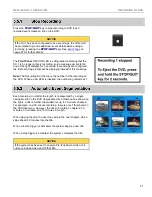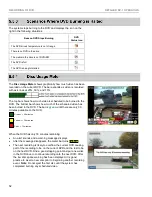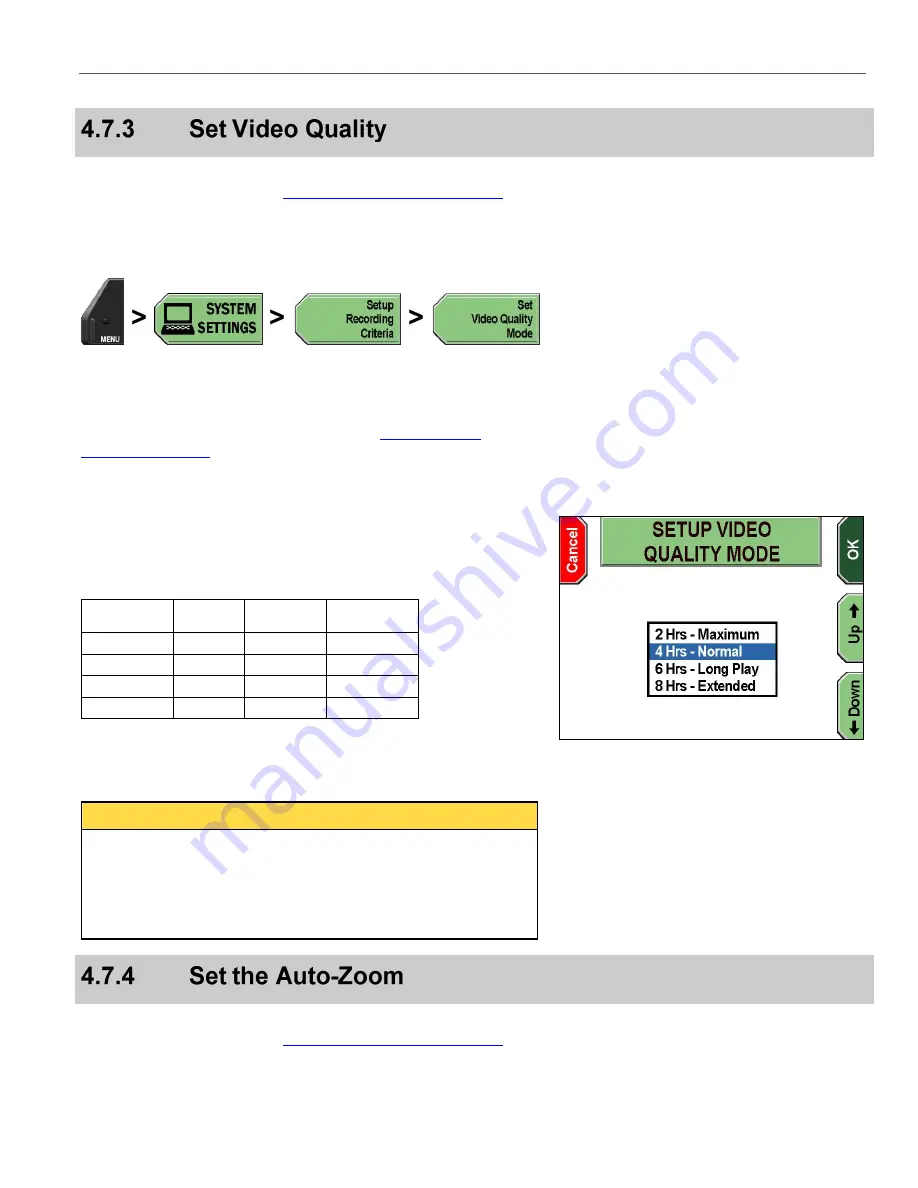
DV-1 CONFIGURATION
RECORDING SETUP
39
Supervisor access is required unless the
Set Video Quality
Manage Permissions for Settings
page 80 for details on setting officer permissions.
The DV-1 allows you select from multiple video quality levels.
Press
MENU
>
SYSTEM SETTINGS
>
Setup Recording
Criteria
>
Set Video Quality Mode
.
If prompted to login, follow the steps listed in
on page 78.
The
SETUP VIDEO QUALITY MODE
screen is displayed.
Press the
Up
&
Down
keys to choose the quality mode you wish
to select.
Table 5
Video Quality Mode Guide
Quality
Setting
Typical
Resolution
Maximum
2 Hour
2.0 Hours
720x480
Normal *
4 Hour
3.8 Hours
480x480
Long Play
6 Hour
5.5 Hours
352x480
Extended
8 Hour
7.5 Hours
352x480
* Indicates recommended setting
Press
OK
to confirm, or
Cancel
to exit without making changes.
NOTICE
Actual record times will vary because the data rate is not fixed. The
DV-1 uses sophisticated
Variable Bit Rate
(VBR) encoding to
maximize overall video quality. VBR causes the system to
compress video more (using a lower data rate) when scenes are
stationary, and compress video less (more data) when scenes are
moving.
Supervisor access is required unless the
Set Camera Auto Zoom
Manage Permissions for Settings
page 80 for details on setting officer permissions.
Summary of Contents for DV-1 guide
Page 1: ...WGD00071...
Page 22: ...DVD STATUS ICONS DV 1 SYSTEM OVERVIEW 22 This page intentionally left blank...
Page 76: ...DEVICE INFORMATION SYSTEM STATUS INFORMATION SCREENS 76 This page intentionally left blank...
Page 136: ...GLOSSARY OF TERMS 136 This page intentionally left blank...
Page 141: ...INDEX 141 This page intentionally left blank...