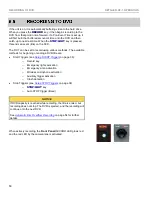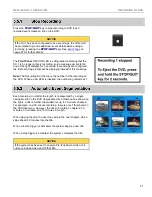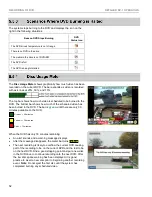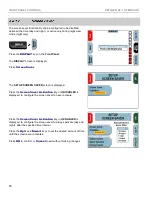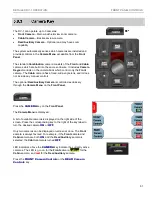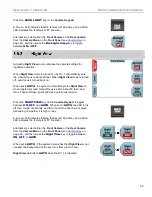RECORDING TO DVD
DETAILED DV-1 OPERATION
54
If a DVD fills to capacity while recording, the system automatically
stores the overflow video on the hard drive. The overflowed video is
added to the subsequent DVD as one or more new titles.
Example of a Disc Overflow Scenario
With only 30 minutes of space remaining on the current DVD, a
traffic stop is initiated. The stop becomes a DUI arrest which lasts for
1 hour.
The first 30 minutes of the event are burned onto the first DVD.
This fills the disc, and no more video is added to that disc. A
Disc is Full
message begins to flash on the screen.
The system continues recording the DUI stop (without missing a
second of video) by queuing the overflow video onto the hard
drive. Do not press the
STOP/QUIT
key until it is time to stop
recording the DUI event.
The officer may open the drive door (which ejects the DVD) at
any time after the
Disc is Full
message is displayed. This can
be done after the event has concluded or while the event is still
being recorded.
Insert a new DVD and format it by pressing
YES
. The 30
minutes of overflow video are added to the 2
nd
DVD as a new
title.
Disc Overflow Scenario that Spans Multiple DVDs
If a system is placed into record and left unattended for a very long
time, or the system has been operating without a DVD for a long
time, it is possible to overflow the recording beyond the capacity of a
2
nd
DVD. The system can overflow up to 6 entire DVDs worth of
video. The number of discs that can overflow is the number of DVD
backups that are configured. See
page 86 to configure this number.
When overflow video spans more than one DVD, the DVD Status
Icon on the screen displays a number shown on top of the DVD icon
(a number from 1 to 6). This number represents the total number of
DVDs required to catch up.
For example, if the icon shows a DVD with the number 2, this means
that over 2 complete DVD’s worth of video has overflowed, and it is
currently queuing video for a 3
rd
disc.
The DV-1 always burns the oldest overflow disc first.
Summary of Contents for DV-1 guide
Page 1: ...WGD00071...
Page 22: ...DVD STATUS ICONS DV 1 SYSTEM OVERVIEW 22 This page intentionally left blank...
Page 76: ...DEVICE INFORMATION SYSTEM STATUS INFORMATION SCREENS 76 This page intentionally left blank...
Page 136: ...GLOSSARY OF TERMS 136 This page intentionally left blank...
Page 141: ...INDEX 141 This page intentionally left blank...