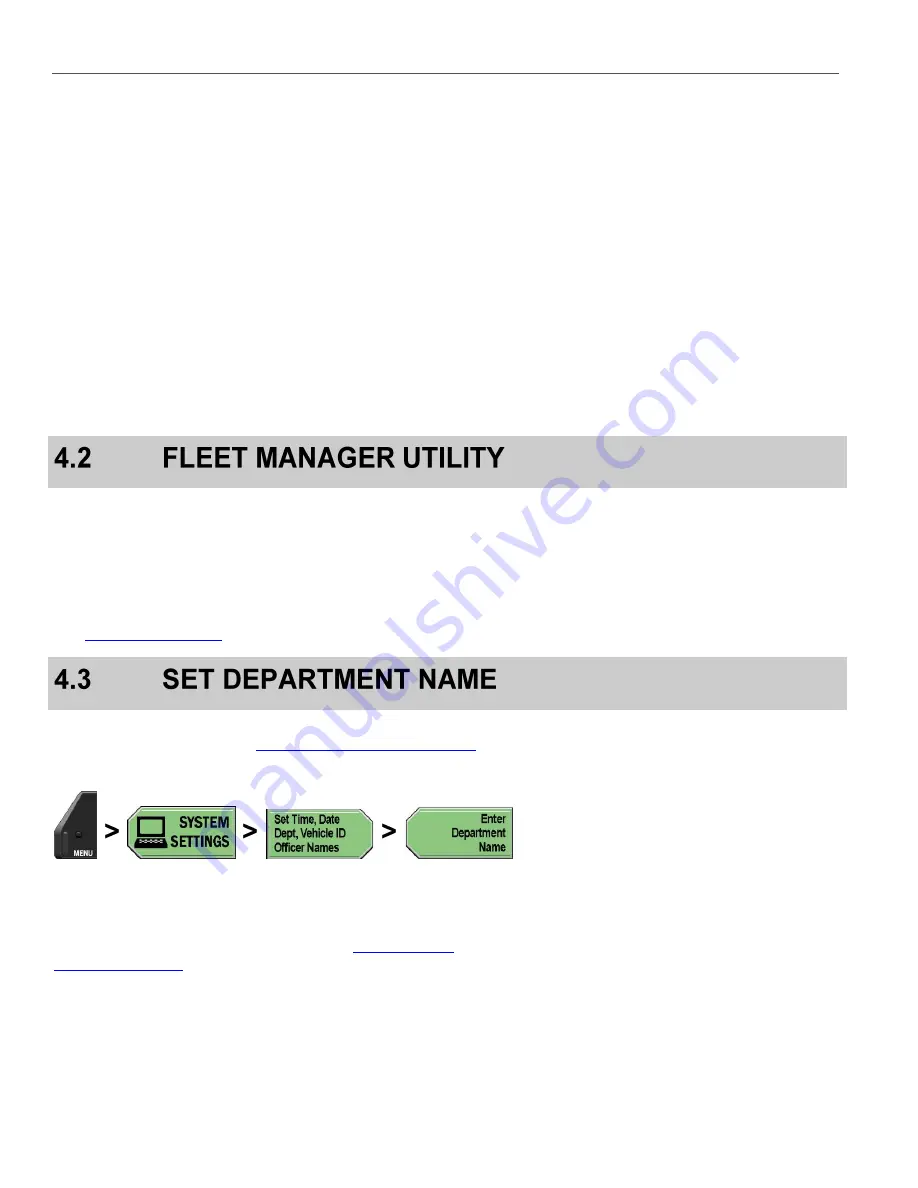
FLEET MANAGER UTILITY
DV-1 CONFIGURATION
24
Supervisor Menu
:
o
Set system behavior (controls when the system
powers on or off based on vehicle on or off status)
o
Set microphone behavior (determines when the
microphone(s) are turned on or off)
o
Manage permissions for settings (defines system
permissions for the selected officer)
o
Manage DVD and hard drive (format DVD, hard drive
maintenance, reset recording state, set number of
DVDs to backup, burn DVD from backup)
o
Manage Supervisor passwords (
requires
Administrator login to add, edit, or delete
Supervisor
PIN
numbers)
Press the
MENU
key again on the
Front Panel
of the DV-1 to exit
the
Main Menu
and return to the main camera display screen.
Many of the configuration settings in this section can be done easily
using WatchGuard’s
Fleet Manager Utility
. The
Fleet Manager Utility
is a Windows 7/Vista/XP application that is used to create
configuration files that can be burned to a CD and loaded into the
DV-1. Saving multiple configuration files on a single CD simplifies the
process of loading different configurations onto different vehicles.
on page 97 for further details.
Supervisor access is required unless the
Enter Department Name
Manage Permissions for Settings
page 80 for details on setting officer permissions.
Press
MENU
>
SYSTEM SETTINGS
>
Set Time, Date, Dept,
Vehicle ID, Officer Names
>
Enter Department Name
.
If prompted to login, follow the steps listed in
on page 78.
Summary of Contents for DV-1 guide
Page 1: ...WGD00071...
Page 22: ...DVD STATUS ICONS DV 1 SYSTEM OVERVIEW 22 This page intentionally left blank...
Page 76: ...DEVICE INFORMATION SYSTEM STATUS INFORMATION SCREENS 76 This page intentionally left blank...
Page 136: ...GLOSSARY OF TERMS 136 This page intentionally left blank...
Page 141: ...INDEX 141 This page intentionally left blank...






























