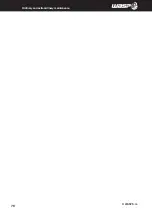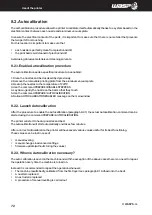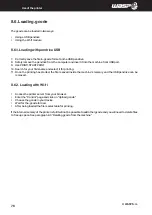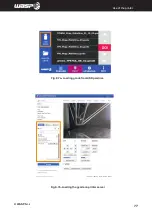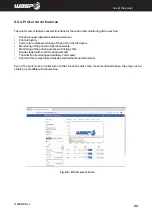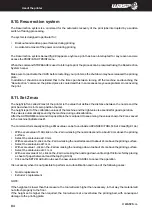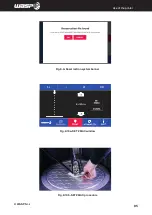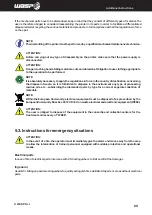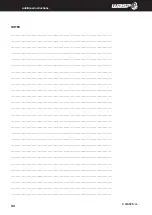INTRODUCTION
© WASP S.r.l.
82
Use of the printer
8.9. Network and printing server
8.9.1. Wi-fi connection
The wi-fi network for the connection of the machine must be:
•
safe
•
stable
•
managed by those who manage the machines
•
does not overcharge
•
correctly connected to the internet
•
possibly dedicated to computer-printer communication
To correctly connect the machine to a wifi network:
1. Make sure the wifi network is switched on and visible
2. Turn on the machine
3. Enter the advanced> wifi settings menu
4. Fill in the format choosing among the visible networks that request, enter password (if any) and username (if
necessary)
5. The machine will reboot and if the information is correct it will be connected to the chosen wifi
6. In the machine’s main screen will appear an information about the wifi connection (including the IP address of
the machine to connect with the computer)
When the wifi settings are set the machine will try to automatically reconnect to the saved wifi network as it is
turned on.
8.9.2. Wired connection (Static IP)
To use a wired network instead of wifi, there must be a DHCP server on the network that can automatically
configure the printer.
In case a manual configuration is required (FIXED IP) it will be possible to do it through the WIFI configuration by
selecting “NOWIFI / STATIC IP
When the wifi settings are set the machine will try to automatically reconnect to the saved wifi network as it is
turned on.
8.9.3. Printer server
Once the machines is connected to the network can be controlled through a computer’s browser connected to
the same wifi network as the printer.
To access the printer server:
1. Make sure that both the computer and the printer are connected to the same network
2. Enter the IP address that appears on the machine into the browser‘s URL * (eg http://192.128.12.114)
3. The browser will enter the printing server for monitoring and controlling the machine “
4. To access all the functions log in on “Octoprint” with the generic username “user” and password “password”
* Changing browsers can change the use’s possibilities and the view’s correctness.
In the absence of a fixed and stable network it is also possible to set up a wifi hotspot from a smartphone or
tablet, proceeding in the same way as described above.
With the same IP address you can also connect from smartphone, tablet or any device with the use of a browser
and the possibility to connect to the wifi.
All protocols work independently on Windows operating system, OSX, Linux.
Summary of Contents for 4070 HDP
Page 1: ...MANUAL OF USE AND MAINTENANCE ORIGINAL INSTRUCTIONS WASP4070HDP ...
Page 4: ......
Page 14: ...INTRODUCTION WASP S r l 1 14 1 ...
Page 51: ...INTRODUCTION WASP S r l 51 Ordinary and extraordinary maintanance ...
Page 59: ...INTRODUCTION WASP S r l 59 Ordinary and extraordinary maintanance ...
Page 67: ...INTRODUCTION WASP S r l 67 Ordinary and extraordinary maintanance ...
Page 70: ...INTRODUCTION WASP S r l 70 Ordinary and extraordinary maintanance ...
Page 75: ...INTRODUCTION WASP S r l 75 Use of the printer Fig 8 4 Free Zeta System ...
Page 92: ...WASP S R L Via Castelletto 104 48024 Massa Lombarda RA Italia www 3dwasp com info 3dwasp com ...