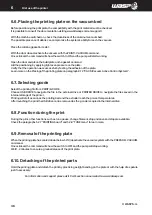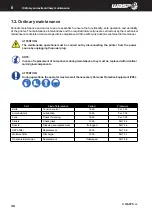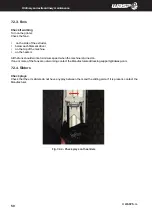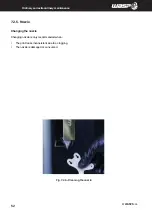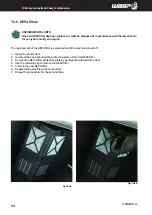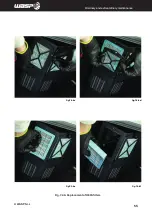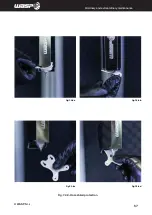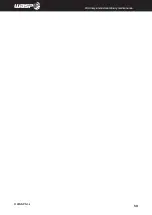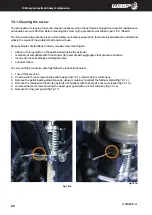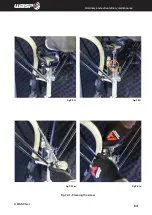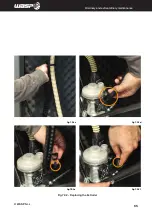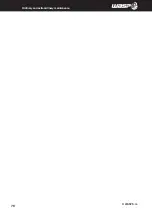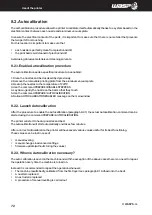Summary of Contents for 4070 HDP
Page 1: ...MANUAL OF USE AND MAINTENANCE ORIGINAL INSTRUCTIONS WASP4070HDP ...
Page 4: ......
Page 14: ...INTRODUCTION WASP S r l 1 14 1 ...
Page 51: ...INTRODUCTION WASP S r l 51 Ordinary and extraordinary maintanance ...
Page 59: ...INTRODUCTION WASP S r l 59 Ordinary and extraordinary maintanance ...
Page 67: ...INTRODUCTION WASP S r l 67 Ordinary and extraordinary maintanance ...
Page 70: ...INTRODUCTION WASP S r l 70 Ordinary and extraordinary maintanance ...
Page 75: ...INTRODUCTION WASP S r l 75 Use of the printer Fig 8 4 Free Zeta System ...
Page 92: ...WASP S R L Via Castelletto 104 48024 Massa Lombarda RA Italia www 3dwasp com info 3dwasp com ...