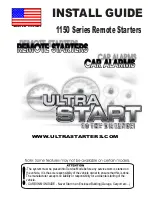INSTALLATION & USER MANUAL
2
Installation and User Manual
1
Revision 8.12.2015
TABLE OF CONTENTS
1
Features
2
In The Box
2
Further Items Required
3
Basic Operation
4
Solar Panel and Operator Installation
4
Operator Installation
5
Solar Panel and Rain Sensor Installation
6
Wiring the Solar Panel and Rain Sensor to the Operator
7
Remote Setup and Configuration
8
Pairing Remote to Operator
9
Multiple Remotes
9
Secondary Remote Configuration
11
Rain Sensor Operation
12
Time to Close Operation
13
Setting MAX-OPEN Limit
14
Setting Temperature Control (TC)
15
Checking STATUS of Batteries and Charging Current
16
Re-Zoning
18
Remote Display
18
Troubleshooting Tips
FEATURES
Operator Highlights:
1. Powered by a solar charged NiMH battery pack.
2. End-user replaceable battery pack.
3. Operating force rating of 60 lbs at the chain.
4. Maximum opener chain travel of 8 inches with option to program various lengths.
5. Bright White cover standard. Paintable surface for custom color match.
6. Attachment link on chain is fastened to the sash by a release pin.
7. AC trickle charger included.
8. Adaptable to awning and hopper windows, and skylights.
Remote Highlights:
1. Large and readable display with bi-directional feedback from the operator:
a. Open / Close status percentage displayed.
b. Operator and remote battery level percentage displayed.
c. Solar charge rate displayed in mA.
d. Temperature display.
2. 9 programmable zones with up to 9 operators assigned per zone. Able to control up to 81 operators.
3. Automatic temperature control function.
4. Multiple remotes can be used on a Main / Secondary relationship. Pairing and settings can be sent from a main remote to
secondary remotes wirelessly.
5. Stand-up base with wall mount option.
6. Remote uses standard (2) AA batteries.
2 Features
3 In The Box
4 Basic Operation
5 Solar Panel and Rain Sensor Installation
6 Remote Setup and Configuration
7 Pairing Remote to Operator
8 Multiple Remotes
8 Secondary Remote Configuration
10 Rain Sensor Operation
11 Time to Close Operation
12 Setting MAX-OPEN Limit
13 Setting Temperature Control (TC)
14 Checking STATUS of Batteries and Charging Current
15 Re-Zoning
16 Remote Display
17 Troubleshooting Tips