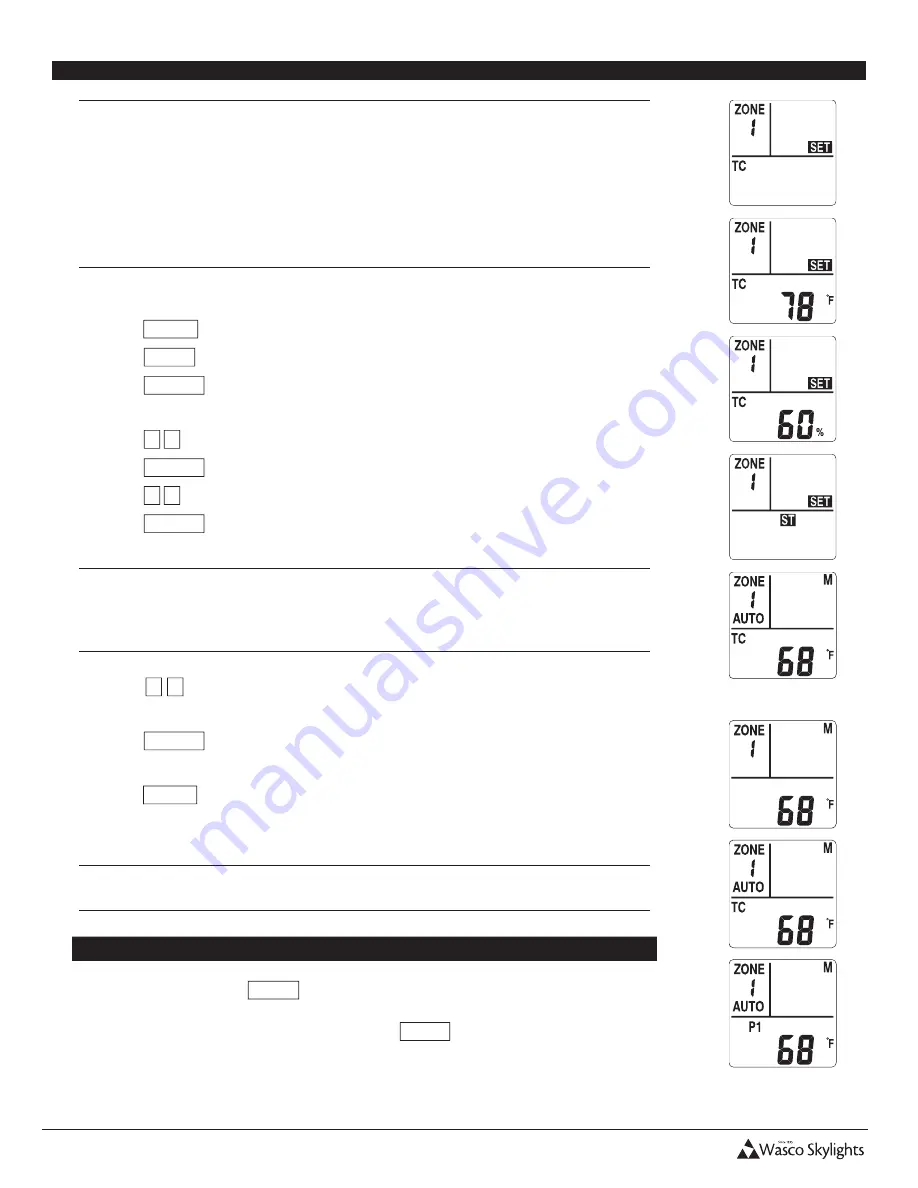
INSTALLATION & USER MANUAL
13
Solar Smart Operator
Installation and User Manual
Revision 8.12.2015
14
SETTING TEMPERATURE CONTROL (TC)
•
Automated temperature control (
TC
) can be set for all operators within a zone; and each
zone may have a unique
TC
value.
•
When set and the remote is set to
AUTO
, the temperature control will open the operator(s)
within a zone when the temperature setting is reached.
•
It will close the operator(s) when the temperature drops greater than 5 degrees (F) or 2
degrees (C) below the set level.
•
This automatic function is based on the temperature at the remotes location and must be
maintained for approximately 5 minutes.
1. Press any key to wake up the remote, if the LCD display has powered off.
2. Press
MODE
.
3. Press
ZONE
as necessary to choose the appropriate zone (
1
thru
9
).
4. Press
ENTER
to save your selection.
5.
MAX-OPEN
will be displayed and flashing.
6. Press
▲ ▼
until
TC
is displayed and flashing.
7. Press
ENTER
.
8. Press
▲ ▼
to set the desired temperature, or
NULL
to turn function off, for this zone.
9. Press
ENTER
to save your selection.
•
The temperature in which the operator will run has now been set. Next, a
MAX-OPEN
limit is set specifically for when the TC function opens the operator. This
MAX-OPEN
cannot exceed the limit set for basic operation.
10. Press
▲ ▼
to set the percentage, in increments of 10%, of the temperature controlled
MAX-OPEN
. Operator(s) will not open past
MAX-OPEN
set above.
Press
ENTER
to save your setting.
11.
P1
is now displayed.
12.
Press
MODE
to return to the home screen - OR - to continue on to check the status of the
batteries and charge current.
•
After any change to the TC settings, the TC function will be enabled and
AUTO
will be
displayed.
Enable / Disable the TC Function
1. Press and hold the
AUTO
button for 2 seconds until the screen changes. The screen
will read either
AUTO/TC
,
AUTO/P1
, or be blank which disables both automatic
functions. Each time you press and hold the
AUTO
button for 2 seconds it will scroll
the screen to the next option. When the correct Auto Function is displayed, you are
done.

















