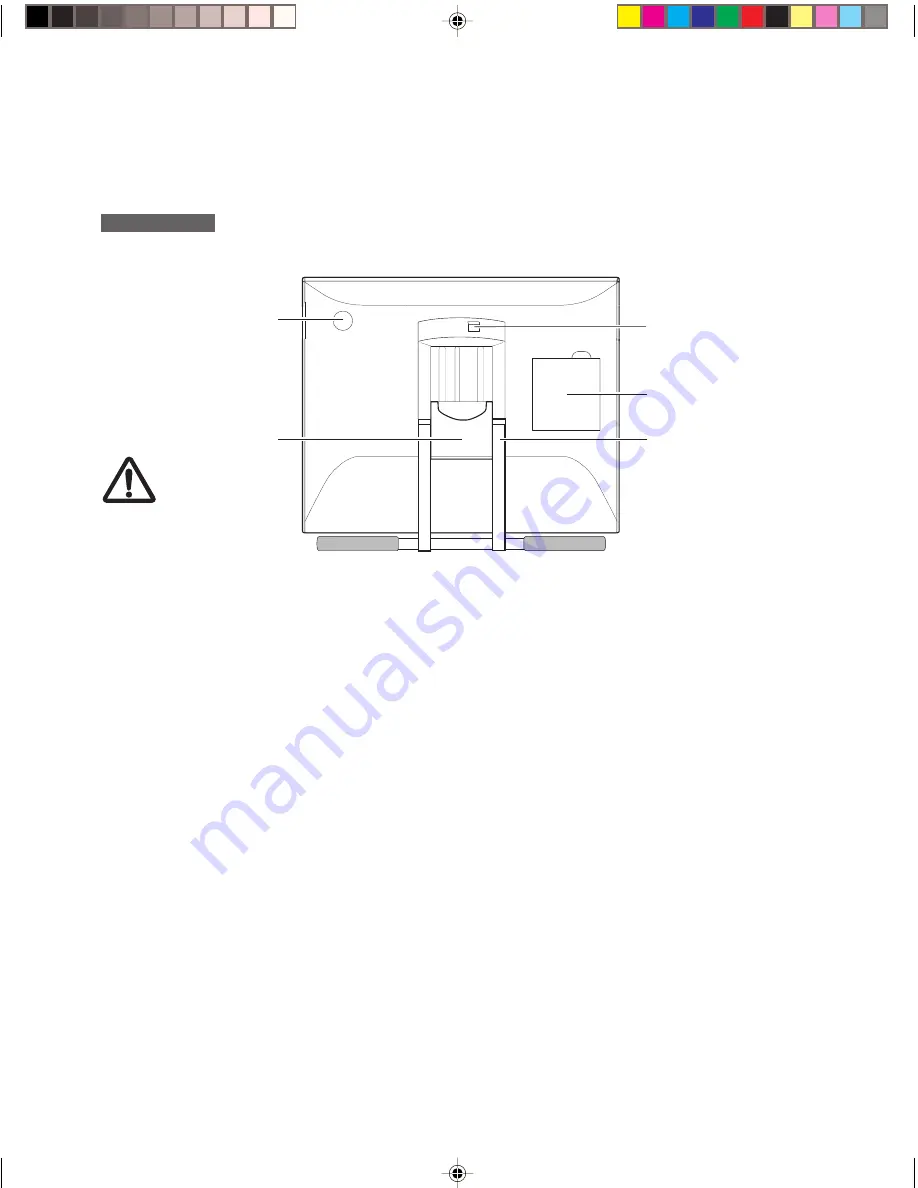
9
R E A R V I E W
Brightness Adjust-
ment Control
Brightness increases
when this control is
turned clockwise. Turn
the control counter-
clockwise if the front
panel is hot.
CAUTION
Be careful to
avoid catch-
ing your fin-
ger in the gap
of the mov-
able portion
of the stand.
Stand Lever
Pulling this lever al-
lows the stand to
move freely. Releas-
ing the lever locks the
stand in place.
Connector Lid
Stand
The angle of the stand
can be adjusted to one
of 47 levels between
the horizontal closed
position (17° from
horizontal) and the
vertical opened posi-
tion (76° from horizon-
tal).
PL500_Content
5/9/2000, 2:06 PM
9










































