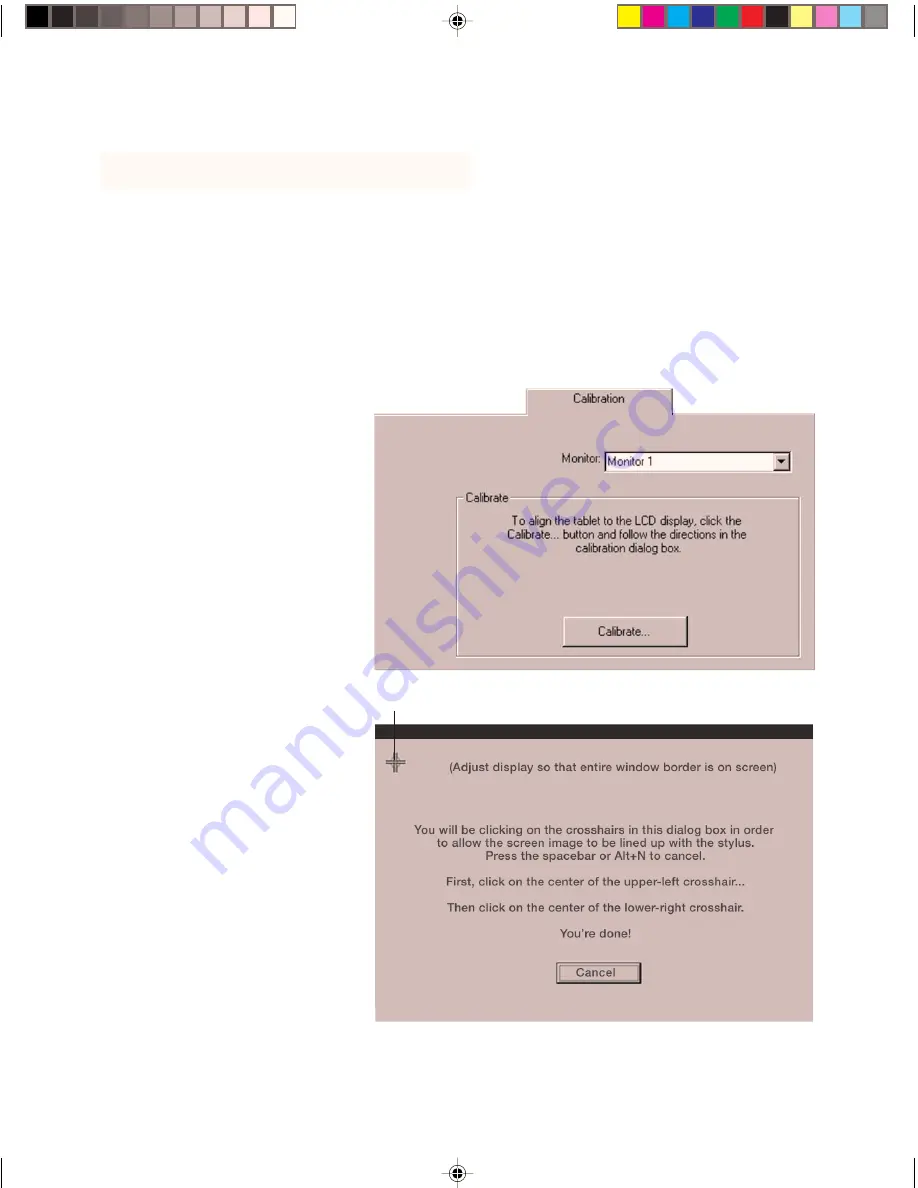
20
Calibrating the PL-500
You will need to calibrate the tablet in order to line up the screen cursor position with the position
of the UltraPen on the PL-500 LCD pen tablet system. This is required to adjust for parallax caused
by the glass overlay.
On a multiple monitor system you must also select the LCD display when calibrating the tablet.
By default, the tablet maps to the entire desktop (all monitors).
After setting the tablet in its working position, follow the procedure below to calibrate the tablet.
■
From the Wacom Tablet
Control Panel, select the
Calibration
tab.
■
If you are working with
multiple monitors, select
the
Monitor
that corre-
sponds to the tablet’s
LCD display.
■
Click on the
Calibrate...
button to display the
Calibration screen.
■
Hold the pen as you normally
do, and use the pen tip to
click on the cross-hairs in the
upper-left corner.
■
Then click on the cross-hairs
that are displayed in the
lower-right corner. (On Win-
dows systems, you will need
to click
Apply
or
OK
for the
changes to take effect.)
Note:
The calibration setting
applies to all applications.
Cross-hairs
Windows screen captures shown.
PL500_Content
5/9/2000, 2:06 PM
20























