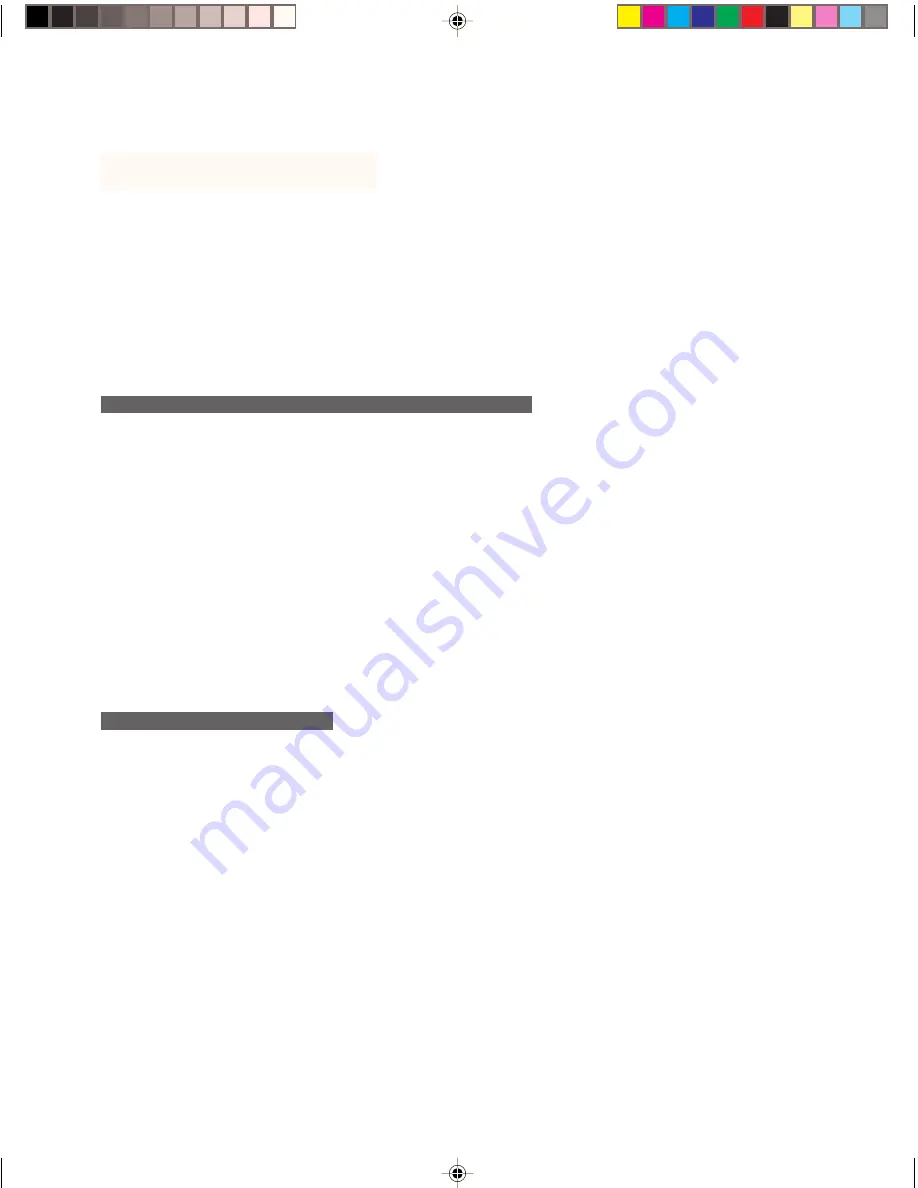
2 1
Troubleshooting
If the Wacom Tablet driver failed to load properly, first perform the recommended action in the
error message on your screen.
If the LCD pen tablet system hardware does not function properly, refer to the troubleshooting
section below.
If necessary, refer to the LCD pen tablet system online Help for additional software troubleshoot-
ing information.
T E S T I N G T H E P L - 5 0 0 L C D P E N T A B L E T S Y S T E M
If the LCD pen tablet system does not power up, check the following:
■
Verify that the cabling between your PL-500 LCD pen tablet system and computer is correct.
Be sure the power adaptor is plugged into an active power outlet and that it is connected to the
PL-500. Verify that any other display connection(s) to your video card are correct.
Note:
The PL-500 will not power up until a video signal is received. Verify that your DVI or
DFP video card has been properly installed and is functional. Most DVI or DFP video cards
include an analog video port. You can attach a CRT monitor to the analog video port in order
to verify that the card has been properly installed and is functioning.
■
Verify that your PL-500 is powered on. The tablet status LED should light whenever the cabling
is properly connected, the computer is turned on, and the PL-500 power switch is on. If the
status LED does not come on, you may have a defective tablet or power supply.
T E S T I N G T H E U L T R A P E N
If you cannot make a selection on the LCD pen tablet system screen with the UltraPen:
■
Test the pen by pressing the pen tip against the surface of the tablet. The status LED should
turn green.
■
Now, without applying pressure to the pen tip, press the side switch. The status LED should
again turn green.
If the status LED does not turn green for both tests, you may have a defective pen or tablet.
PL500_Content
5/9/2000, 2:06 PM
21






















