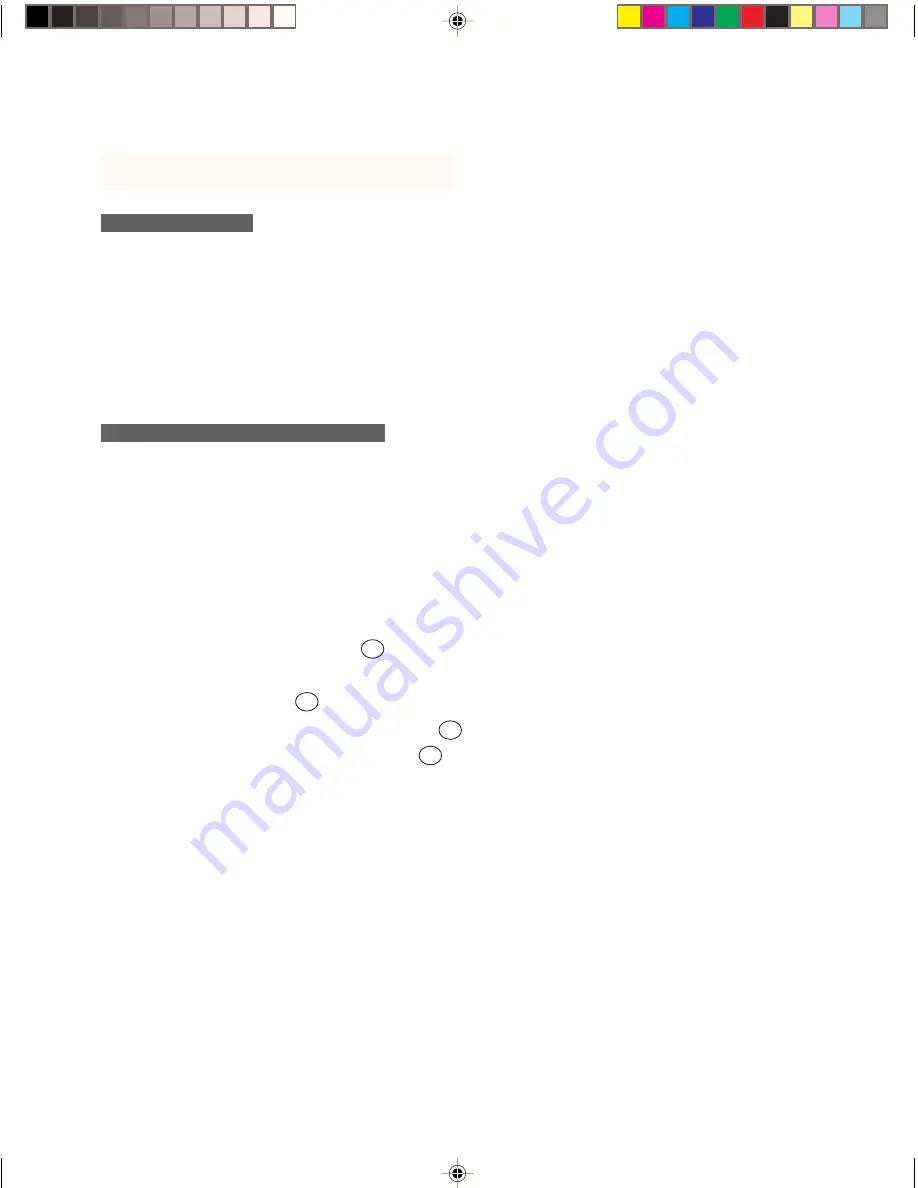
10
Windows Installation
R E Q U I R E M E N T S
– A PC with an available USB port.
– The PL-500 requires a video card that supports digital output (either DVI or DFP). If you need
to install a video card with digital output, complete the video card hardware and software
installation before connecting the PL-500 LCD pen tablet system. If the video card supports
both analog and digital output, verify that it is working by attaching a CRT monitor to the analog
port. For information on video cards that have been tested with the PL-500, refer to Wacom’s
Web site at http://www.wacom.com/productinfo
L C D M O N I T O R I N S T A L L A T I O N
1
. First Install the PL-500 as a Monitor
As you work through the installation process, please refer to the
PC Hardware Cabling Diagram
on the following page when making cable connections.
Caution:
Never connect or disconnect the DVI video cable while your computer or PL-500 is
powered on – this can damage the LCD display or video card.
■
Turn off your computer. Connect the DVI-to-DVI cable between the PL-500 and your
computer. If you have a DFP video card, you will need to use a DVI-to-DFP cable between the
PL-500 and your computer.
See
A
■
If you are using a VGA display as a second monitor, connect the monitor cable to the VGA port
of your computer.
See
B
■
Connect the AC adaptor to the PL-500.
See
C
Then connect the AC adaptor power cable and
plug the adaptor into an AC outlet.
See
D
Important:
Do not connect the USB data cable until instructed to do so.
■
Turn on the PL-500 LCD pen tablet system and your computer. If the
New Hardware Wizard
displays, follow the prompts while making sure to select the default options. You may need to
open the
Display
control panel to configure the monitor settings for proper size and color
resolution.
Important:
Do not exceed a display refresh rate of 60 Hz. This can overheat the LCD display
and cause permanent damage.
Depending on the capabilities of your video card and computer, you can run the PL-500 as a
single monitor, as a mirrored monitor, or with multiple monitors. Refer to your video card
documentation for more information on its capabilities.
PL500_Content
5/9/2000, 2:06 PM
10

























