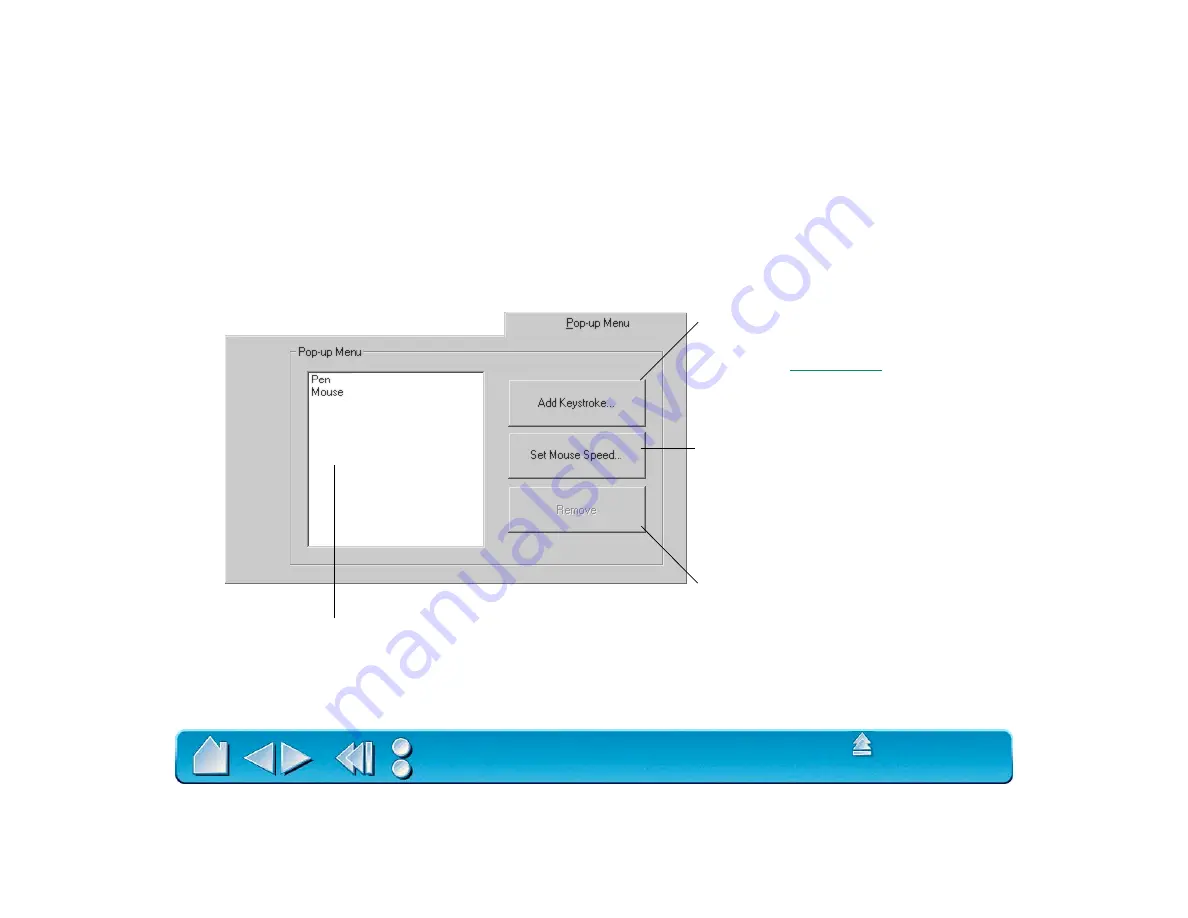
Page 81
CUSTOMIZING THE POP-UP MENU
Select the P
OP
-
UP
M
ENU
tab to customize the available functions on the Pop-up Menu list. The Pop-up
Menu list may include keystroke functions and mapping options.
To display the Pop-up Menu, set one of your tool buttons to the P
OP
-
UP
M
ENU
function. Whenever you
push that button, the Pop-up Menu is displayed. Select items in the Pop-up Menu by clicking on them.
To close the Pop-up Menu without making a selection, just click outside the Pop-up Menu.
Displays a list of functions that will appear in the Pop-up
Menu. To change the order of an item, drag it to a new
location (mapping options are moved as a group).
Adds a keystroke macro to the menu list.
Displays the
dialog box where
you can set the screen cursor speed and
acceleration when in M
OUSE
M
ODE
. If you
remove the P
EN
, M
OUSE
, and Q
UICK
P
OINT
mode options from the menu list, this button
is replaced with the A
DD
M
APPING
O
PTIONS
button, which enables you to add P
EN
,
M
OUSE
, and Q
UICK
P
OINT
mode options back
to the P
OP
-
UP
M
EN
u list. The mapping option
you select from the Pop-up Menu is applied
only to the tool used to select it.
Removes the selected item(s) from the list.
Note: Pop-up Menu settings
apply to all tools.






























