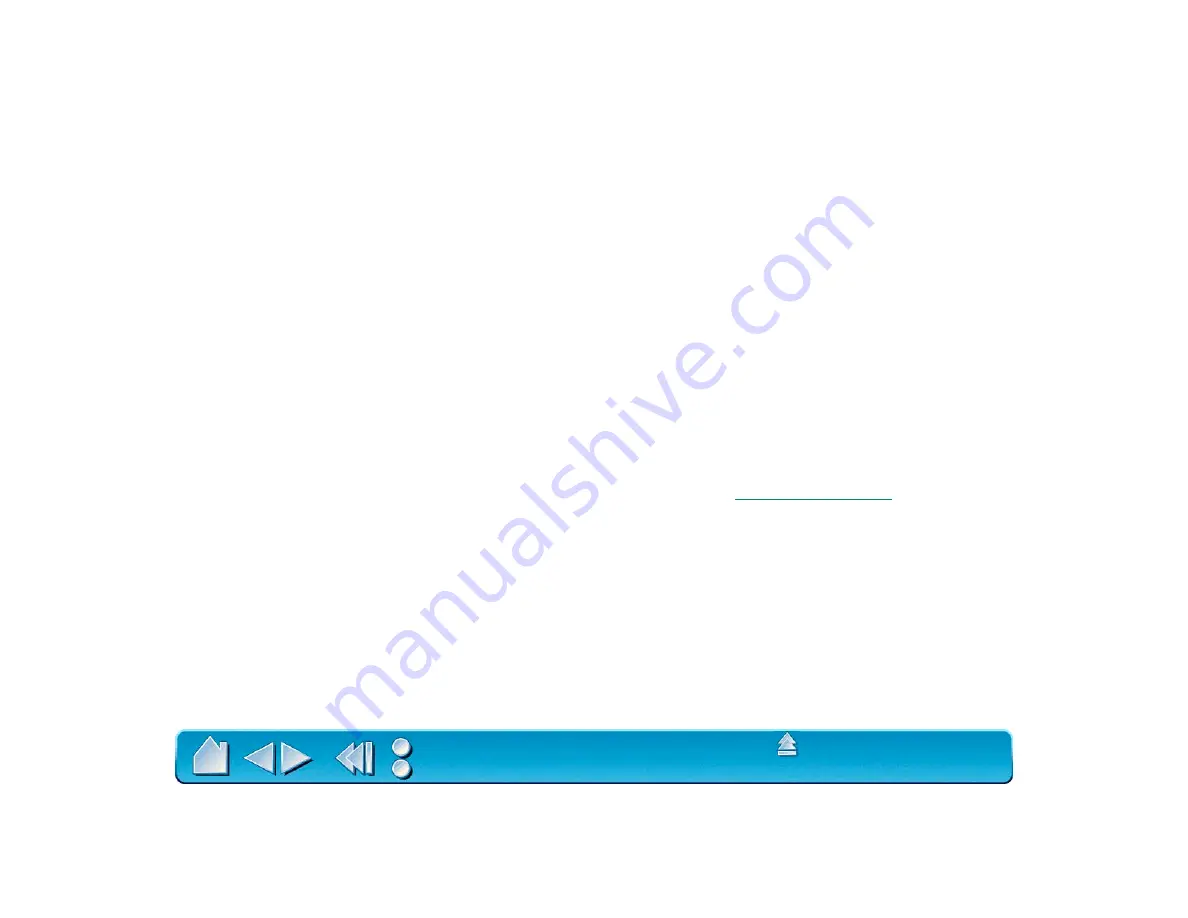
Page 107
USING DUALTRACK
All Intuos2 tablets support the concurrent use of two Intuos2 tools on a tablet. This feature is called
DualTrack.
DualTrack will function according to how an application implements support for two input tools. In some
applications, two-handed input is used to rotate, size, and position an object by controlling two handles on
the object simultaneously.
In applications that do not support positional data from two Intuos2 tools, the first tool placed on the tablet
will control the screen cursor and the second tool will function as a Button Box. If you are using a graphics
program, for example, you can set one of the 4D Mouse buttons to simulate the S
HIFT
key to constrain
lines while drawing. If you place the 4D Mouse on the tablet’s active area while using the pen, the
4D Mouse will not control the screen cursor—only the buttons will function. If you press the 4D Mouse
button assigned to the S
HIFT
function while drawing with the Intuos2 Pen, the line will be constrained as
long as the 4D Mouse button is pressed.
Note: DualTrack is the default setting for the tablet. When S
TANDARD
M
ODE
is selected in the T
ABLET
M
ODE
or Co
NNECTION
tab, DualTrack is on. Note also that the 2D Mouse does not support DualTrack.
Visit our web site for a list of applications that support DualTrack. See
.















































