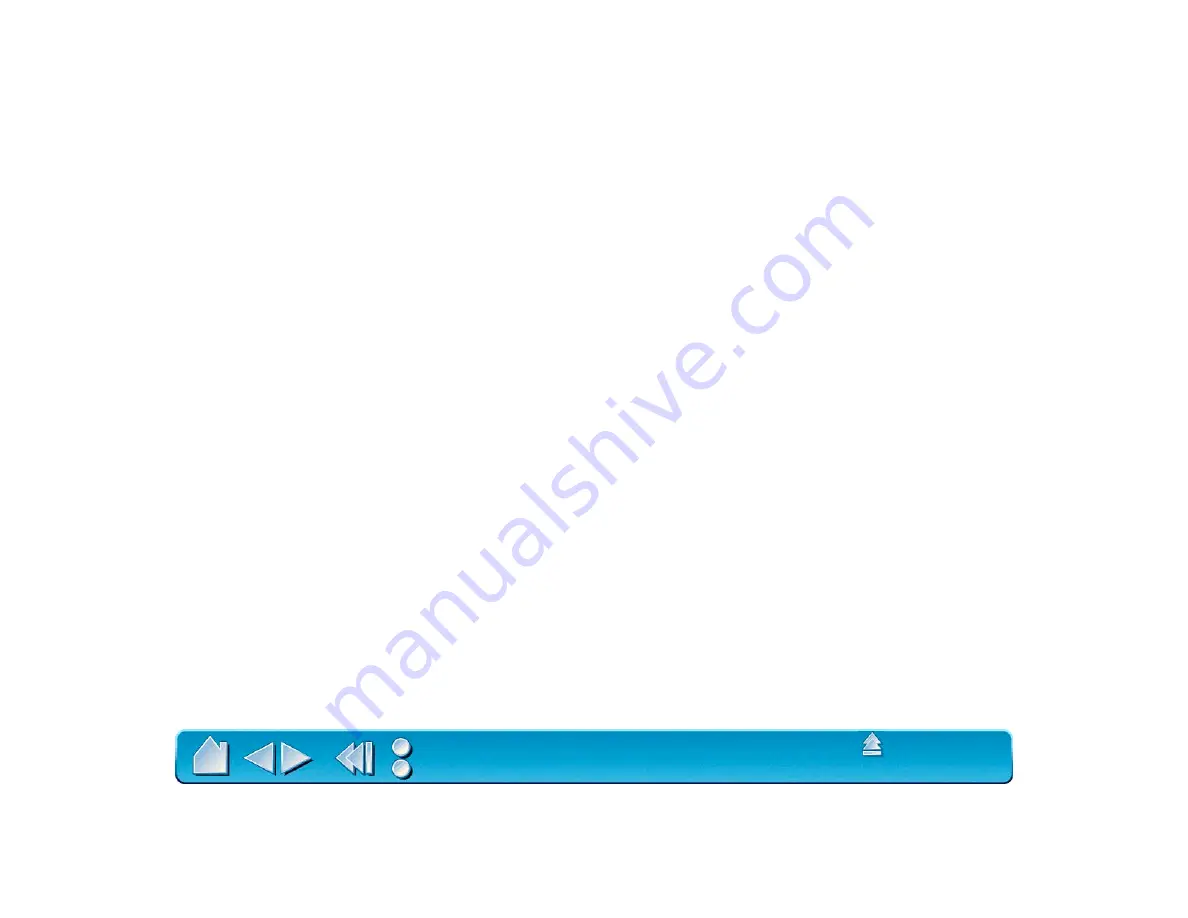
Page 138
Calibrating Intuos2 for AutoCAD in Windows
If you are using Intuos2 to digitize a drawing, you will need to calibrate Intuos2 with the paper drawing’s
coordinate system. The calibration allows you to digitize points from the paper drawing into the
appropriate coordinate system of your drawing file.
1. From the D
RAWING
E
DITOR
, open the T
OOLS
menu (O
PTIONS
menu for Release 13).
2. Choose the T
ABLET
and C
ALIBRATE
options, then:
•
Digitize point #1 on the paper drawing. Then enter the xy coordinate from the paper drawing at the
digitized point.
•
Digitize point #2 on the paper drawing. Then enter the xy coordinate from the paper drawing at the
digitized point.
•
Digitize more points if necessary. More than four points may take more time than expected for
AutoCAD to compute the best-fitting projective transformation.
3. Press E
NTER
when you are done.
When Intuos2 has been configured as a digitizer and calibrated, you can use C
TRL
+T to toggle between
using Intuos2 as a digitizer and as a Windows system pointer.
















































