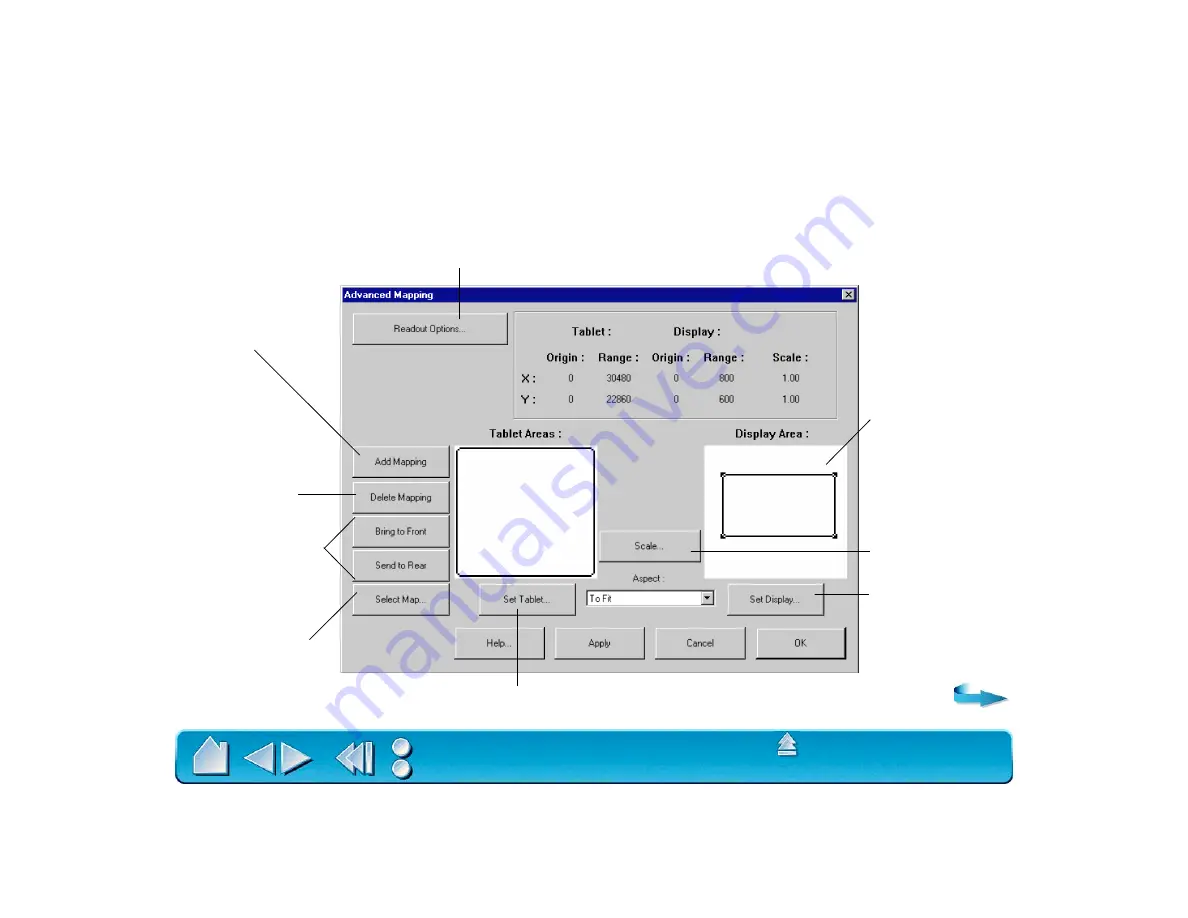
Page 108
ADVANCED MAPPING
The ability to adjust basic mapping features is sufficient for most users. However, if your work demands a
high degree of flexibility, you can have additional control over your tablet to display settings by clicking on
the A
DVANCED
M
APPING
... button (located on the M
APPING
/S
PEED
tab) to display the A
DVANCED
M
APPING
dialog box. Here, you can define multiple different tablet to screen mappings.
Changes units, origin, and range or size displayed in the status bar.
Creates a new
mapping.
Removes the
active map. Be
sure to first select
the correct map.
Selects an existing
map. You can also
click on the map.
Defines a tablet area for each mapping.
Sets scale for
P
ROPORTIONAL
or
T
O
F
IT
aspect
ratios.
Shows only the
display area that
corresponds to the
selected mapping.
Defines the screen
area for each tablet
mapping.
Changes the relative
position of maps.















































