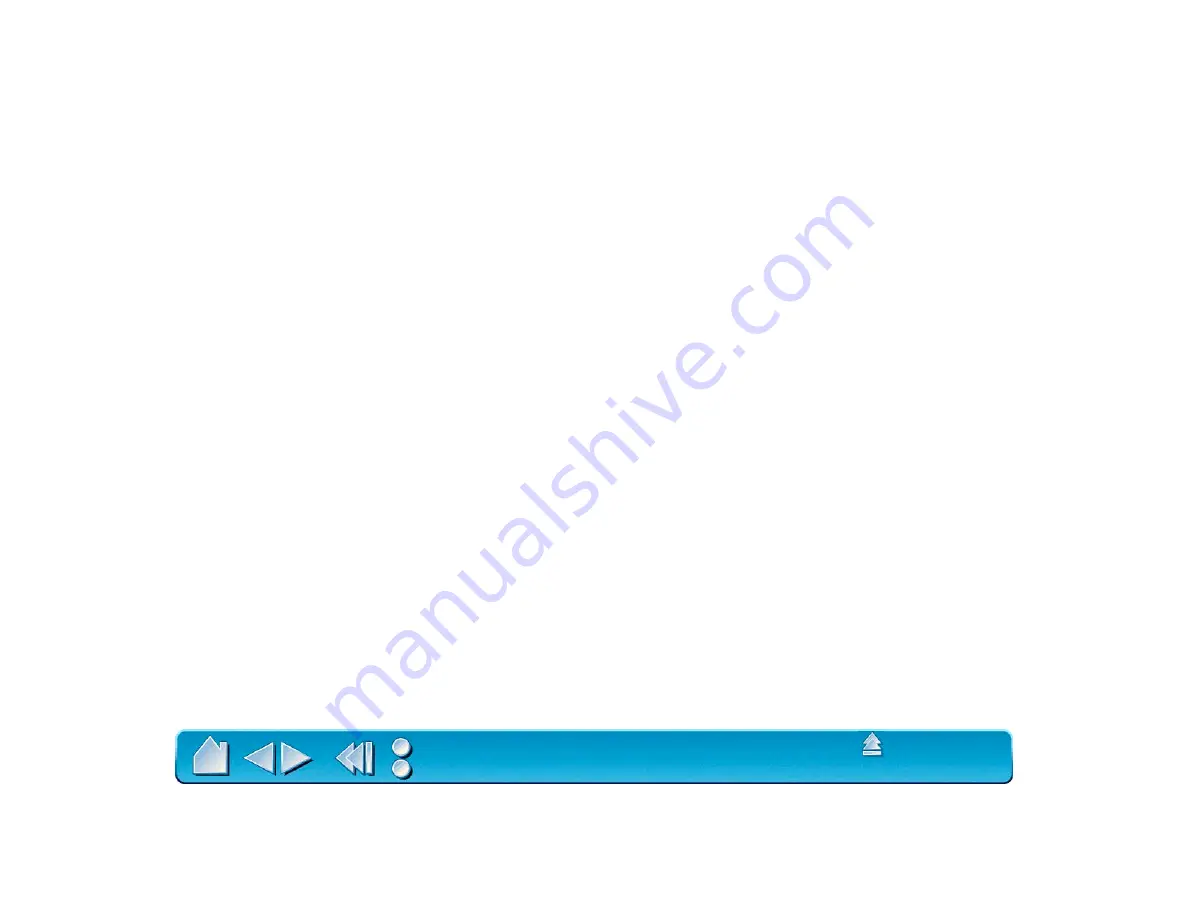
Page 135
WORKING WITH AUTOCAD
AutoCAD for Windows can support the Intuos2 tablet as a System Pointing Device or as a Wintab
Compatible Digitizer. By default, AutoCAD is configured to use Intuos2 as a System Pointing Device.
If you will be using Intuos2 with tablet menus or to digitize drawings to proper scale, you will need to follow
the procedures below.
Note: To configure the Lens Cursor or Mouse for left handed use when digitizing in AutoCAD or in other
programs that look at button numbers instead of the assigned button function, select the L
EFT
H
ANDED
option in the P
REFERENCES
dialog box (accessed from the E
DIT
pull-down menu).
CONFIGURING FOR A WINTAB COMPATIBLE DIGITIZER
For AutoCAD Release 2000i:
1. Start AutoCAD. Open the T
OOLS
menu and select O
PTIONS
.
2. From the O
PTIONS
window, select the S
YSTEM
tab.
3. Under C
URRENT
P
OINTING
D
EVICE
, select the Wintab compatible digitizer option.
4. Decide from which device AutoCAD will accept input. Choose an option from the A
CCEPT
I
NPUT
F
ROM
section:
•
D
IGITIZER
O
NLY
. The AutoCAD drawing editor only accepts input from Intuos2.
•
D
IGITIZER
AND
M
OUSE
. The AutoCAD drawing editor accepts input from both Intuos2 and your
mouse.
5. Click OK to close the O
PTIONS
window.






























