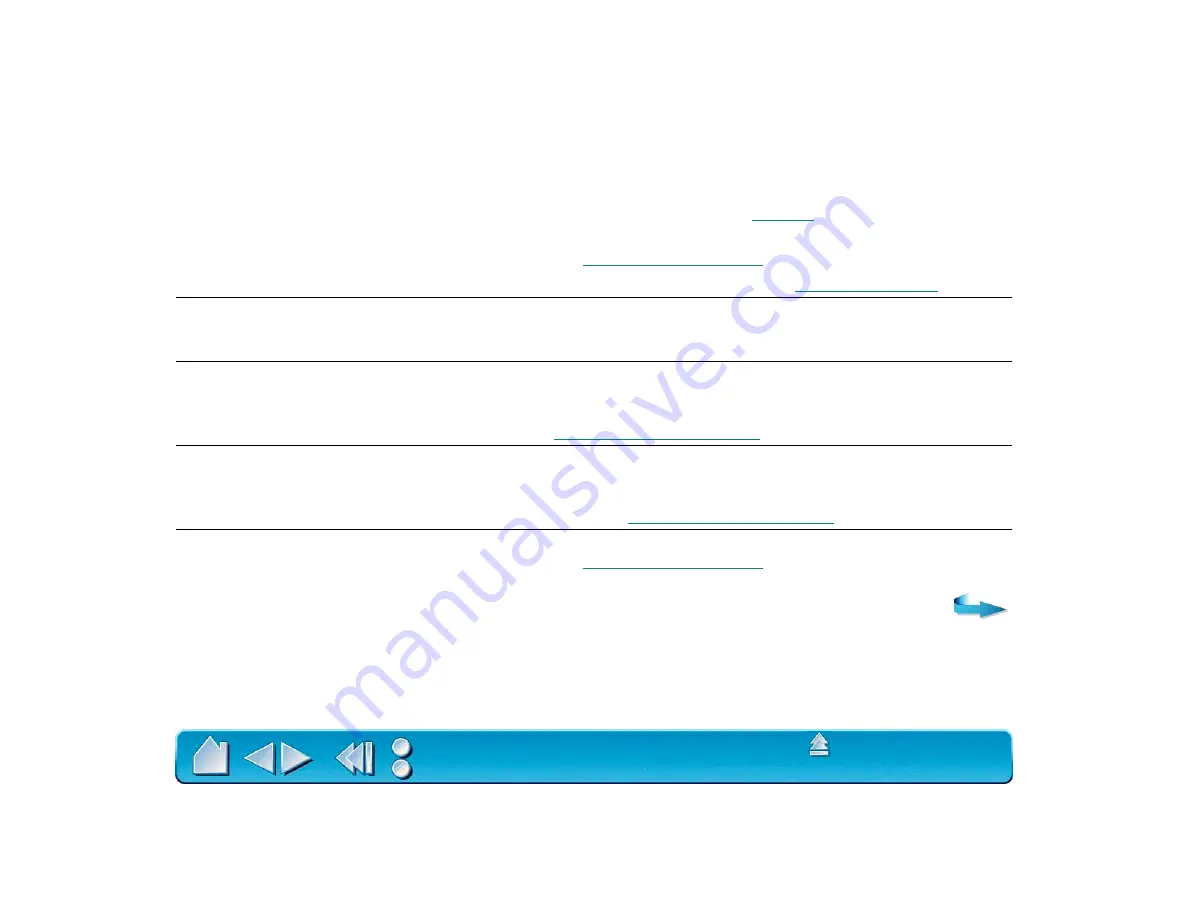
Page 123
GENERAL PROBLEMS
Double-clicking is difficult.
Be sure you are quickly tapping the tablet twice in the same place on
the tablet’s active area. Wacom recommends using the side switch to
double-click (review the techniques in
Try increasing the D
OUBLE
-C
LICK
D
ISTANCE
or reducing the double-
click speed (see
Try using a lighter T
IP
P
RESSURE
F
EEL
The 4D Mouse or Lens Cursor
buttons work but the screen
cursor will not move.
Open the Wacom control panel and go to the T
OOL
B
UTTONS
tab for
your 4D Mouse or Lens Cursor. Make sure the U
SE
B
UTTONS
O
NLY
checkbox is deselected.
The Intuos2 Pen or Airbrush
selects everything, will not stop
drawing.
Open the Wacom control panel and go to the tool’s T
IP
F
EEL
tab.
Move the T
IP
P
RESSURE
F
EEL
slider toward F
IRM
, or select the M
ORE
O
PTIONS
button and increase the C
LICK
F
ORCE
setting. If this does not
help, refer to
The eraser selects everything
or will not stop erasing.
Open the Wacom control panel and go to the E
RASER
F
EEL
tab.
Move the E
RASER
P
RESSURE
F
EEL
slider toward F
IRM
, or select the
M
ORE
O
PTIONS
button and increase the C
LICK
F
ORCE
setting. If this
does not help, refer to
There is a delay at the
beginning of pen strokes when
using the Intuos2 Pen or
Airbrush for drawing or
selecting.
Try decreasing the D
OUBLE
-C
LICK
D
ISTANCE
or increasing the double-
click speed (see
). If that does not work, try
unchecking the D
OUBLE
-C
LICK
A
SSIST
checkbox.






























