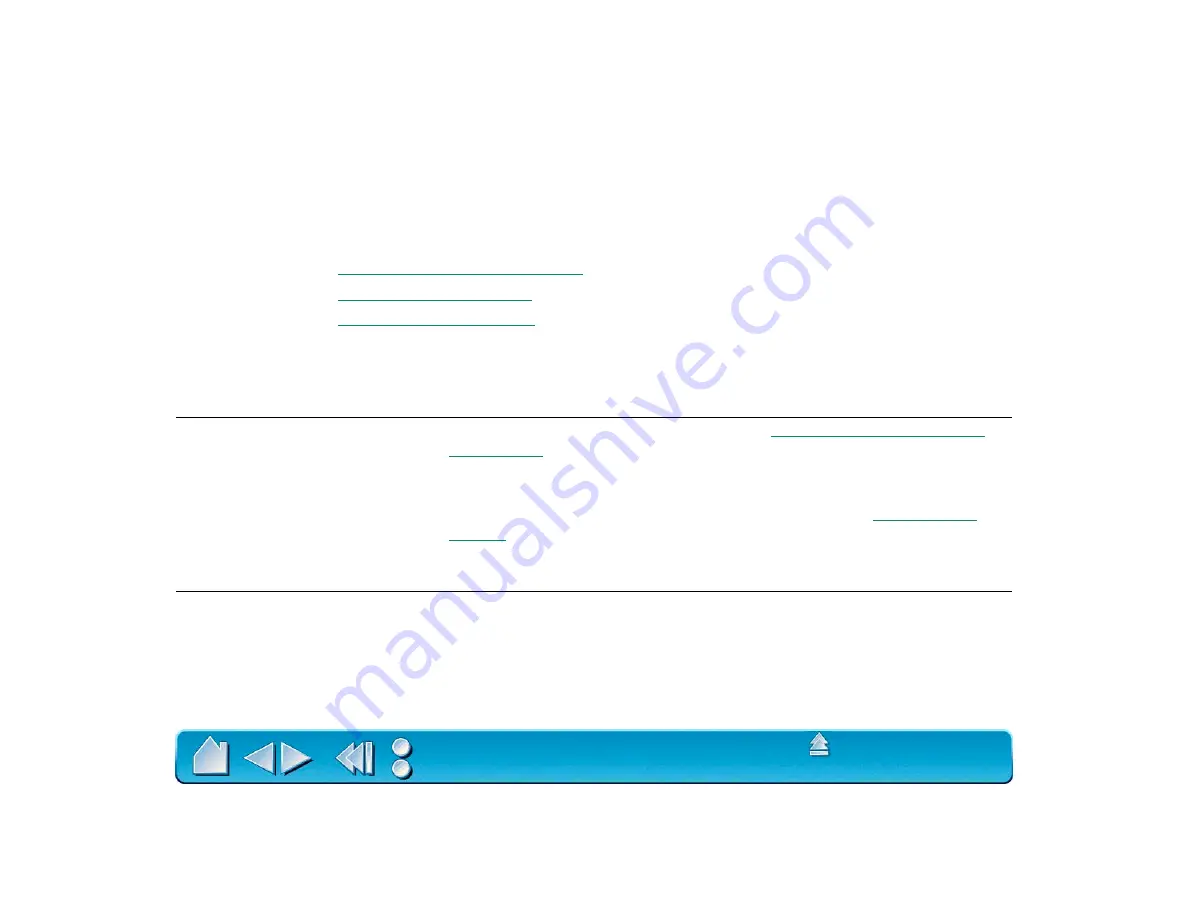
Page 121
TROUBLESHOOTING TABLES
If you encounter problems with your Intuos2 tools or tablet, refer to the following tables. Your problem may
be described here, and you can try the solution offered. Be sure you refer to the Readme file for the latest
troubleshooting information.
USB TABLET PROBLEMS
The computer does not have
an available USB port.
Check if there is an available USB port on a powered USB hub.
If none are available you will need to add a powered USB hub.
The tablet status LED is off.
Your computer must be USB ready (see
).
Verify that the tablet’s USB cable is plugged into a primary USB port
(directly into your computer) or into a powered USB hub. Make sure
the hub is connected to an active USB port. Refer to
for instructions.
Run S
ETUP
from the Wacom Tablet CD and reinstall the Intuos2 driver
software.
The pen works only in Mouse
Mode, and does not draw with
pressure-sensitivity.
The Wacom driver software was not installed or did not load properly.
Make sure the Wacom driver software is installed and functioning.
Insert the Wacom Tablet CD into your computer and install the driver
software for the Intuos2 tablet.
















































