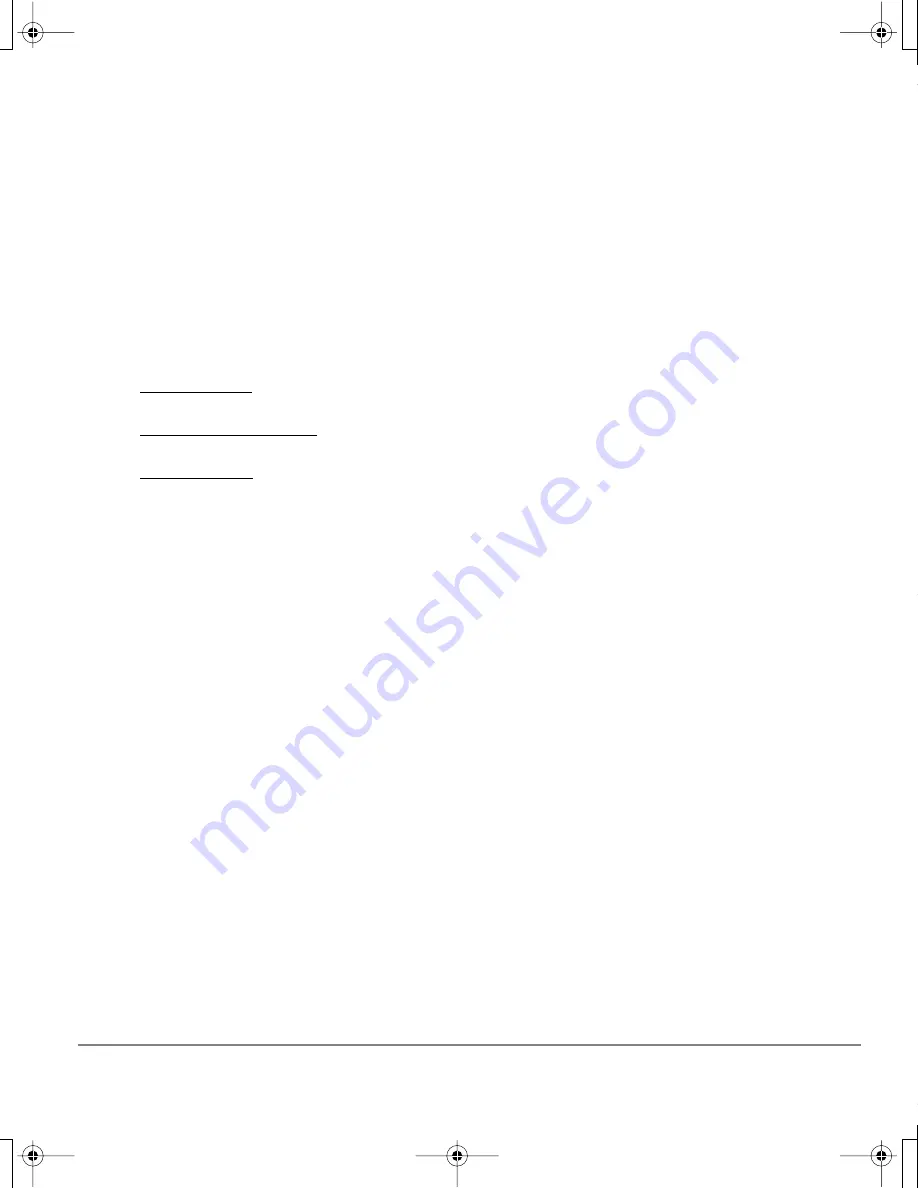
Appendix
Page 61
Uninstalling Cintiq
Follow the appropriate procedure below to remove the Wacom tablet software and Cintiq pen display
from your system.
Important:
When you remove the Wacom tablet driver software from your system, any other
Wacom tablet connected to your computer will no longer operate with full Wacom tablet
functionality.
Windows:
1.
Click on the Windows
START
button and open the C
ONTROL
P
ANEL
.
2.
In the C
ONTROL
P
ANEL
window for
•
Windows Vista: click on P
ROGRAMS
AND
F
EATURES
. In the dialog box that appears, choose the
T
ABLET
option and click on the U
NINSTALL
button.
•
Windows XP or XP x64: select A
DD
OR
R
EMOVE
P
ROGRAMS
. In the A
DD
OR
R
EMOVE
P
ROGRAMS
window, choose T
ABLET
and click on the R
EMOVE
button.
•
Windows 2000: double-click on the A
DD
/R
EMOVE
P
ROGRAMS
icon. In the dialog box that
appears, choose the T
ABLET
option and click on the A
DD
/R
EMOVE
... button.
3.
Follow the prompts to remove the tablet driver. (If prompted, enter your administrator login name
and password.)
4.
When the driver has been removed, shut down your system, power off your computer, and turn off
Cintiq. When your computer and Cintiq are off, disconnect Cintiq from your computer.
Macintosh:
1.
From the G
O
menu, choose A
PPLICATIONS
and open the T
ABLET
folder.
2.
Double-click on the R
EMOVE
T
ABLET
icon and select the R
EMOVE
T
ABLET
S
OFTWARE
button.
Enter your administrator login name and password.
3.
After the removal is completed, click OK.
4.
Shut down your computer and turn off Cintiq. When your computer and Cintiq are off, disconnect
Cintiq from your computer.
Cintiq20WSX_Manual.fm Page 61 Monday, January 15, 2007 9:23 AM
























