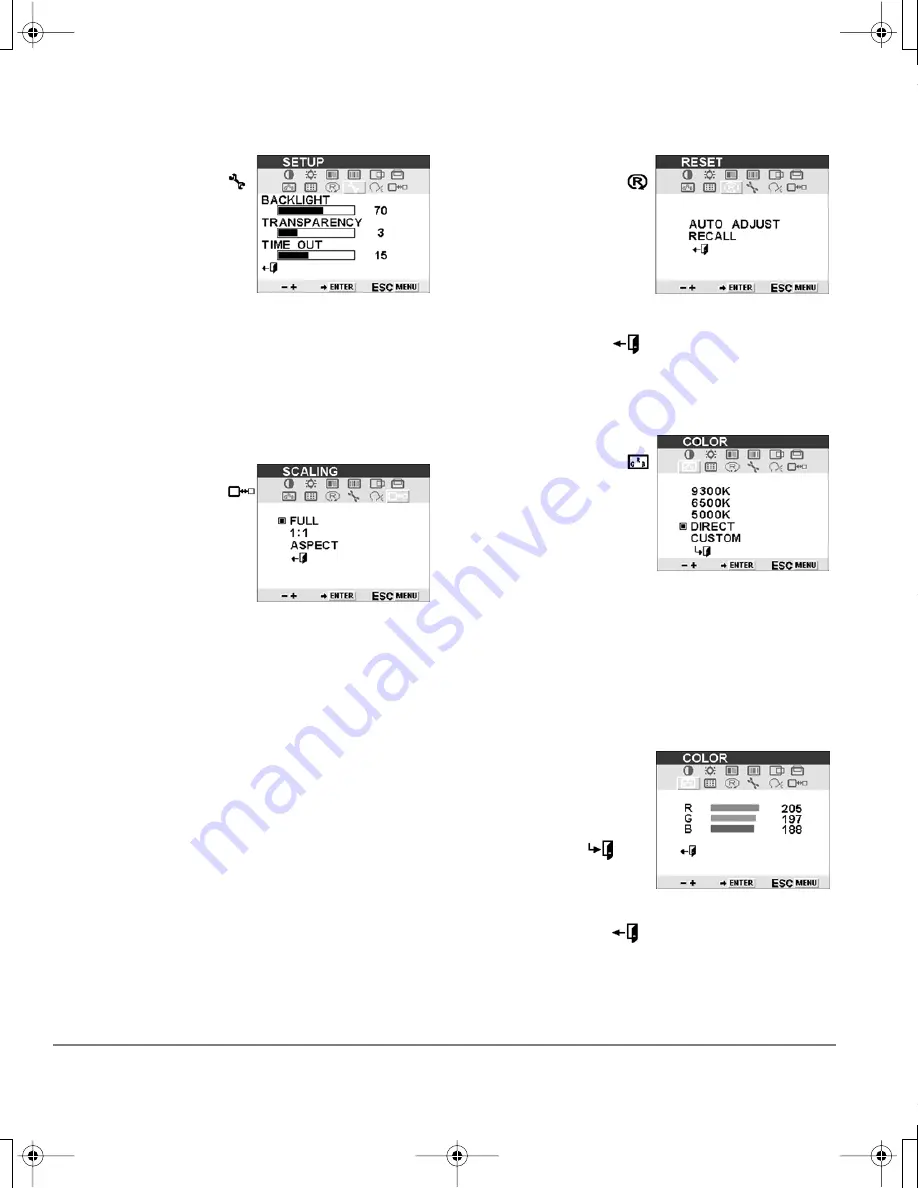
Customizing
Page 38
R
ESET
.
Provides two
options.
•
Use A
UTO
A
DJUST
to reset only the
image
parameters.
•
Use R
ECALL
to
reset all screen
options to the
factory default.
Selecting the exit
icon exits the
R
ESET
window
without resetting
anything.
S
ETUP
.
Select to
adjust the display
screen backlighting
and OSD menu display
options.
B
ACKLIGHT
. Increases
or decreases the
backlight brightness
level.
T
RANSPARENCY
.
Adjusts the
transparency of the
OSD menu.
T
IME
O
UT
. Sets the
display time of the
OSD menu, in
seconds.
C
OLOR
.
Provides
settings for 9300˚,
6500˚, and 5000˚
Kelvin.
D
IRECT
displays the
colors directly from the
video card without any
adjustment.
When selected, the
B
RIGHTNESS
and
C
ONTRAST
settings are
also set to D
IRECT
and
cannot be adjusted
manually.
Also provides a
C
USTOM
option that
enables you to adjust
Red, Green, and Blue
independently.
Choose a setting to
work with and press
E
NTER
to activate your
selection. Change the
C
USTOM
setting by
selecting the enter
icon.
In the custom C
OLOR
window, change Red,
Green, or Blue to
calibrate color. To exit,
select the exit icon.
Note:
Manual changes
to the color settings will
invalidate the Cintiq
color profile.
S
CALE
.
Enables you to
choose how the image
is displayed when
working at resolutions
below 1680 x 1050.
F
ULL
resizes the image
to fill the whole screen.
1:1 displays the image
at the actual resolution.
A
SPECT
resizes the
image to fill as much of
the screen as possible
while maintaining the
correct aspect ratio.
Cintiq20WSX_Manual.fm Page 38 Monday, January 15, 2007 9:23 AM
















































