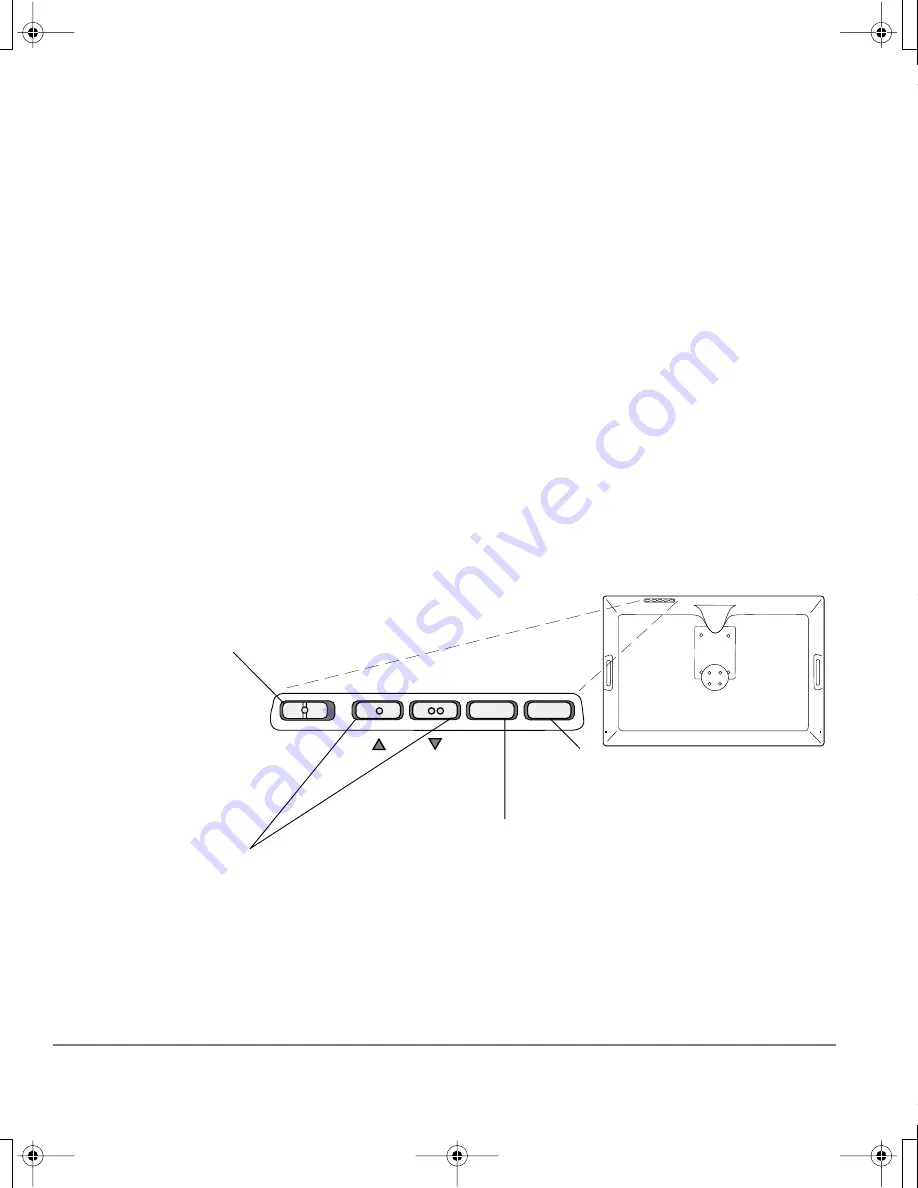
Customizing
Page 36
Adjusting the LCD monitor
Factory presets, auto-sync, and user settings
Factory presets:
For optimal display quality, set your video card to Cintiq’s native resolution of
1680 x 1050 pixels (WSXGA). See page 62 for signal specifications.
Auto-sync:
When connected as a VGA display, Cintiq attempts to automatically synchronize to the
incoming signal. At the native resolution of 1680 x 1050, the vertical refresh frequency must be set
to 60 Hz. For other resolutions, auto-sync will function when the horizontal frequency is between 30 to
82 kHz and the vertical frequency is between 50 to 75 Hz. If a specific resolution and vertical refresh
frequency are not supported, you will see an “out of scan range” message. In this case choose a
different resolution or refresh frequency. The auto-sync function automatically sets the horizontal and
vertical screen position, as well as pitch and phase.
If Cintiq does not automatically synchronize with the incoming signal, you can open the OSD
menu, go to the R
ESET
menu, and select the A
UTO
A
DJUST
option to initiate display synchronization.
Additional screen display adjustments can be manually made using the OSD controls.
Color calibration:
Changing the color, color temperature, contrast, brightness, or backlight from their
default settings will invalidate the ICC color profile that was included on the driver CD.
Working with on screen display settings
Cintiq is equipped with an On Screen Display (OSD) function. The OSD function enables you to adjust
and optimize a variety of display settings at the touch of a button. The OSD controls are located on the
back of the unit. Simply reach over the top of the display unit to locate the buttons with your fingers.
Note:
Braille-style dots above the buttons help you to identify each one by touch.
M
ENU
button
Use this button to open
or close the OSD menu.
Selection buttons
Use these buttons to select an option that can then be
activated when you press the E
NTER
button.
After activating a selected option, press the up button
to increase a selected item value, and press the down
button to decrease it.
Digital/Analog (DVI/VGA) switch
(up)
(down)
E
NTER
button
Activates or deactivates the
selected OSD menu option.
Cintiq20WSX_Manual.fm Page 36 Monday, January 15, 2007 9:23 AM






























