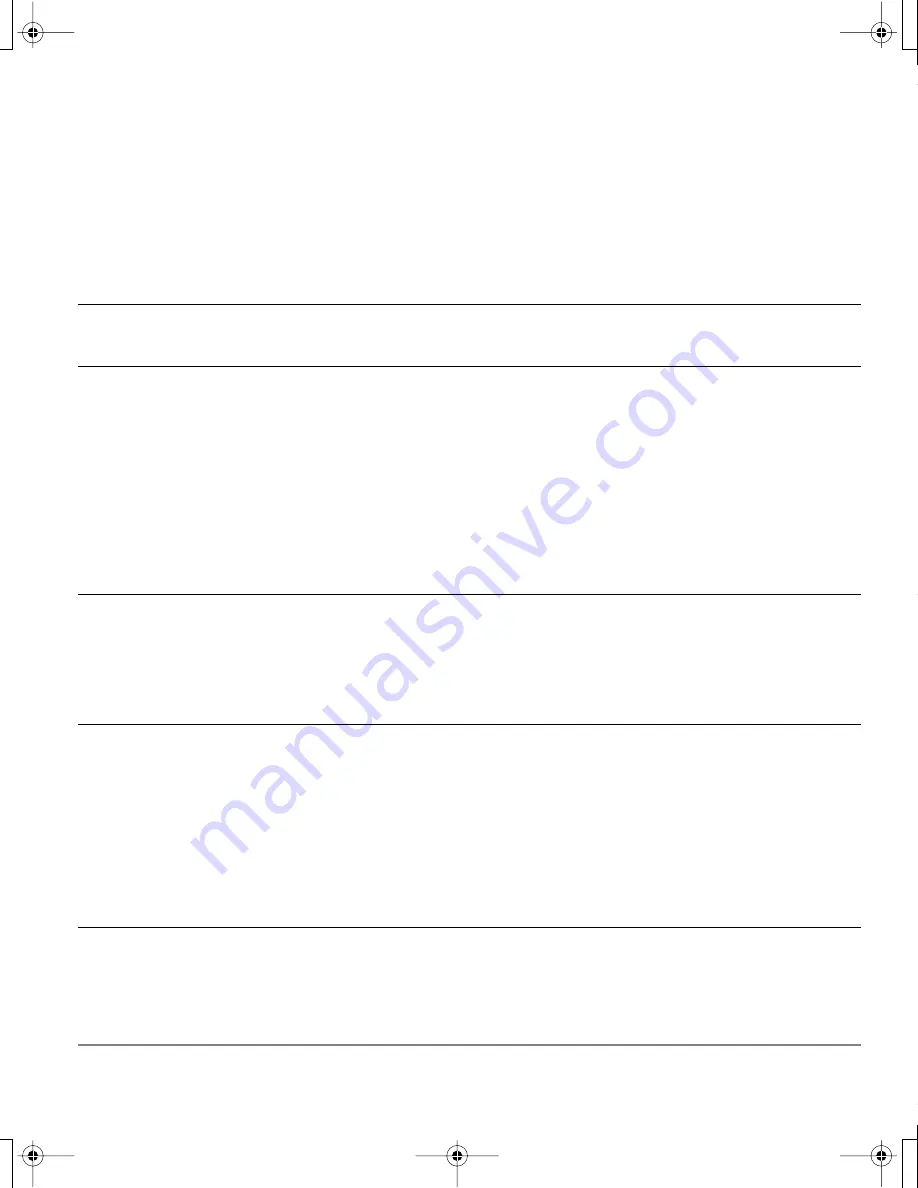
Troubleshooting
Page 45
Display troubleshooting
If you encounter problems with the Cintiq display, refer to the following tables; your problem may be
described here and you can try the solution offered. For additional information about color issues, refer
to the documentation that came with your operating system or applications.
General display problems
No display. The power LED
is off.
•
Verify that the light on the AC power adapter is on and the
power cable is securely plugged into Cintiq’s power
receptacle. Check that Cintiq’s power switch is turned on.
No display. The power LED is
lit blue.
•
Check the contrast, brightness, and backlight controls.
Adjust as necessary, or open the OSD menu, go to the R
ESET
menu and select the R
ECALL
option.
The power LED is lit orange.
No display or a “no input signal”
message briefly appears on
your display screen.
•
Your computer may be in a power management mode.
Touch the pen tip to the Cintiq display screen, move the
mouse, or depress any key on your keyboard.
•
Turn off both your computer and the Cintiq pen display, and
check the video cable for bent or broken connector pins.
Then properly reconnect the video cable and turn on Cintiq
and your computer.
•
Verify that the D
IGITAL
/A
NALOG
(DVI/VGA) switch is properly
set. Restart your computer after changing the position of the
switch.
•
Verify that the video card is properly installed.
No display or a “cable
disconnect” message briefly
appears on your display
screen.
•
Check that your computer is turned on.
•
Verify that the video cable is properly connected.
•
Turn off both your computer and the Cintiq pen display, and
check the video cable for bent or broken connector pins.
Then properly reconnect the video cable and turn on Cintiq
and your computer.
An “out of range” message
briefly appears on your display
screen.
•
The input signal frequency is incorrectly set or not compatible
with Cintiq. Set the refresh rate (vertical frequency) to 60 Hz
(or between 50 and 75 Hz if you are using a resolution of less
than 1680 x 1050 pixels). If your video card driver supports
adjustment of the horizontal frequency, make sure it is set to
some value between 30 and 82 kHz. On a single monitor
system you will need to connect a different display to change
the refresh rate.
•
The resolution is set too high (1680 x 1050, maximum).
•
Set the display properties to detect plug and play monitors.
The image appears multiple
times on the display.
•
Do not extend the video cable. Do not use an input selector
switch box.
Cintiq20WSX_Manual.fm Page 45 Monday, January 15, 2007 9:23 AM
















































