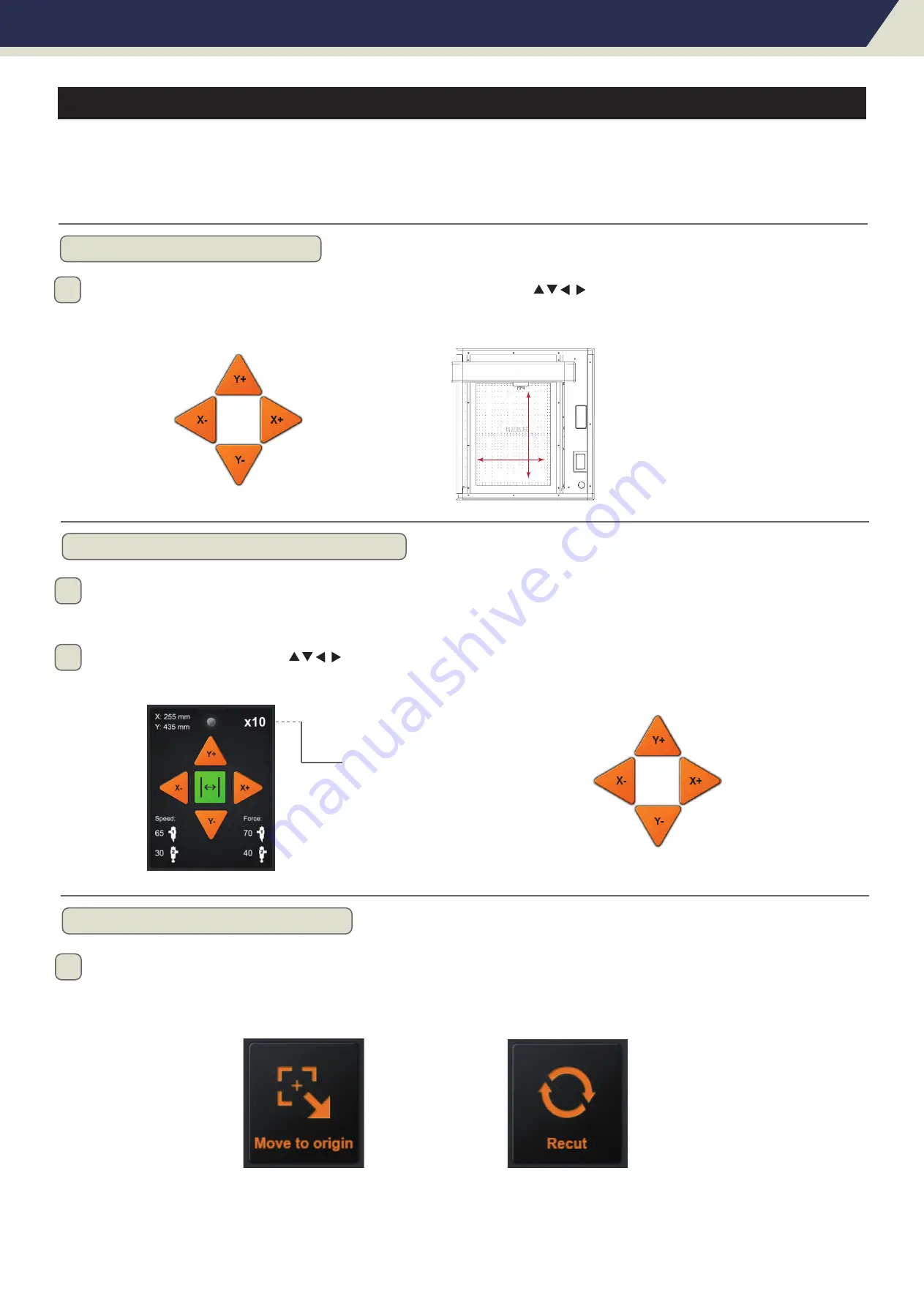
Chapter 3: Convenient Functions
3.2
Move the Tool Carriage
Tool carriage can be moved manually using the POSITION key. It also can move the tool carriage to the origin,
or move it certain distance to keep it away.
Move in Steps Manually
Setting of Step Movement speed
Move back the Tool Carriag
When there is no file in progress, you can press the button “ ” to move the tool carriage.
Tool carriage will move toward the direction of the pressed POSITION key
。
When the cut is over, the tool carriage will stop at a certain position, then press the “Move to origin” button
to return to the original point.
* It can be used with "Recut" for “Duplicate Cutting”
When there is no file in progress, Press the white number to modify the moving speed. The current speed
can be modified to 1 or 10 and there will be a white number in the upper right corner showing the speed
value.
You can press the button “ ” to move the tool carriage.Tool carriage will move toward the direction
of the pressed POSITION key,Movement speed will also change.
1
1
2
1
X+
X-
Y-
Y+
Click on the number to modify
the movement speed
Page 21






























