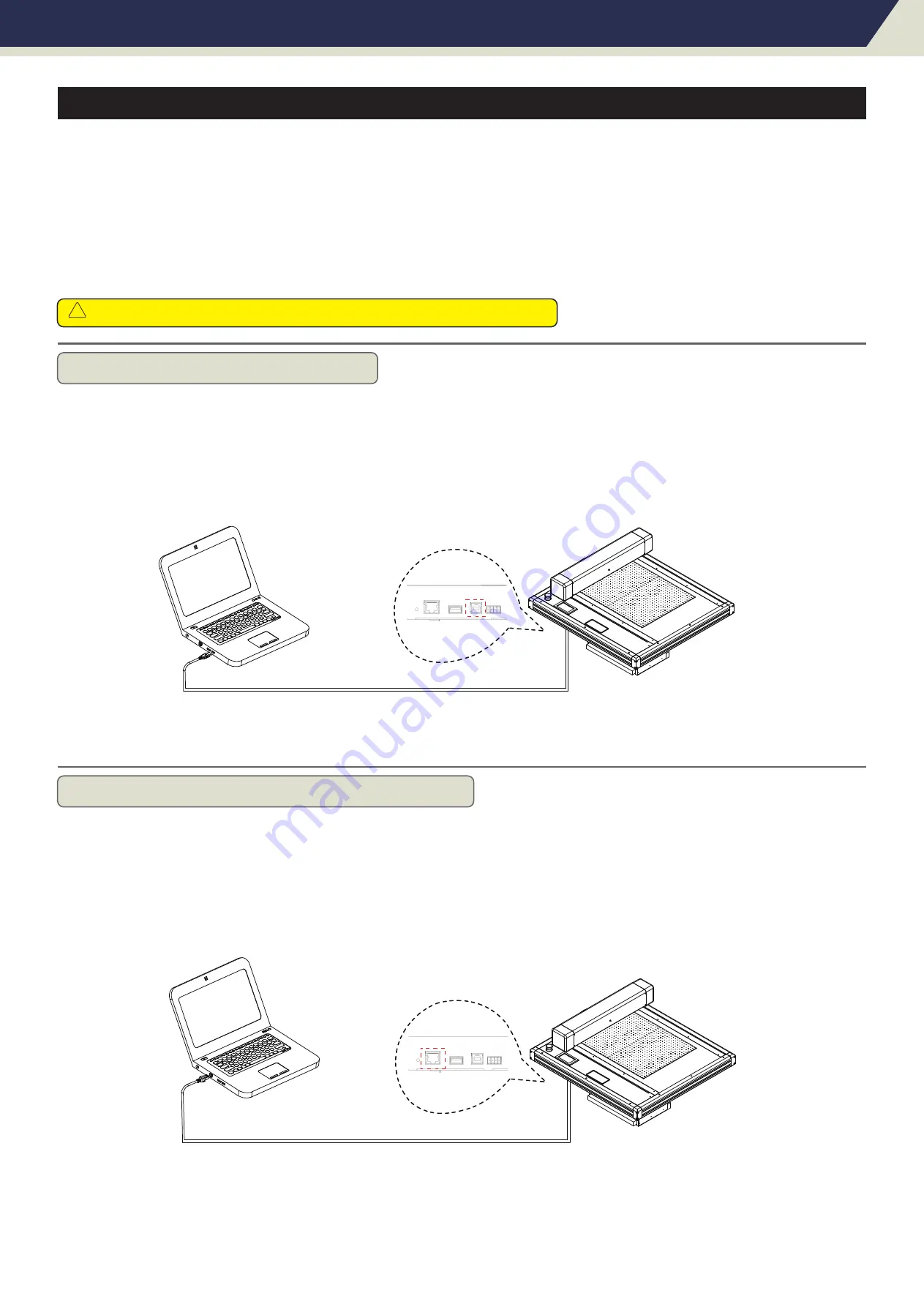
Chapter 2: Installation Equipment
2.5 Connecting to the Computer
Connect the plotter to the computer using the communication cable. Use either the USB interface, network
(LAN) interface to connect the plotter to the computer. Select the port depending on the specification of the
software to be used and the availability of the interface port on the computer.
Depending on the port used, use either the USB cable (standard accessories), network (LAN) cable
(standard accessories) to connect. Use the cables specified by Vulcan, matching the computer that is to be
connected
Connection via USB interface
Connection via Network (LAN) interface
Make sure that the power switch is turned off (“ o” side).
!
caution
Supplement
• To use the network (LAN) interface, the environment that can connect the computer to the network must be
established
.
• temporarily turn off the firewall function during the use, or change the setting.if you want to turn off the firewall
function,discounnect the network from the internet.
Do not perform the followings:
• Do not connect or disconnect the USB cable when the computer or the plotter is performing an initialization routine.
• Do not disconnect the USB cable within a 5-second period of connecting it.
• Do not disconnect the cable during data transfer.
• Do not connect multiple plotters to a single computer using the USB interface.
Page 17






























