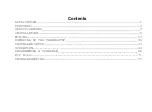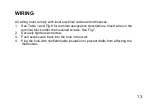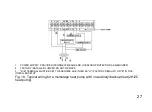Summary of Contents for LAKEPRO-1
Page 1: ...LAKEPRO 1 WI FI TOUCHSCREEN PROGRAMMABLE THERMOSTAT...
Page 4: ......
Page 11: ...7 Fig 2 Lakepro 1 rear dimensions in inches mm...
Page 12: ...8 Fig 3 Lakepro 1 wall plate dimensions in inches mm...
Page 13: ...9 Fig 4 Selecting the thermostat location...
Page 16: ...12 Fig 5 Mounting wall plate...
Page 20: ...16 Fig 7 Inserting wires in terminal block IMPORTANT Use 18 gauge thermostat wire...
Page 68: ...64 Fig 36 Fig 37 6 Wait for the thermostat to be added successfully You may have to press Done...
Page 83: ......