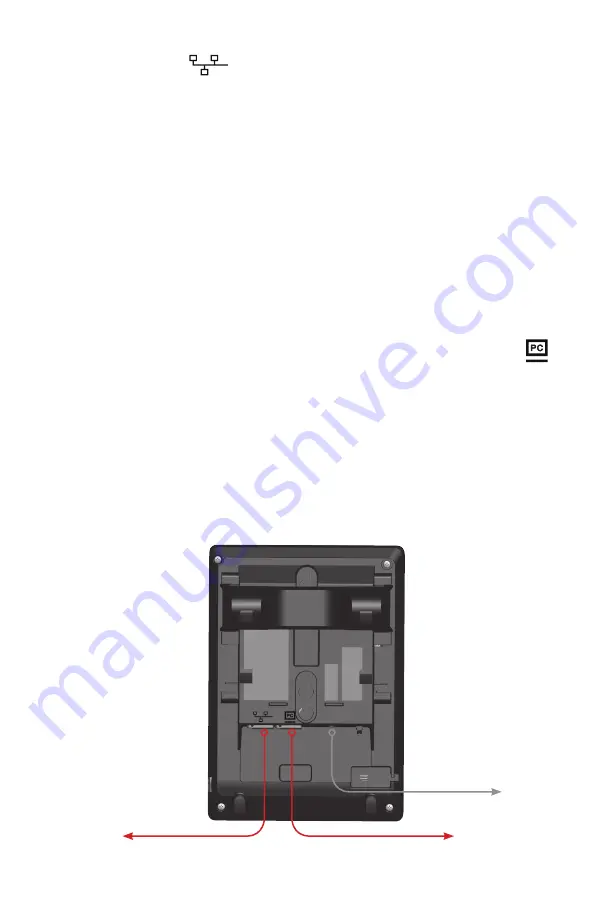
18
3. Plug one end of the Ethernet cable into the Ethernet port on the rear of the
deskset (marked by
), and plug the other end of the cable into your
network router or switch.
Note
: You may need to use a network switch connected to your router if your
router does not have sufficient ports for the number of phones you want to
install. If you use a network switch, connect the phone to the switch instead
of the router in the previous step.
4.
If the deskset is not using power from a PoE-capable network router or switch:
a. Connect a compatible VTech power adapter to the deskset power jack.
b. Plug the power adapter into an electrical outlet not controlled by a wall
switch.
If there is a networked computer and no extra Ethernet wall jacks near the phone,
then the phone and PC can share the same network connection.
To share a network connection with a PC:
1.
Plug a Cat.-5 Ethernet cable into the PC port on the phone (marked by
).
2.
Plug the other end of the Cat.-5 Ethernet cable into your computer’s Ethernet
port.
• If a GigE network is being used, a computer connected through the
phone will be limited to 100 Mbits/s. If you require a GigE Ethernet rate,
use separate Ethernet connections for the phone and the computer.
• If a PC is connected to your network through a phone, any phone resets
and power or network interruptions will disrupt the PC’s connection to the
network.
To network switch or router
Shared network connection
to computer
To electrical outlet
(if required)
Summary of Contents for Eris Terminal VSP715A
Page 1: ...ErisTerminal SIP Deskset VSP715A User Guide ...
Page 2: ...2 ...
















































