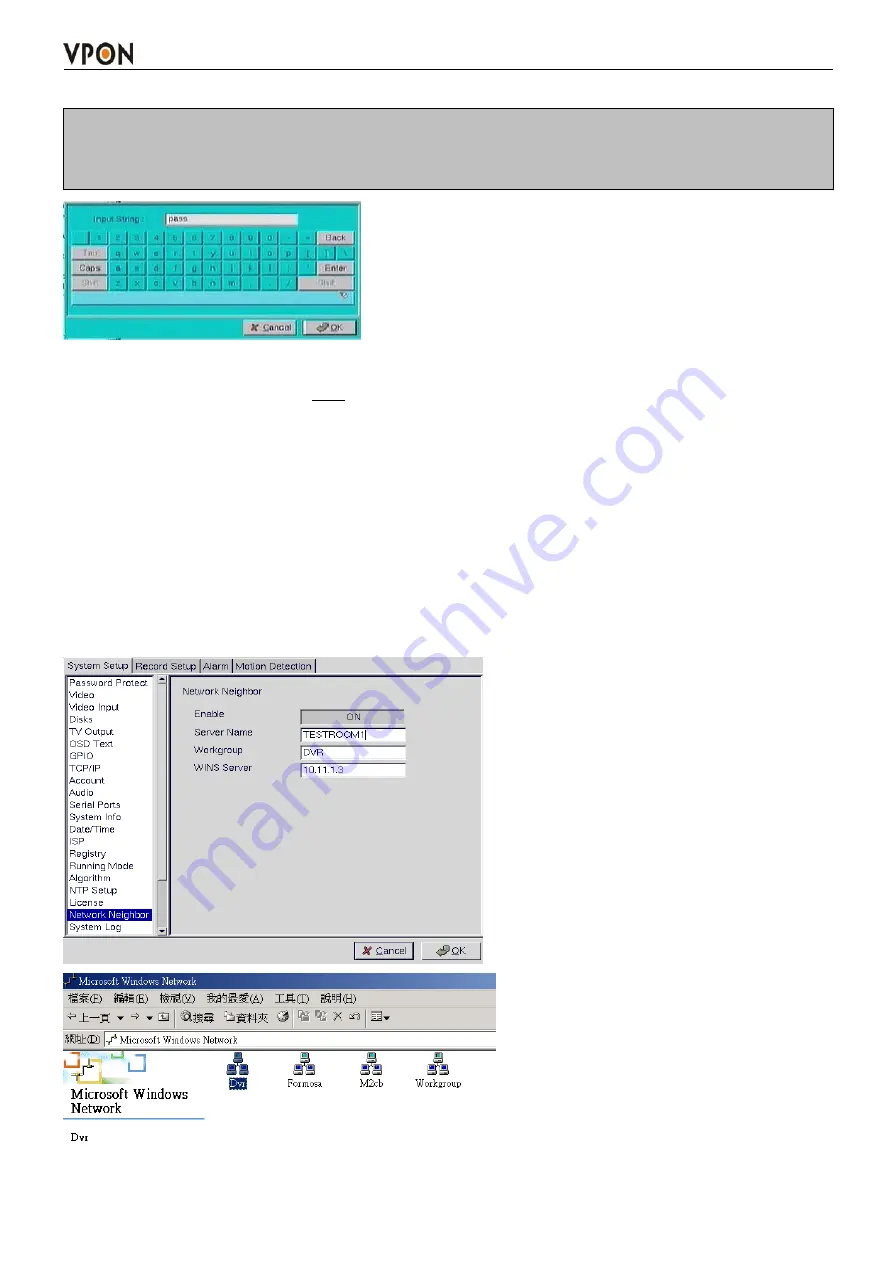
29
4. Key in your own license key.
Note: If you don’t have a keyboard connected to the system, you can use the on-screen keyboard
to enter your license key. Double-click the field to display the on-screen keyboard .Use the mouse
to enter characters for the required field.
5. Click the Register button when you see the “
#POS
” , it mean register successful.
6. Back to the live display. Click POS button to display the POS Panel. You can try to send out some
data from POS machine then POS text should show up with video.
3.15.20 Network Neighbor
User can copy the recorded files of VP-404/4048 to other PC through network neighbor.
1. Enable the Network Neighbor function.
2. After define the server name, workgroup and WINS server, user can find out the DVR recording files
from Microsoft windows network neighbor.
Note: when you setup server name and workgroup, please key-in English characters or numbers
only.






























