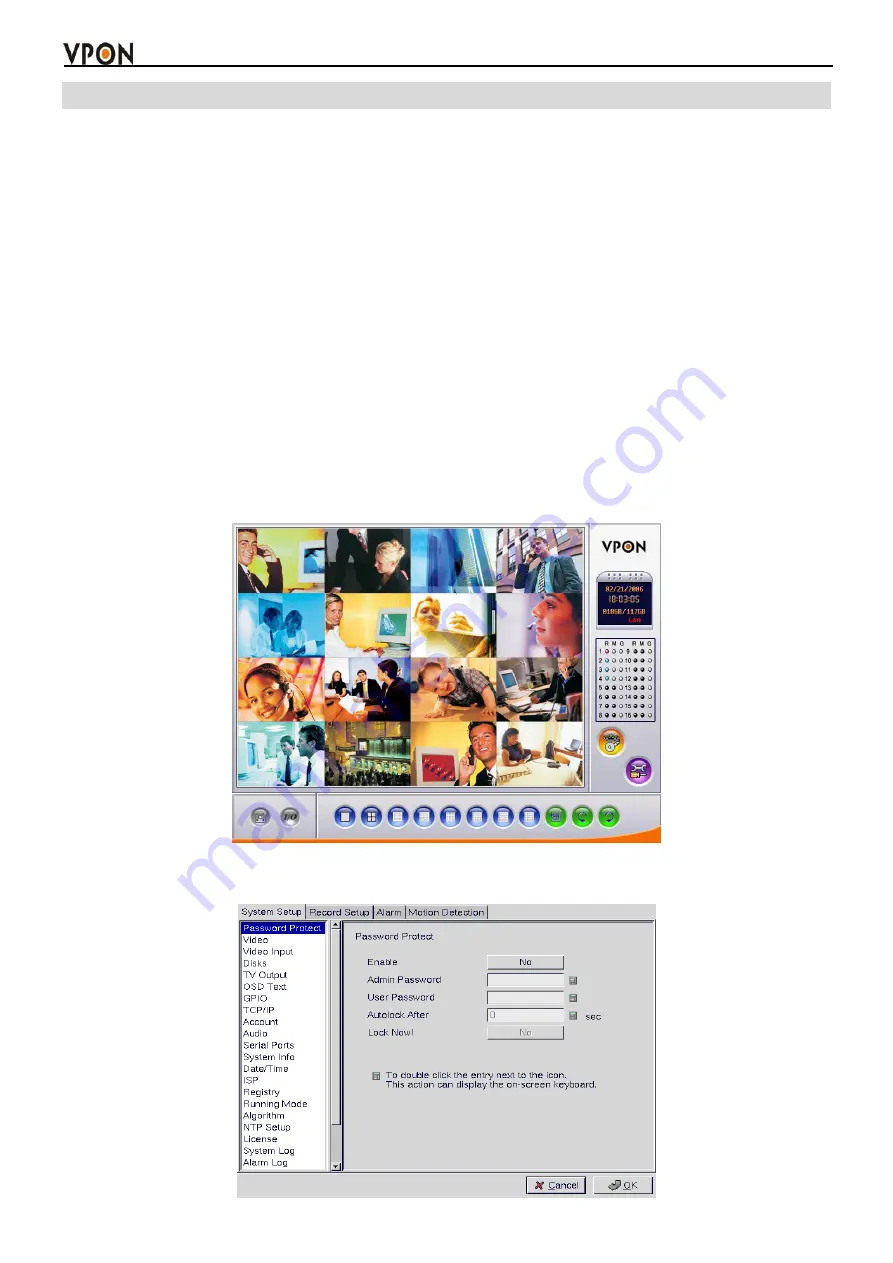
5
2. Getting Started
Read this section to get your VP-404/4048 up and running. This section assumes that the VP-404/4048 is
already connected and cameras are attached. For more information, see the user manual supplied with the
unit. Live footage can be viewed either on the local screen connected to the VP-404/4048 or over a
network if a connection exists.
2.1 Running modes
Images can be viewed on the screen attached to the VP-404/4048. You can control the number of images
displayed on the screen and configure the VP-404/4048 using either mouse control, or IR remote
controller(optional).Turn the VP-404/4048 on using the power switch on the rear of the unit and the
switch on the front panel.
Note:
The default startup mode for the VP-404/4048 is mouse control mode. This can be changed by
setting the Running Mode option as described later in this section.
Depending on how the VP-404/4048 is configured, you will see images from the attached cameras on the
screen. If the VP-404/4048 is in
mouse
running mode, a graphical user interface (GUI) with clickable
buttons will be displayed on screen as shown below. In this running mode, the IR remote control will not
function. When the VP-404/4048 is in
IR remote control
running mode, no GUI is displayed, only feeds
from the connected cameras.
Follow these instructions to switch from mouse running mode to IR remote control running mode.
1. Click
the
SET UP
button on the GUI to display the setup menu.



























