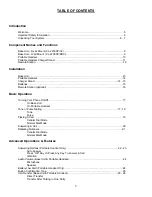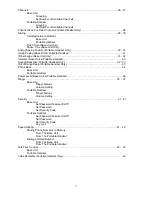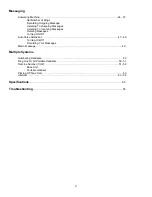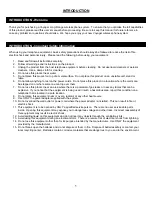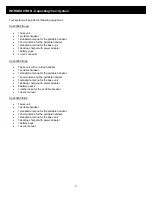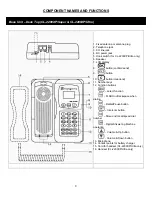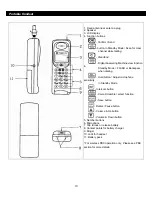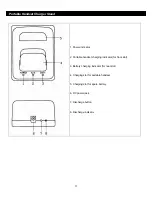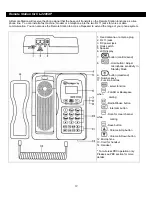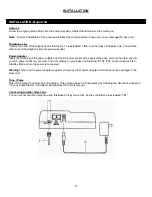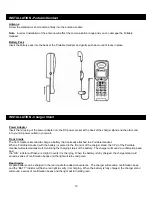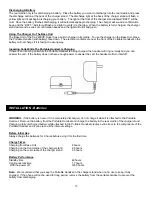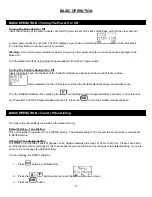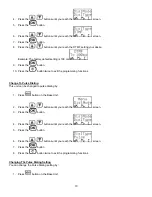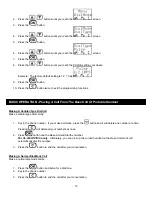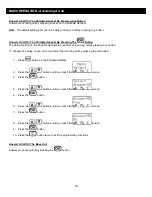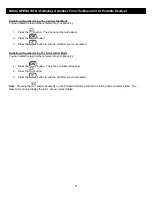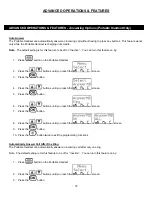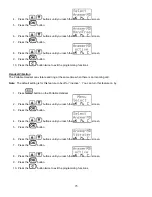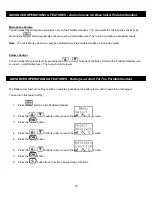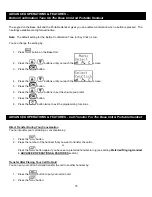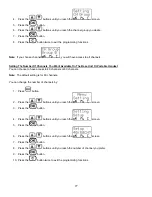13
INSTALLATION
INSTALLATION -
Base Unit
Antenna
Screw the L-type antenna firmly into the antenna socket. Adjust the antenna so it is pointing up.
Note:
Incorrect installation of the antenna will affect the communication range and you can damage the base unit.
Telephone Line
Connect one end of the telephone line into the RJ 11 jack labeled “LINE” and the back of the base unit. Connect the
other end of the telephone line into your wall outlet.
Power Adapter
Insert the mini-plug of the power adapter into the DC power socket at the back of the base unit and the other end into
your AC power outlet on your wall. The LCD display on your base unit will show “STBY ICM”, which indicates it is in
Standby Mode, when the power is connected.
Warning!
Use only the power adapter supplied. Using any other power adapter could cause serious damage to the
Base Unit.
Tone / Pulse
This unit is preset to operate on Tone dialing. This unit can be set to Pulse dialing by following the directions outlined in
“Tone or Pulse Dialing” in the Basic Operation section of this manual.
Connecting Another Telephone
You can connect another telephone into this Base Unit by connection its line cord into the jack labeled “TEL”.