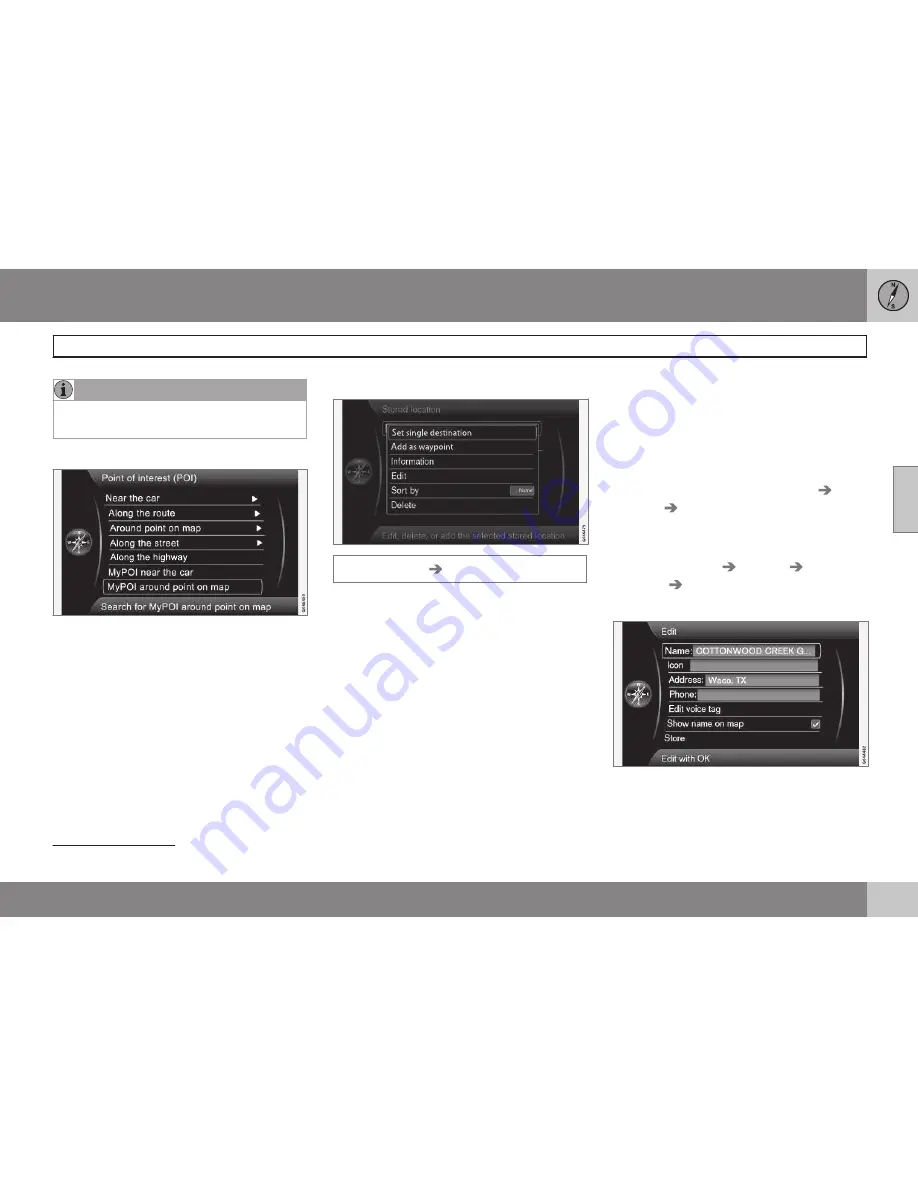
03 Planning your trip
Setting a destination
03
45
NOTE
My POI icons will be displayed at a map
scale of "0.5 miles" ("1.0 km") or lower.
My POI around point on map
This function initiates a search for POIs that
the user has added to the My POI list
1
near
the cursor's position on the map. The search
covers a radius of approx. 20 miles (32 km.
The search is carried out with the scroll func-
tion's crosshairs, see page 35.
•
The scroll map is displayed. Place the
crosshairs on the desired My POI +
OK
.
Stored locations
Set destination
Stored location
A large number of locations can be stored in
the system, which can then be used to
quickly set or change an itinerary.
Storing a location
To store the location of your choice:
1. Use the scroll function (see page 35) to
select the location to be saved.
2. Press
OK
to open the crosshairs' menu.
3. Select
Store location
+
OK
. The location
is now saved and will be added to the
Stored location
list.
Select a stored location on the list +
OK
and
choose one of the following alternatives:
Set single destination
The alternative
Set single destination
dele-
tes any existing destinations in the itinerary
and starts guidance on the map.
Add as waypoint
The alternative
Add as waypoint
opens the
same window as for
Set destination
Address
Add as waypoint
, see page 49.
Information
This alternative opens the same window as
for
Set destination
Address
Add as
waypoint
Information
, see page 43.
Edit
This opens the selected
stored location
and
makes it possible to change/update the fol-
lowing:
1
For information about adding POIs (My POI) to the map database, see page 59.
Summary of Contents for VOLVO NAVIGATION SYSTEM (VNS)
Page 1: ...VOLVO NAVIGATION SYSTEM VNS Volvo Car Corporation WEB EDITION ...
Page 6: ...Contents 4 07 07 Index Index 82 ...
Page 7: ...Contents 5 ...
Page 8: ...6 Getting started 8 ...
Page 9: ...QUICK GUIDE ...
Page 13: ...01 Quick guide 01 11 ...
Page 15: ...GETTING TO KNOW YOUR NAVIGATION SYSTEM ...
Page 21: ...02 Getting to know your navigation system DVDs and the screen 02 19 ...
Page 33: ...02 Getting to know your navigation system On screen keyboard 02 31 ...
Page 42: ...40 Setting a destination 42 Itinerary 49 Current position 52 Settings 53 Demo 61 ...
Page 43: ...PLANNING YOUR TRIP ...
Page 64: ...G000000 62 Introduction 64 Reading information 66 Dealing with traffic problems 68 ...
Page 65: ...TRAFFIC INFORMATION ...
Page 72: ...70 Points of interest POIs 72 ...
Page 73: ...SYMBOLS ON THE MAP ...
Page 76: ...74 Frequently asked questions 76 EULA License agreement 78 ...
Page 77: ...QUESTIONS ANSWERS ...
Page 83: ...06 Questions Answers 06 81 ...
Page 87: ......
















































