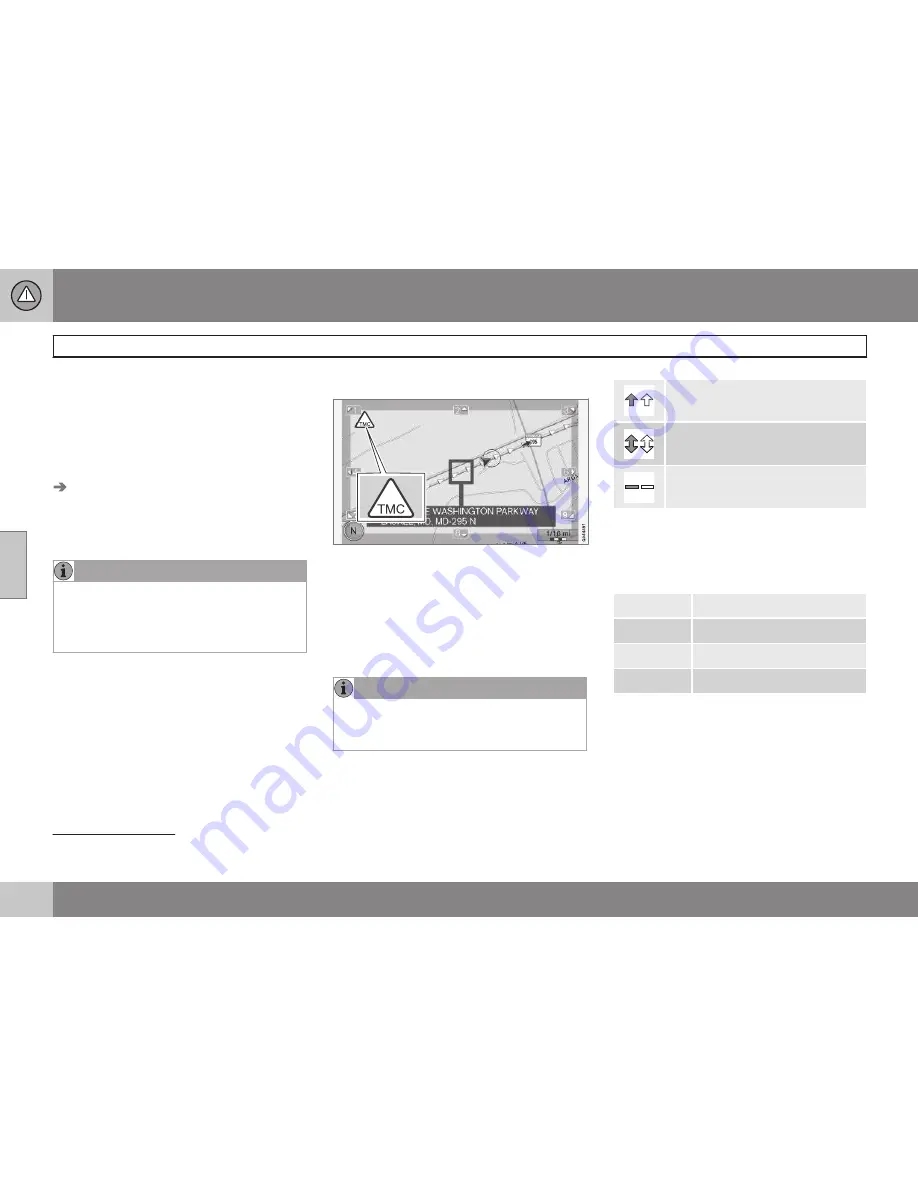
04 Traffic information
Introduction
04
64
Display and reception
Broadcast traffic information is always
received and presented, even if no destina-
tion is specified.
The way in which traffic information is pre-
sented can be set and changed in
Settings
Traffic information
, see page 53.
The way in which traffic information is pre-
sented is also affected by the way in which it
is broadcast.
NOTE
Traffic information is not available in all
areas/states/provinces.
The transmission range for traffic informa-
tion is being increased continuously.
Traffic symbols on the map
Symbol for traffic information or problems
If there is at least one traffic message along
the route, a TMC
1
symbol will be displayed in
the upper left corner of the map.
Use the
scroll
function (see page 35) to scroll
to the traffic problem to find its location and
extent.
NOTE
When the system is started it can take up
to approx. 15 minutes before all traffic
information for the area is loaded.
Location on the map
Traffic problems are indicated by arrows,
lines and boxes:
Slow traffic
Slow traffic in both directions
Extent
Marker colors
The color of the arrows, lines and boxes indi-
cates the extent (severity) of the traffic disrup-
tion:
Black
Road closed
Red
Traffic jam
Orange
Slow-moving traffic
Yellow
General information
Type of traffic disruption
The following table shows examples of the
symbols
2
that may be used on the map to
indicate different types of traffic disruptions:
1
Traffic Message Channel
2
These symbols may vary, depending on the state/market.
Summary of Contents for VOLVO NAVIGATION SYSTEM (VNS)
Page 1: ...VOLVO NAVIGATION SYSTEM VNS Volvo Car Corporation WEB EDITION ...
Page 6: ...Contents 4 07 07 Index Index 82 ...
Page 7: ...Contents 5 ...
Page 8: ...6 Getting started 8 ...
Page 9: ...QUICK GUIDE ...
Page 13: ...01 Quick guide 01 11 ...
Page 15: ...GETTING TO KNOW YOUR NAVIGATION SYSTEM ...
Page 21: ...02 Getting to know your navigation system DVDs and the screen 02 19 ...
Page 33: ...02 Getting to know your navigation system On screen keyboard 02 31 ...
Page 42: ...40 Setting a destination 42 Itinerary 49 Current position 52 Settings 53 Demo 61 ...
Page 43: ...PLANNING YOUR TRIP ...
Page 64: ...G000000 62 Introduction 64 Reading information 66 Dealing with traffic problems 68 ...
Page 65: ...TRAFFIC INFORMATION ...
Page 72: ...70 Points of interest POIs 72 ...
Page 73: ...SYMBOLS ON THE MAP ...
Page 76: ...74 Frequently asked questions 76 EULA License agreement 78 ...
Page 77: ...QUESTIONS ANSWERS ...
Page 83: ...06 Questions Answers 06 81 ...
Page 87: ......
















































